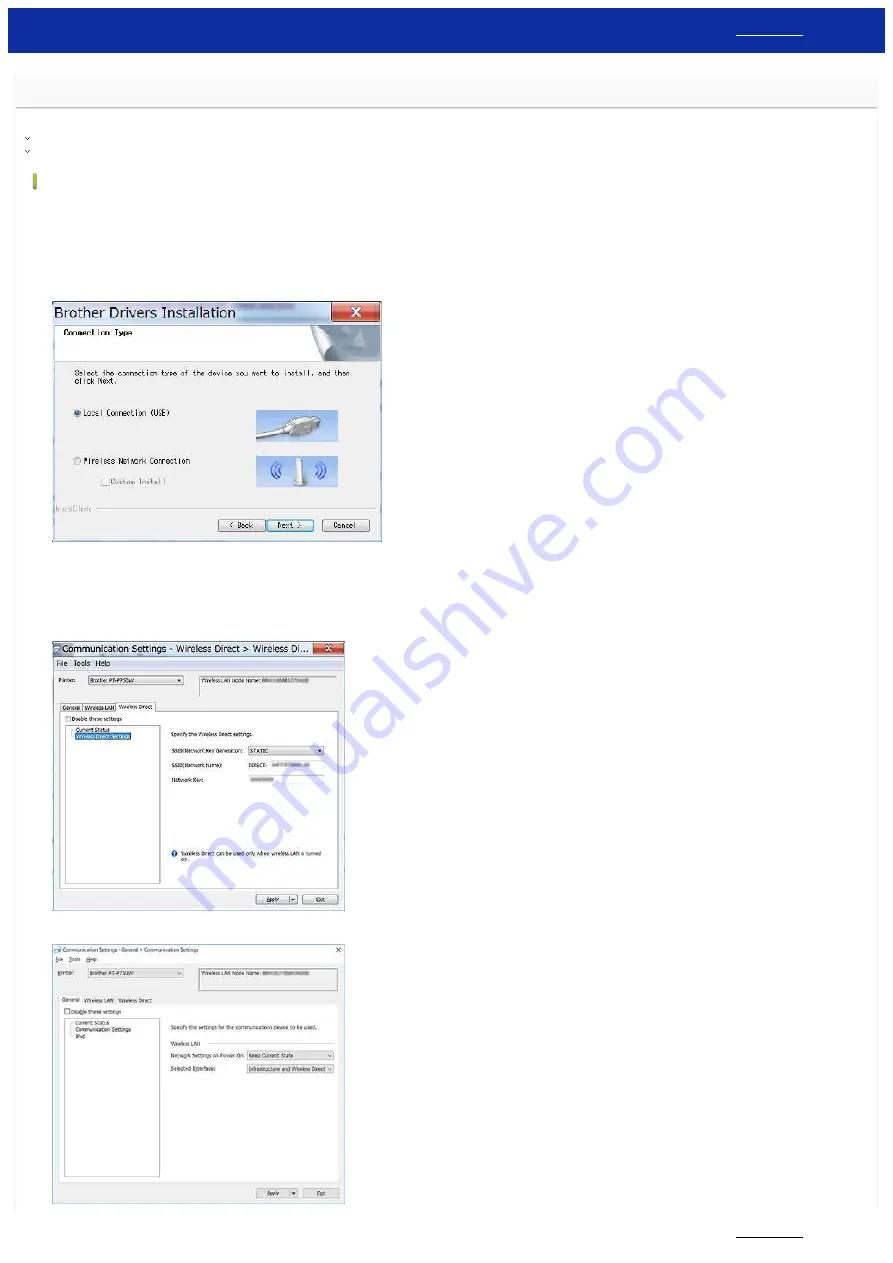
How can I print from a computer via a wireless network? (Wireless Direct mode)
Set up the wireless connection while installing the printer driver:
For Mac (macOS 10.15 or earlier)
For Windows:
1. Download the
Software/Document Installer
from the [
Setting Tool.
2. Double-click the downloaded file to begin the installation.
3. In the [
Connection Type
] dialog box, select [
Local Connection (USB)
].
Click [
Next
], and then follow the on-screen instructions.
4. When the installation is finished, press and hold the printer's Wireless Mode button for one second to turn on the wireless mode. When the Wi-Fi LED is lit, release the Wireless Mode button.
5. Start the Printer Setting Tool on your computer, and then click the [
Communication Settings
] button.
For more information about the Printer Setting Tool, see "
Using the Printer Setting Tool (for Windows)
6. Confirm the SSID (Network Name) and Password (Network Key) in the [
Wireless Direct
] tab.
7. Select [
Keep Current State
] for [
Network Settings on Power On
] and confirm that [
Infrastructure and Wireless Direct
] is selected for [
Selected Interface
] in [
Communication Settings
] in the [
General
] tab.
PT-P750W
265 / 301






























