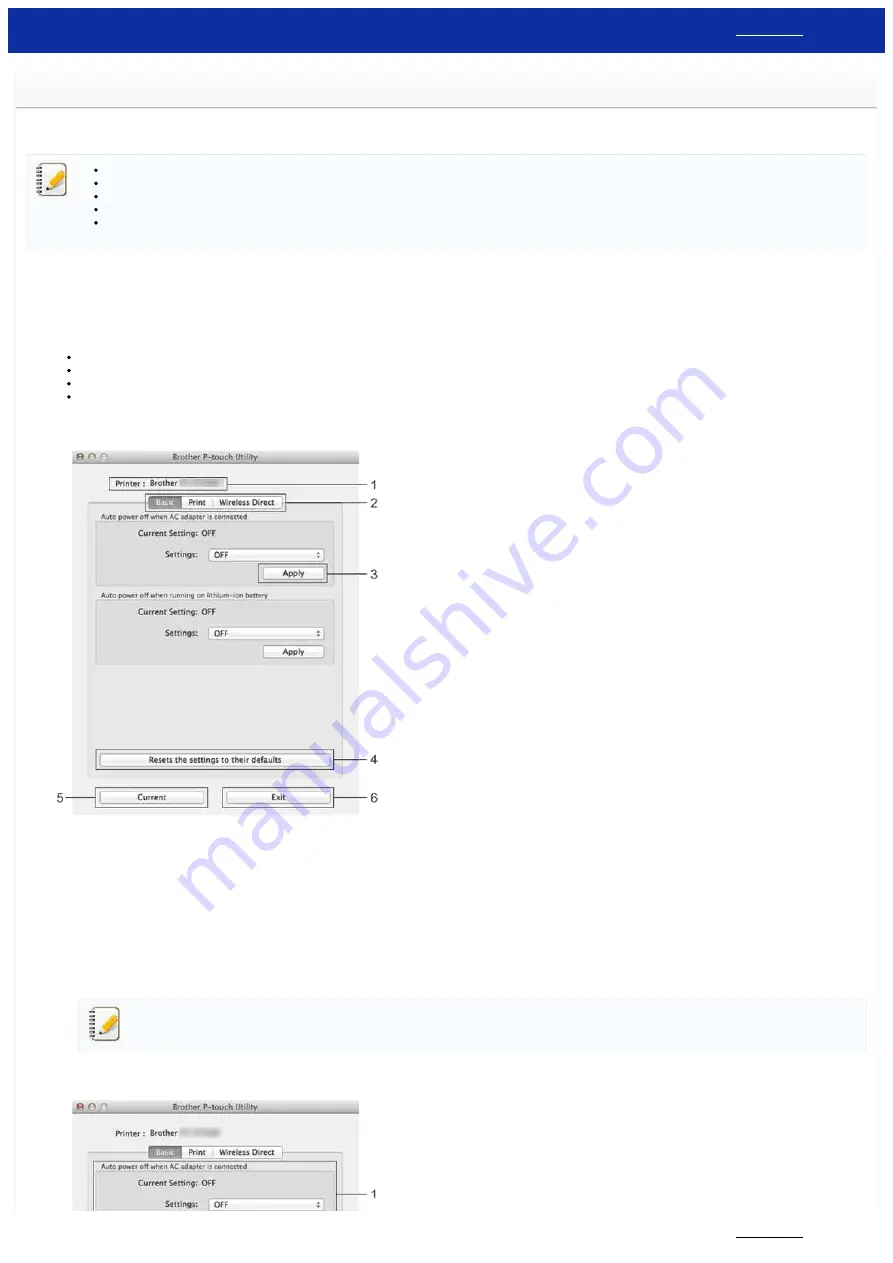
Using the P-touch Utility (for Mac)
The P-touch Utility is available only with Mac (macOS 10.15 or earlier).
With this application, the printer’s communication settings for Wireless Direct and device settings can be specified from your Mac.
Before connecting the USB cable to the computer, check that the Editor Lite lamp is not lit. If the Editor Lite lamp is lit, press and hold down the Editor Lite button until the lamp goes off.
Make sure that the AC adapter is connected to an AC power outlet.
Make sure that the printer driver has been installed and is functional.
Connect this printer to a computer with a USB cable.
With this tool, settings cannot be specified using a wireless LAN connection.
1.
Starting the P-touch Utility
a. Connect the printer to the computer.
b. Click
Macintosh HD
-
Applications
-
Brother
-
P-touch Utilities
-
Brother P-touch Utility.app
.
The
Brother P-touch Utility
window appears.
2.
Using the P-touch Utility
Settings Dialog Box
1.
Printer
Displays your printer's model name.
2.
Setting Tabs
Click the tab containing the settings to be specified or changed.
3.
Apply
Sends the setting for each item to the printer.
4.
Resets the settings to their defaults
Returns all printer settings to their factory defaults
5.
Current
Retrieves the settings from the currently connected printer and displays them in the dialog box.
6.
Exit
Exits the P-touch Utility.
Settings are not applied to printers if the
Exit
button is clicked without clicking the
Apply
button for each item after changing settings.
Basic Tab
PT-P750W
218 / 301






























