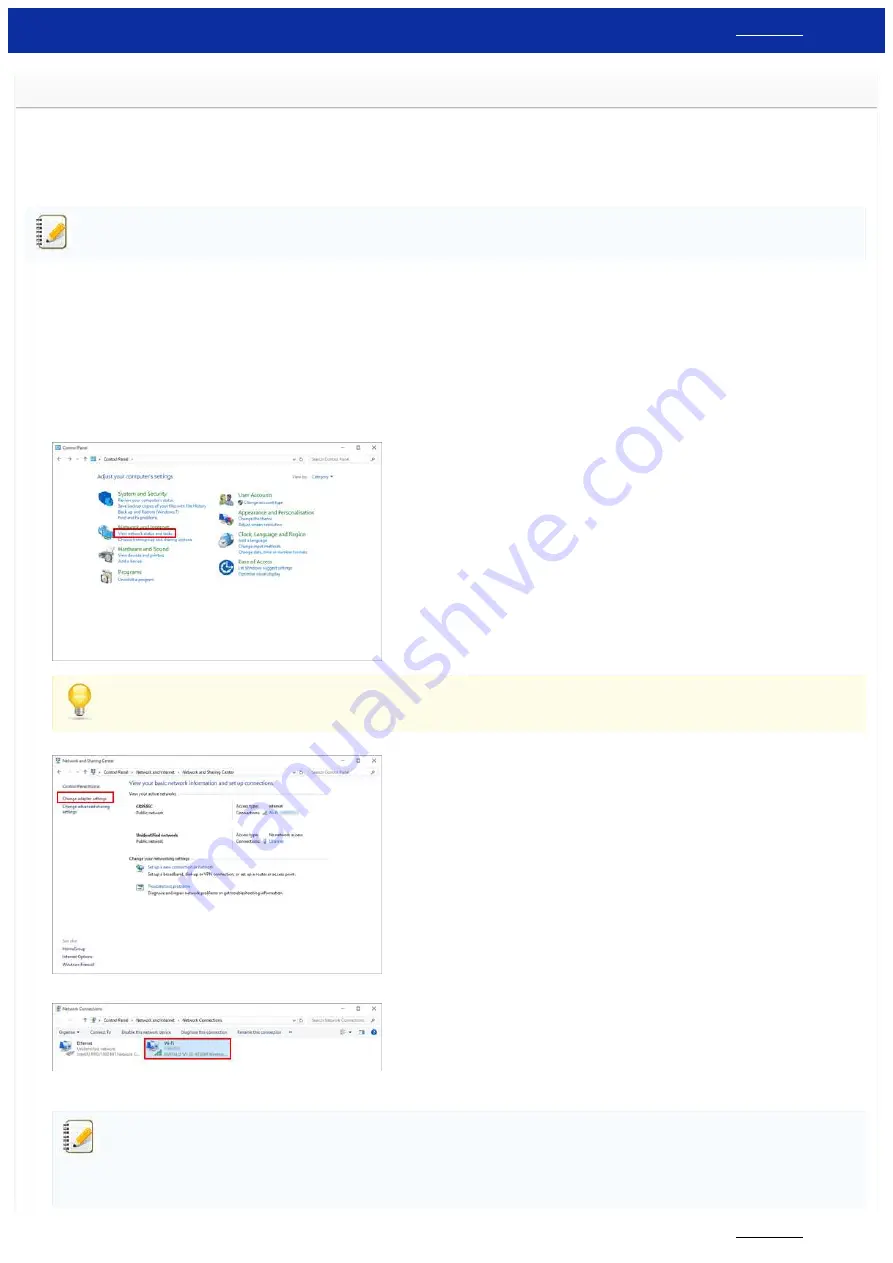
Find the Wireless Security Information (e.g., SSID, Network key, etc.) for Windows
These steps may help you locate your wireless security settings if your computer is also connected to your network using a wireless connection.
If you are unable to find this information using the steps below, you can find the wireless network security settings on the documentation provided with your wireless access point /router. The initial setting of
security information could be the manufacturer's name or the model name.
If you still cannot find the security settings, please consult the router manufacturer, your system administrator, or your internet provider.
Illustrations shown below are from a representative product and operating system, and may differ from your printer and operating system.
Windows 10
1. Click the [
Start
] button - [
Windows System
].
2. Click [
Control Panel
].
3. Click [
View network status and tasks
] under [
Network and Internet
].
If the appearance is set to “Large icons” or “Small icons”, click [
Network and Sharing Center
].
4. Click [
Change adapter settings
].
5. Double-click [
Wi-Fi
].
The
Network Connections
screen is displayed.
If the
NETWORK & INTERNET
screen is displayed, follow the steps below:
1. If the Wi-Fi switch is set to off, click to turn it on.
2. Click the name (SSID) of the network settings you want to use.
3. Click [
Connect
].
4. Double-click [
Wi-Fi
] in the
Network Connections
screen.
PT-P750W
172 / 301






























