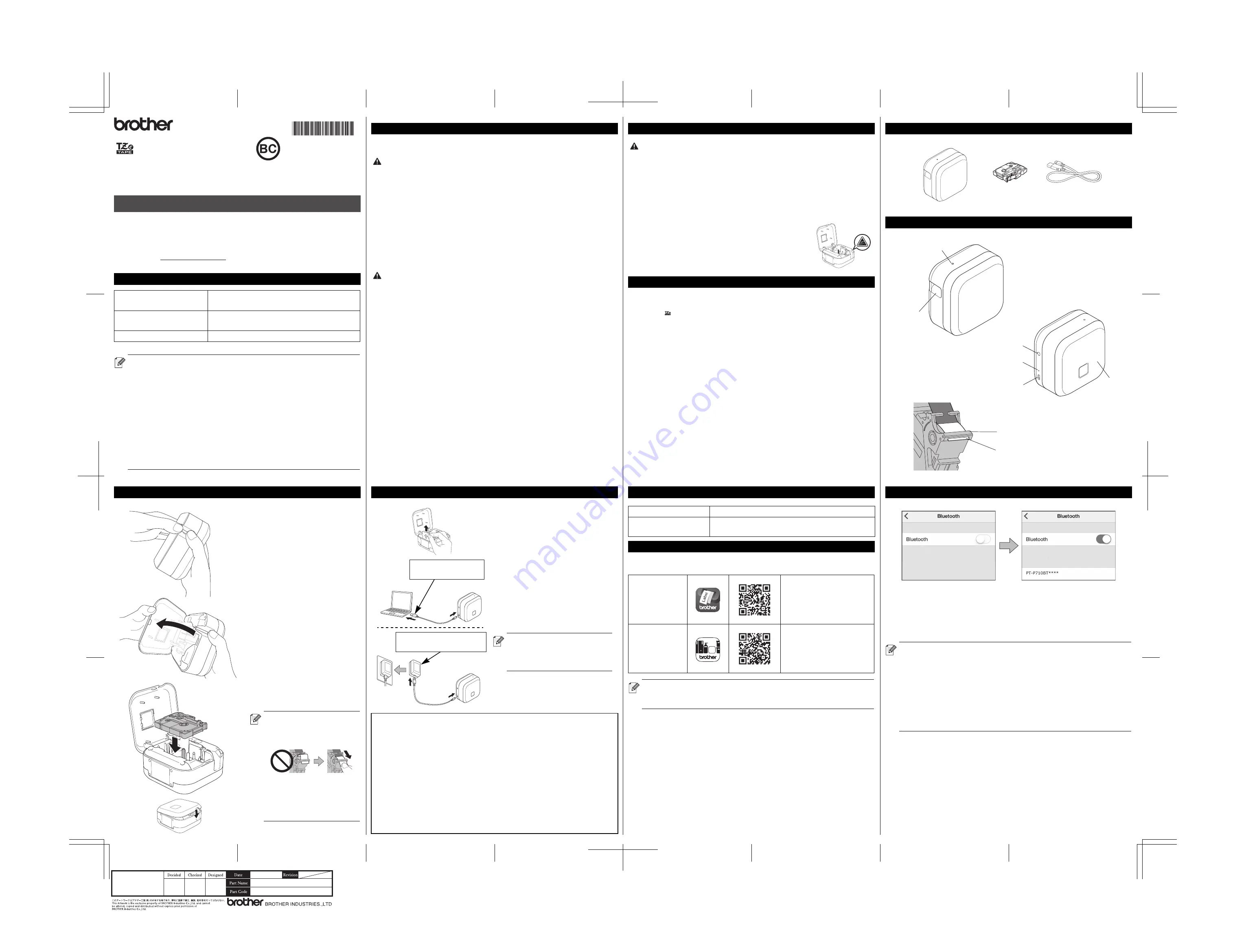
(USA and Canada)
3. Insert the Tape Cassette
1. Place your fingers on the Tape
Exit Slot.
2. Open the Cassette Cover by
pulling the Tape Exit Slot to the
left.
3. Confirm that the tape is pointed at
the Tape Exit Slot and gently press
the Tape Cassette into the label
printer until it locks into place.
4. Close the Cassette Cover.
•Make sure that there is no
slack in the tape. To fix any
slack, pull the end of the
tape out of the Tape Guide.
•When inserting or
removing the Tape
Cassette, make sure that
the tape does not catch on
the label printer.
Follow these guidelines to avoid the risk of heat generation, smoking, explosion, fire,
or injury.
Rechargeable Li-ion Battery
• Do not allow the battery to come into contact with liquids.
• Do not charge, use, or leave the battery in high temperature (above 140°F / 60°C) locations.
• Use the included USB cable to charge.
• Use the battery only for its intended purpose.
• Keep the battery away from heat and fire.
• Do not connect the + and - terminals with metal objects such as wire. Do not carry or store the
battery with metal objects.
• Do not throw, hit or damage the battery in any way.
• Do not solder any connections to the battery.
• Do not disassemble or modify the battery.
• Do not dispose of the battery with household waste.
Rechargeable Li-ion Battery
• Keep the battery away from infants. If the battery is ingested, seek immediate medical advice.
• Stop using the battery if there are noticeable abnormalities such as smell, heat, deformities, or
discoloration.
• If liquid from the battery gets into your eyes, wash them with clean water and see a doctor
immediately.
Label Printer and USB Cable
• Use the included USB cable to prevent any damage.
• Do not use during a thunderstorm.
• Do not damage.
• Do not place heavy objects on.
• Do not forcibly bend or pull.
• Do not disassemble or modify.
• Do not drop or hit.
• Do not allow to come into contact with liquids.
• If you notice abnormalities such as smell, heat generation, discoloration, or deformation while in
use or storage, stop using the label printer, disconnect the USB cable, and remove the battery.
• When the label printer is not being used, store it out of the reach of children. In addition, do not
allow children to put any label printer parts or labels in their mouths. If ingested, seek immediate
medical advice.
Safety Precautions
Failure to observe instructions and warnings will result in death or
serious injuries.
Failure to observe instructions and warnings could result in death
or serious injuries.
DANGER
WARNING
Please read this guide, including all Precautions, before using this label
printer. After reading this guide, keep it in a safe place.
For FAQs, Troubleshooting, and to download the label printer’s software and
manuals, visit support.brother.com.
Supplies
Brother TZe Tape Cassette
Compatible widths
0.13, 0.23, 0.35, 0.47, 0.70, 0.94 in.
3.5, 6, 9, 12, 18, 24 mm
Head Cleaning Tape
Cassette
TZeCL4
Rechargeable Li-ion Battery PA-BT-005
•The available supplies may vary depending on the country or region.
•Brother reserves the right to make changes without notice in the
specifications and materials contained herein and shall not be
responsible for any damages (including consequential) caused by
reliance on the materials presented, including but not limited to
typographical and other errors relating to the publications.
•Unauthorized duplication or reproduction of any or all content of this
document is prohibited.
•Please note that we cannot assume any responsibility for any
damage or lost profit arising from the use of the label created with
this label printer or the disappearance or change of data due to
failure, repair or consumables using battery, or any claim from a third
party.
Quick Setup Guide (English)
PT-P710BT
Rechargeable Li-ion Battery
If liquid from the battery gets onto skin or clothes, immediately rinse them with water.
Label Printer and USB Cable
• Use the dedicated battery (PA-BT-005).
• When opening and closing the Cassette Cover, use caution to prevent your fingers from being
trapped.
• Do not touch the Print Head.
• Do not touch the cutter blade or insert your fingers inside the Tape Exit Slot.
Label Printer, Tape Cassette, or USB Cable
• Do not use in any way or for any purpose not described in this guide. Doing so may result in
accidents or damage.
• Use Brother Tape Cassettes.
• Do not put any foreign objects into the Tape Exit Slot, the USB Port, battery compartment, etc.
• Do not place in any location exposed to extremely high or low temperatures, high humidity, or
dust, such as direct sunlight, rain, near heaters, other hot appliances, on the dashboard, or in
the back of your car.
• Do not try to print if the cassette is empty; it will damage the Print Head.
• Do not pull the tape while printing or feeding; it will damage the tape and the label printer.
• The length of a printed label may differ from the displayed label length.
• Depending on the location, material, and environmental conditions, labels may unpeel or
become irremovable, or the color may change or be transferred to other objects. Before applying
labels, check the environmental conditions and the material.
• When printing multiple copies of a label, the label printer will not detect the end of the tape
cassette and will continue printing.
• Printed characters may look different than previewed, as your device's or computer’s screen may
have a higher resolution than the label printer.
• Printed small text may not be as clear as it is displayed.
• White and Gold printed objects may not always print clearly.
• The backing of some types of tapes may be pre-cut to make it easier to peel the backing. To
remove the backing, simply fold the label lengthwise with the text facing inwards to expose the
inside edges of the backing. Next, peel off the backing one piece at a time.
• Labels may be difficult to attach to surfaces that are wet, dirty, or uneven. The labels may peel
off easily from these surfaces.
• For rough and textured surfaces, we recommend using Extra Strength Adhesive Tape.
• Be sure to read the instructions provided with Fabric Tapes, Extra Strength Adhesive Tapes, or
other special tapes and observe all precautions noted in the instructions.
Safety Precautions (cont)
Failure to observe instructions and warnings could result in minor
or moderate injuries.
General Precautions
CAUTION
1. Components
2. Parts Description
D00N52001
Power LED
Tape Exit
Slot
Power Button
Battery LED
USB Port
Cassette
Cover
Tape Guide
End of Tape
Download the P-touch app from the App Store or Google Play™.
5. Turn Power On or Off
Power on
Press the Power Button.
Power off
Press and hold the Power Button until the Power
LED turns off.
6. Print from Your Mobile Device
iPrint&Label
Create labels for business
use, including barcodes,
office equipment labels, and
labels for folder tabs.
P-touch
Design&Print
Design and create stylish
labels for work or home.
•Press the Power Button twice quickly to feed and cut the tape.
•Before each initial print, the label printer feeds an approximately 1 in.
/ 25 mm of blank tape.
4. Charge the Battery
Notes on Using the Rechargeable Li-ion Battery
•Charge the battery in environments between 50°F and 95°F / 10°C and
35°C, otherwise the battery will not charge, and the Battery LED will
remain lit.
•If the label printer is used to print, feed, or perform another operation
while charging, charging may stop even though the battery is not fully
charged. Charging resumes when the operation is completed.
Rechargeable Li-ion Battery Characteristics
To ensure the highest performance and longest life from the rechargeable
Li-ion Battery, when storing the label printer for a long period of time:
•Charge once every six months.
•Store in a cool dry place out of direct sunlight, between 50°F and 95°F /
10°C and 35°C.
USB AC Adapter (not included)
5 V DC, 0.5 A – 2 A
USB Port (on computer)
5 V DC, 0.5 A – 2 A
1. Pull out the protective sheet (first
time only).
2. Connect the label printer to the
computer using the included USB
cable, or connect the USB cable to
a USB AC Adapter suitable for
charging mobile devices, and plug
the adapter into a power source.
Charge until the Battery LED turns
off.
•Use the included USB cable.
•If charging the battery using
a computer, make sure the
computer is on.
On your mobile device:
1. Go to the settings menu and make sure the Bluetooth
®
option is on.
2. Select
PT-P710BT****
(where **** is the last four digits of your label
printer’s serial number. The unit's serial number is located inside the
Cassette Cover, underneath the TZe Tape Cassette.).
7. Pair the Label Printer with Your Mobile Device
•If asked to enter a PIN Code, enter
"0000"
.
•Pairing instructions may differ slightly, depending on your mobile
device.
•If your label printer is not found by your mobile device, your label
printer may already be connected to another device. If so, turn off
Bluetooth on that device, or turn your label printer off and then on
again.
•This label printer does not support Wi-Fi connections.
•If your label printer is not found by your mobile device, make sure the
label printer is not in sleep mode.
D014E0001
L&M Business Planning
Dept.
DD18-1423
QSG P710BT US/AP
D014E0001
















