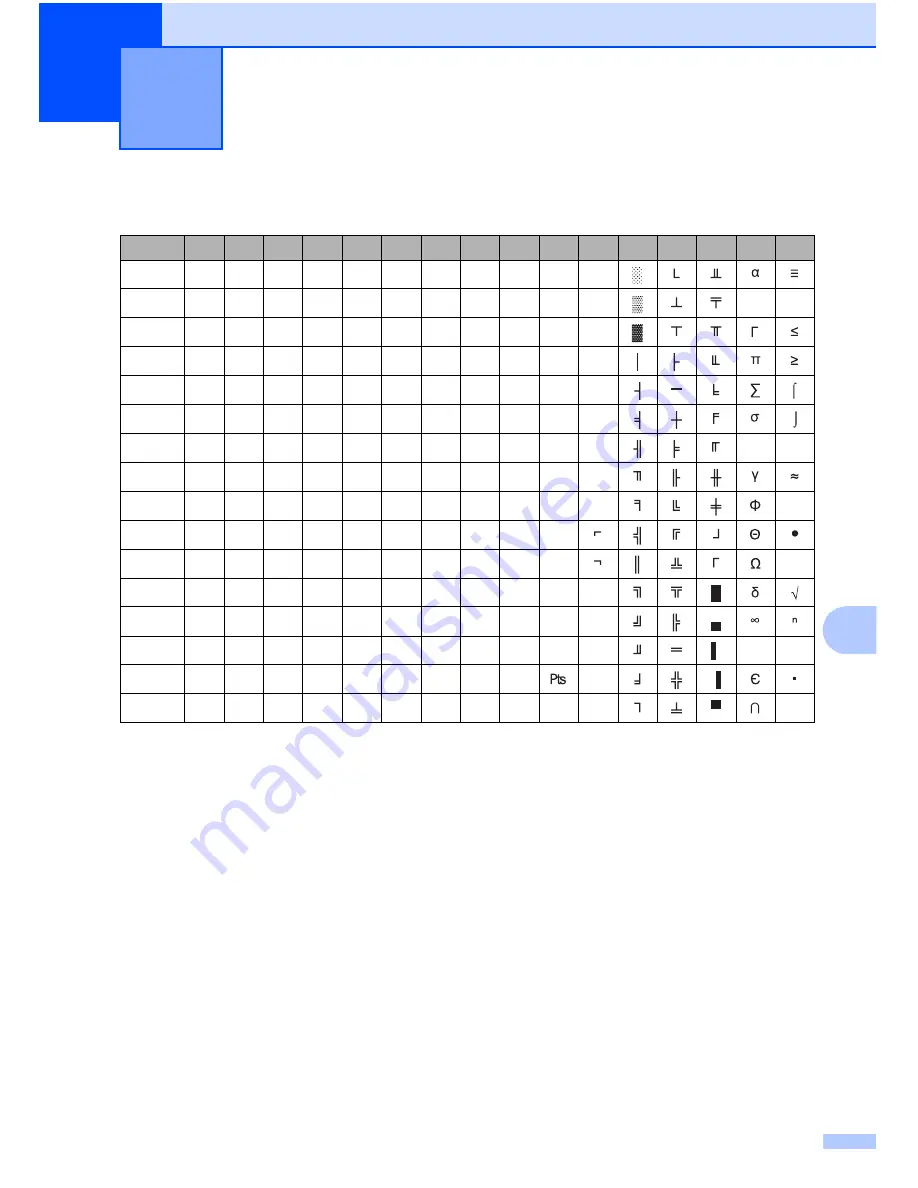
55
A
A
Character Sets
A
Extended Graphics Character Table
MSB>
0
1
2
3
4
5
6
7
8
9
A
B
C
D
E
F
LSB 0
0
@
P
`
p
Ç
É
á
1
!
1
A
Q
a
q
ü
æ
í
ß
2
“
2
B
R
b
r
é
Æ
ó
3
#
3
C
S
c
s
â
ô
ú
4
$
4
D
T
d
t
ä
ö
ñ
5
%
5
E
U
e
u
à
ò
Ñ
6
&
6
F
V
f
v
å
û
a
µ
÷
7
‘
7
G
W
g
w
ç
ù
o
8
(
8
H
X
h
x
ê
ÿ
¿
º
9
)
9
I
Y
i
y
ë
Ö
A
*
:
J
Z
j
z
è
Ü
•
B
+
;
K
[
k
{
ï
¢
½
C
,
<
L
\
l
¦
î
£
¼
D
-
=
M
]
m
}
ì
¥
¡
ø
²
E
.
>
N
^
n
~
Ä
«
F
/
?
O
_
o
Å
ƒ
»
Summary of Contents for PJ662 PocketJet 6 Print Engine with Bluetooth
Page 61: ......

















