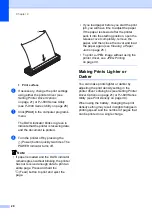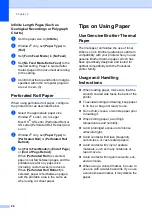Chapter 2
22
Note
This option only affects the last page of a
document. The bottom margin specified
by the computer program has no effect,
and the top margin determines the total
top and bottom margin between pages of
a multi-page document.
Roll Paper Pause (Windows
®
Only)
2
Available settings: [
Disable
], [
Enable
]
Default setting: [
Disable
]
This option is used to display a confirmation
message for each page when printing on roll
paper.
Dash Line Print
2
Available settings: [
Disable
], [
Enable
]
Default setting: [
Disable
]
This option is used to print perforation lines
between pages, useful when printing on roll
paper. When [
Enable
] is selected, set [
Form
Feed Mode
] to [
Fixed Page
]. Note that
perforation lines are printed on the paper;
they are not punched in the paper.
Automatically Switch
Command Mode (Windows
®
Only)
2
Available settings: [
Disable
], [
Enable
]
Default setting: [
Enable
]
Select whether or not the mode switching
command is automatically sent when the
commands are switched while using the
printer.
Setting Paper Size
2
To use a pre-defined paper size (letter, legal,
A4, etc.), select the desired paper size in the
page setup dialog.
If the desired paper size has not been
defined, use the following procedure to add
and configure the desired paper size.
For Windows
®
Users
2
Windows
®
XP
a
If the desired paper size has not
been defined, open [
Control Panel
]
- [
Printers and Other Hardware
] -
[
Printers and Faxes
].
b
Make sure no items are selected,
and then right-click in the [
Printers
and Faxes
] window and select
[
Server Properties
]. The [
Server
Properties
] window is displayed.
c
Click the [
Forms
] tab, configure the
desired paper size, etc., and then
add the paper size.
Windows Vista
®
a
Open [
Control Panel
] - [
Hardware
and Sound
] - [
Printers
].
b
Make sure no items are selected,
and then right-click in the [
Printers
]
window and select [
Run as
administrator
] - [
Server
Properties...
]. If the authorization
confirmation dialog displayed, click
[
Continue
]. If the [
User Account
Control
] dialog displayed, enter the
password and click [
OK
].
c
Click the [
Forms
] tab, configure the
desired paper size, etc., and then
add the paper size.
Summary of Contents for PJ622 PocketJet 6 Print Engine
Page 61: ......