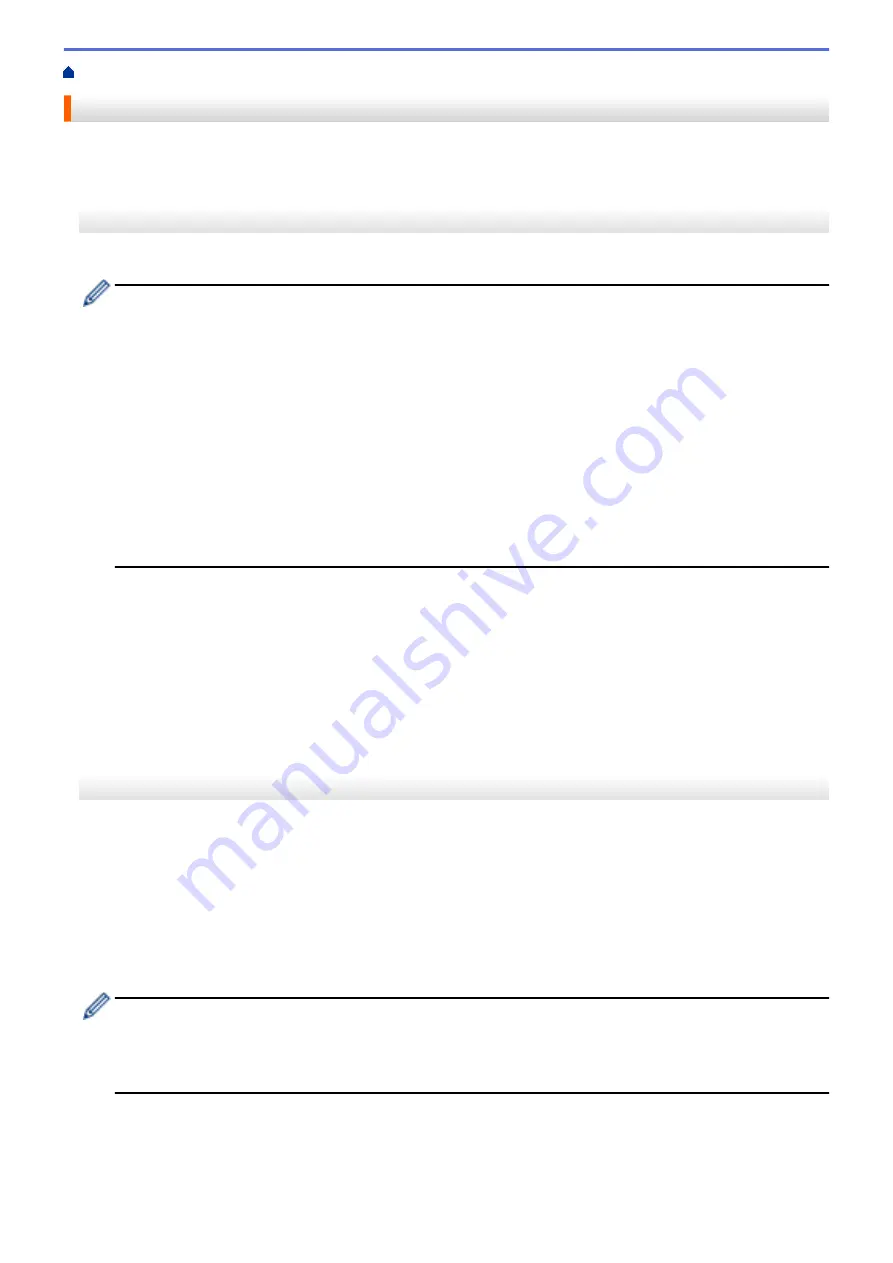
> Charge the Rechargeable Li-ion Battery
Charge the Rechargeable Li-ion Battery
>> Tips on Using the Rechargeable Li-ion Battery
>> Charge the Rechargeable Li-ion Battery
>> Stop Charging the Rechargeable Li-ion Battery
Tips on Using the Rechargeable Li-ion Battery
Fully charge the Rechargeable Li-ion Battery before using the printer.
•
High-density (dark) printing discharges the Rechargeable Li-ion Battery faster than low-density printing.
Adjust the print density setting in the printer driver’s dialog box, or in the Printer Setting Tool.
For more information, see
Related Topics
: Device Settings of the Printer Setting Tool (Windows).
For more information, see
Related Topics
: Change Printer Settings Using the Printer Setting Tool (Mac).
•
Charge the Rechargeable Li-ion Battery in an environment with a temperature between 32°F and 104°F
(0°C and 40°C), otherwise the battery will not charge.
•
The recommended charging temperature range for the Rechargeable Li-ion Battery is between 41°F to
95°F (5°C to 35°C).
•
If you use the printer when both the Rechargeable Li-ion Battery is installed and the AC Adapter or Car
Adapter is connected, the Status indicator may turn off and charging may stop even if the Rechargeable
Li-ion Battery has not been fully charged.
•
To prevent deterioration of the Rechargeable Li-ion Battery, charging will not occur when the remaining
charge in the battery is sufficient, even if the AC Adapter or AC Adapter for USB Type-C is connected.
Rechargeable Li-ion Battery Characteristics
To ensure the highest performance and longest life from the Rechargeable Li-ion Battery:
•
Do not use or store the Rechargeable Li-ion Battery in a location exposed to extreme high or low
temperatures as it may deteriorate more quickly.
•
Remove the Rechargeable Li-ion Battery when storing the printer for long periods of time.
•
Store the Rechargeable Li-ion Batteries with less than a 50% charge in a cool dry place and out of direct
sunlight.
•
Recharge the Rechargeable Li-ion Battery every six months if it is stored for long periods of time.
Charge the Rechargeable Li-ion Battery
Charge the Rechargeable Li-ion Battery as soon as you set up your printer.
1. Turn off the printer.
2. Do one of the following:
•
Use the AC Adapter and AC power cord to connect the printer to an AC power outlet.
•
Use the Car Adapter to connect the printer to a DC power outlet.
•
Use the AC Adapter for USB Type-C and AC power cord to connect the printer to an AC power outlet.
•
Use a USB Type-C cable to connect the printer to your computer or a compatible USB charger.
•
Charging with a USB Type-C cable will take longer than other charging methods.
•
The USB charger must be 5 V 0.5 A or higher.
•
If a USB Type-C cable is not included, use a USB Type-C cable that matches the voltage and electrical
current of the USB charger.
26
Summary of Contents for PJ-822
Page 25: ...Related Information Set Up Your Printer 21 ...
Page 139: ...Home Update Update Update P touch Editor Update the Firmware 135 ...
Page 171: ...Home Routine Maintenance Routine Maintenance Maintenance 167 ...
Page 195: ...Paper Guide 264 53 2 7 9 23 2 17 7 19 4 9 9 42 5 59 3 69 9 73 115 3 191 ...
Page 198: ...Related Information Appendix 194 ...
Page 199: ...USA CAN Version A ...






























