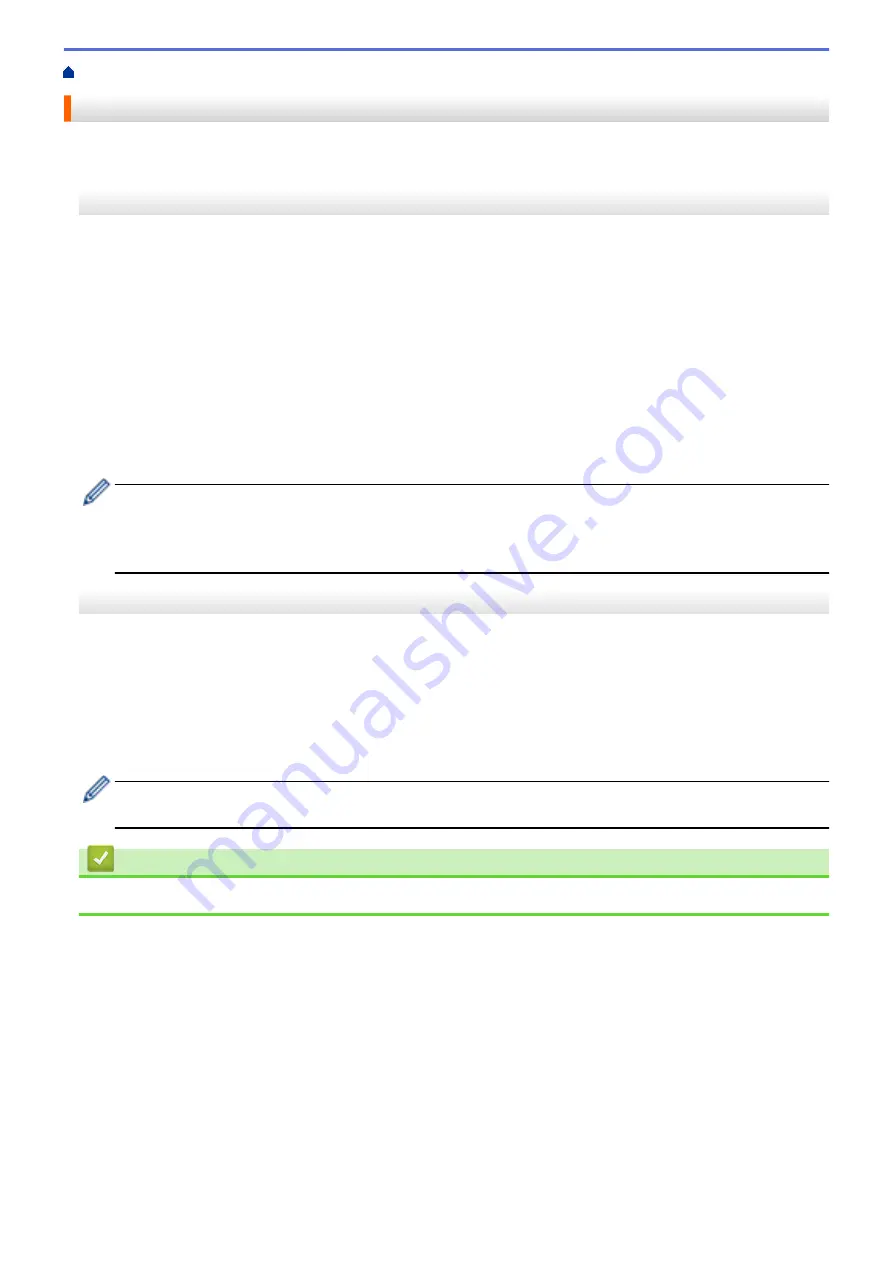
> Apply Setting Changes to Multiple Printers (Windows)
Apply Setting Changes to Multiple Printers (Windows)
>> Communication Settings (PJ-862/PJ-863/PJ-883)
>> Device Settings
Communication Settings (PJ-862/PJ-863/PJ-883)
1. After applying settings to the first printer, disconnect the printer from the computer, and then connect the
second printer to the computer.
2. Select the newly connected printer from the
Printer
drop-down list.
If the
Automatically detects the connected printer, and retrieves the current settings
checkbox in the
Option Settings
dialog box is selected, the printer connected with the USB cable is automatically selected.
3. Click
Apply
.
PJ-883: We recommend selecting the
Automatically restart the printer after applying new settings
checkbox when configuring the first printer so that you can confirm that the printer can be correctly connected
to the wireless router/access point with the new settings.
The same settings that were applied to the first printer are applied to the second printer.
4. Repeat these steps for all printers whose settings you want to change.
•
PJ-883: If the IP address is set to
STATIC
, the printer's IP address is changed to the same address as
the first printer. Change the IP address if needed.
•
The same settings can be applied to another computer by clicking
File
>
Import
, and then selecting the
exported settings file.
Device Settings
1. After applying settings to the first printer, disconnect the printer from the computer, and then connect the
second printer to the computer.
2. Select the newly connected printer from the
Printer
drop-down list.
3. Click
Apply
.
The same settings that were applied to the first printer are applied to the second printer.
4. Repeat these steps for all printers whose settings you want to change.
The same settings can be applied to another computer by clicking
File
>
Import
, and then selecting the
exported settings file.
Related Information
•
157
Summary of Contents for PJ-822
Page 25: ...Related Information Set Up Your Printer 21 ...
Page 139: ...Home Update Update Update P touch Editor Update the Firmware 135 ...
Page 171: ...Home Routine Maintenance Routine Maintenance Maintenance 167 ...
Page 195: ...Paper Guide 264 53 2 7 9 23 2 17 7 19 4 9 9 42 5 59 3 69 9 73 115 3 191 ...
Page 198: ...Related Information Appendix 194 ...
Page 199: ...USA CAN Version A ...






























