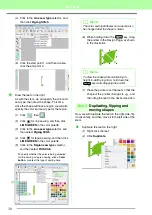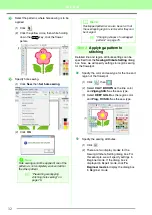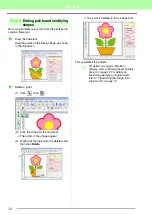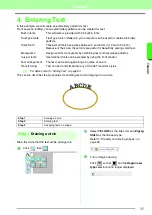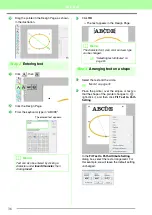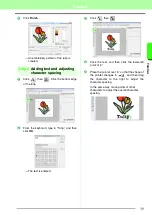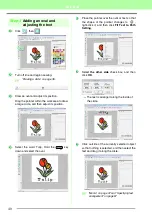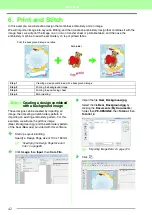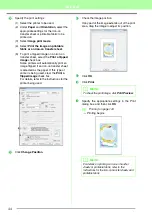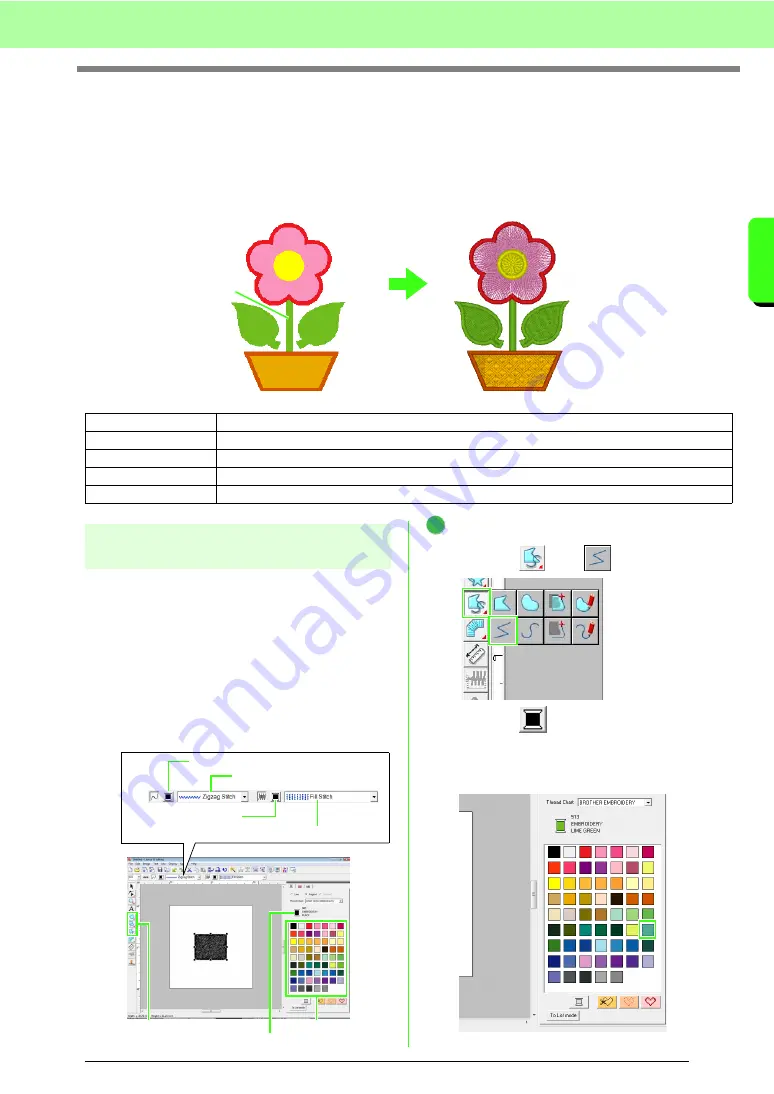
29
Tutorial
Tu
tor
ia
l
3. Drawing Shapes to Create an
Embroidery Design
This section will describe how to draw various shapes and combine them to create an embroidery design.
The Shape tools in Layout & Editing allow you to draw various shapes. Using these tools, we will draw the
stem, leaves, flower and flower pot.
Step 1
Drawing and moving shapes
We will follow the procedure described below to
draw shapes.
1
Select the Shape tool.
2
Specify the thread color and sew type for the
lines.
3
Specify the thread color and sew type for the
regions.
4
Drag the pointer in the Design Page to draw the
shape.
Draw the stem.
(1) Click ,
then .
(2) Click
to display the color palette.
(3) Click
LIME GREEN
.
If the desired color is not displayed, move
the scroll bar until it appears.
Step 1
Step 2
Duplicating, flipping and moving shapes
Step 3
Step 4
Applying a pattern to stitching
Step 5
Editing points and modifying shapes
4
5
1
2
6
3
Line color button
Line sew type selector
Region color button
Region sew type selector
Shape tools
Thread color palette
Selected thread color and color name
1
Summary of Contents for PE-Design 8
Page 1: ...Instruction Manual ...
Page 146: ...144 Arranging Embroidery Designs Layout Editing ...
Page 200: ...198 Managing Embroidery Design Files Design Database ...
Page 218: ...216 Creating Custom Stitch Patterns Programmable Stitch Creator ...
Page 244: ...242 Tips and Techniques ...
Page 269: ...English ...