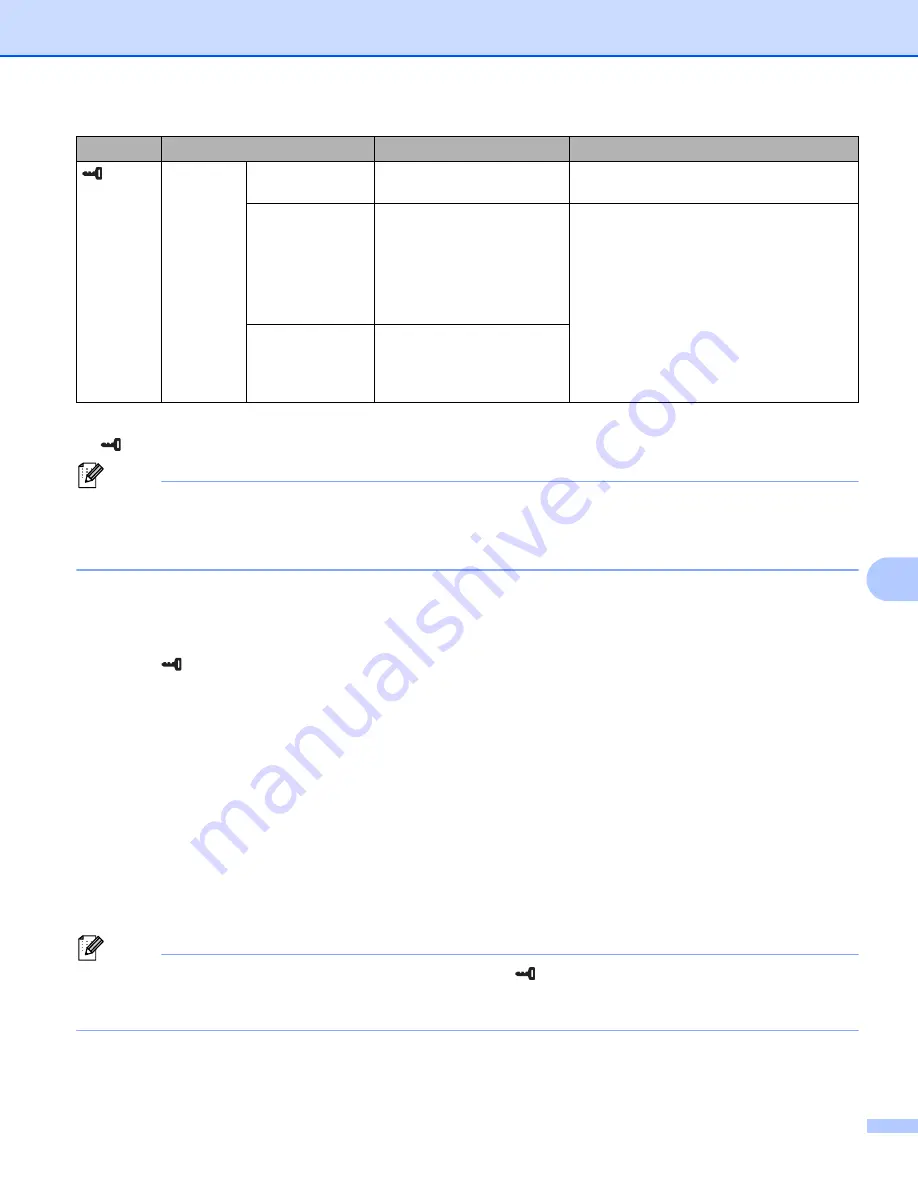
Using the Touch Panel Display (Optional:PA-TDU-003) (PT-P950NW Only)
203
24
1
[
] (admin key) can be accessed only when touch panel A (basic control panel) is set.
Note
• Some settings may differ depending on the firmware (printer software).
• To reset the settings, use [
Device settings
] in the Printer Setting Tool to return all settings to factory
settings. For more information, see
Setting the Time and Date
24
Adjust the clock to the current time and date displayed on the main screen.
a
Press [
] (admin key).
b
Press [
b
], select [
Setup
], and then press [
OK
].
c
Press [
b
], select [
Set Clock
], and then press [
OK
]. The clock setting screen appears.
d
Press the number keys to specify the last two digits of the year, two digits for the month and two digits
for the day.
For December 1, 2016, press [
1
] [
6
] [
1
] [
2
] [
0
] [
1
].
e
Press [
a
] or [
b
] to select AM, PM or 24, and then press the number keys to specify two digits each for the
hour and minutes.
To enter 2:45 in the AM/PM format, press [
b
] to select [
PM
], and then press [
c
], then [
0
] [
2
] [
4
] [
5
].
f
Press [
OK
]. The main screen appears, and the specified time and date are displayed.
Note
The format for the time and date can be changed: Press [
] (admin key), select [
Setup
], then
[
Time&Date Form
] from the parameters, and then specify settings for [
Date Format
] and [
Time
Format
].
(admin
key)
(Continue
d)
Network
LAN
IP Address
/
Subnet
Mask
/
Gateway
Displays the network settings.
WLAN
IP Address
/
Subnet
Mask
/
Gateway
/
Status
/
Signal
/
Channel
/
SSID
/
Comm.
Mode
/
Infrastructure
Mode
Wdirect
Device Name
/
SSID
/
IP
Address
/
Password
/
Stat
us
/
Signal
/
Channel
/
Wire
lessDirect Mode
Key
Parameter
Settings
Description
Summary of Contents for p900w
Page 193: ...Network Terms and Information 183 21 PEAP EAP TTLS EAP TLS For user ID ...
Page 238: ......






























