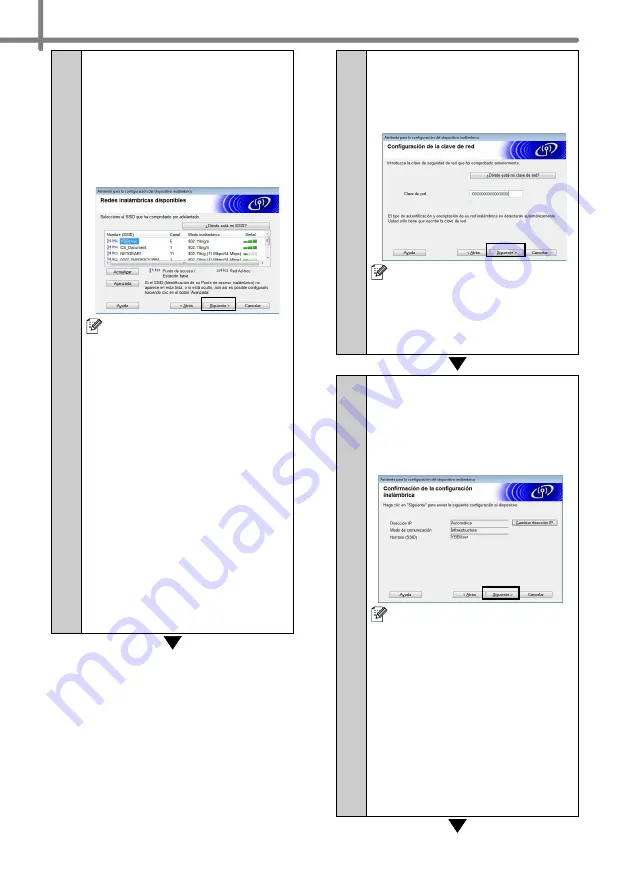
28
12-1
El asistente buscará las
redes inalámbricas
disponibles para su
impresora. Seleccione el
SSID que apuntó en
MEMO
Î
página 23 y haga clic en
[
Siguiente
].
•
Si la lista está vacía,
compruebe que el punto de
acceso está encendido y
transmitiendo el SSID, y
luego verifique que la
impresora y el punto de
acceso tienen el mismo
rango de comunicaciones
inalámbricas.
A continuación haga clic en
[
Actualizar
].
•
Si su punto de acceso está
configurado para no
transmitir el SSID, puede
introducir el SSID
manualmente pulsando el
botón [
Avanzada
]. Siga las
instrucciones de la pantalla
para introducir el
Name
(SSID)
, y haga clic en
[
Siguiente
].
13-1
Introduzca la
clave de la
red
que apuntó en
MEMO
Î
página 23 y haga clic en
[
Siguiente
].
Si su red no está configurada
para autenticación y cifrado,
aparece la pantalla
ATENCIÓN!
. Para continuar
con la configuración, haga clic
en [
Aceptar
] y vaya a
.
14-1
Confirme los parámetros de
la red inalámbrica y haga
clic en [
Siguiente
]. La
configuración se enviará a
la impresora.
• Si hace clic en [
Cancelar
] la
configuración permanecerá
sin cambios.
• Si quiere asignar
manualmente una dirección
IP para la impresora, haga
clic en [
Cambiar dirección
IP
] e introduzca una
dirección IP compatible con
su red.
• Si aparece la pantalla de
error de configuración de la
red inalámbrica, haga clic en
[
Reintentar
].
Summary of Contents for P-touch QL-710W
Page 8: ......














































