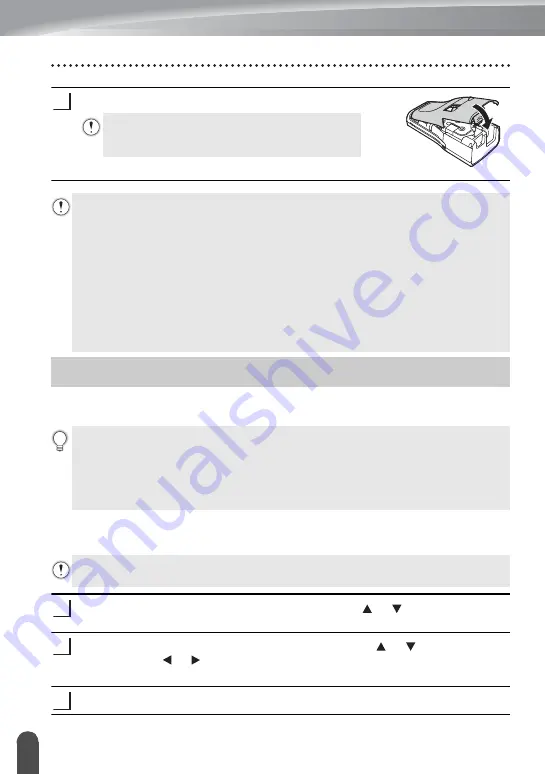
30
Turning Power On/Off
GETTING STARTED
Close the rear cover.
Press the
Power
key to turn the P-touch labeler on.
Press the
Power
key again to turn the P-touch labeler off.
Auto Power-Off Time
If you use the AC adapter or Li-ion battery, you can change the setting of the auto power-off time.
Press the
Menu
key, select “Auto Power Off” using the or key, and then press
the
OK
or
Enter
key.
Select the battery shown on the LCD display by using the or key and set the
value using the or key.
“AC Adapter” or “Li-ion Battery” can be selected.
Press the
OK
or
Enter
key.
If you cannot attach the rear cover, check to ensure
the white lever is in the up position. If not, lift the
lever, and then attach the cover.
4
• Do not pull the label coming out of the tape exit slot. Doing so will cause the ink
ribbon to be discharged with the tape. The tape may no longer be functional
after the ink ribbon discharges.
• Store tape cassettes in a cool dark location, away from direct sunlight and high
temperature, high humidity, or dusty locations. Use the tape cassette as quickly as
possible after opening the sealed package.
Extra Strength Adhesive Tape:
• For textured, rough, or slipping surface, we recommend using Extra Strength Adhesive Tape.
• Although the instruction sheet included with the Extra Strength Adhesive Tape
cassette recommends cutting the tape with scissors, the tape cutter that this P-touch
labeler is equipped with is able to cut Extra Strength Adhesive Tape.
Turning Power On/Off
• Your P-touch labeler has a power saving function that automatically turns itself off
if no key is pressed within a certain time, under certain operating conditions. Refer
to the “Auto Power-Off Time” for details.
• If the batteries are installed or the P-touch labeler is connected to an electrical outlet
by the AC adapter, the previous session’s information is displayed when the power
is turned on.
When you use alkaline batteries or Ni-MH batteries, the auto power-off time cannot be
changed. (The time is fixed to 20 minutes.)
1
2
3
Summary of Contents for P-Touch PT-H500LI
Page 41: ...Printed in China LAD925001 ...












































