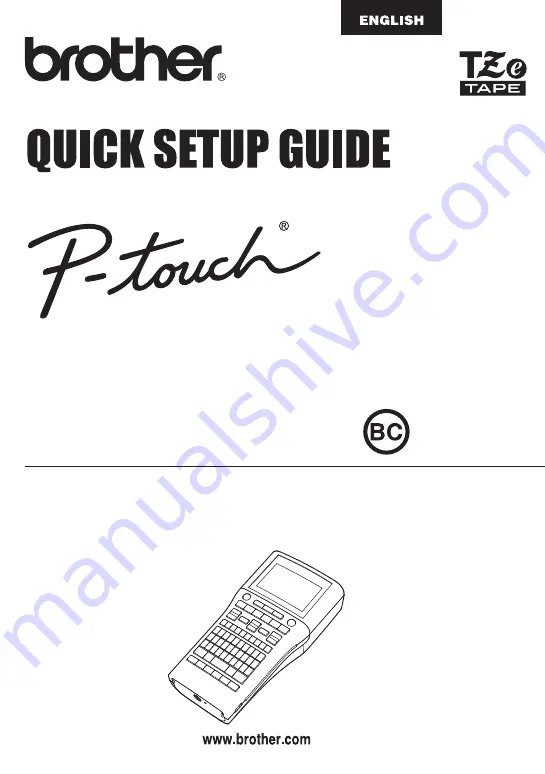
Please visit us at http://solutions.brother.com/ where you can get product support and answers to
frequently asked questions (FAQs).
Read this guide before using your P-touch labeler.
Keep this guide in a handy place for future reference.
E L E C T R
O N I C L A
B E L I N G
S Y S T E M
E L E C T R
O N I C L A
B E L I N G
S Y S T E M
E L E C T R
O N I C L A
B E L I N G
S Y S T E M
PT-H500LI
Summary of Contents for P-Touch PT-H500LI
Page 41: ...Printed in China LAD925001 ...
















