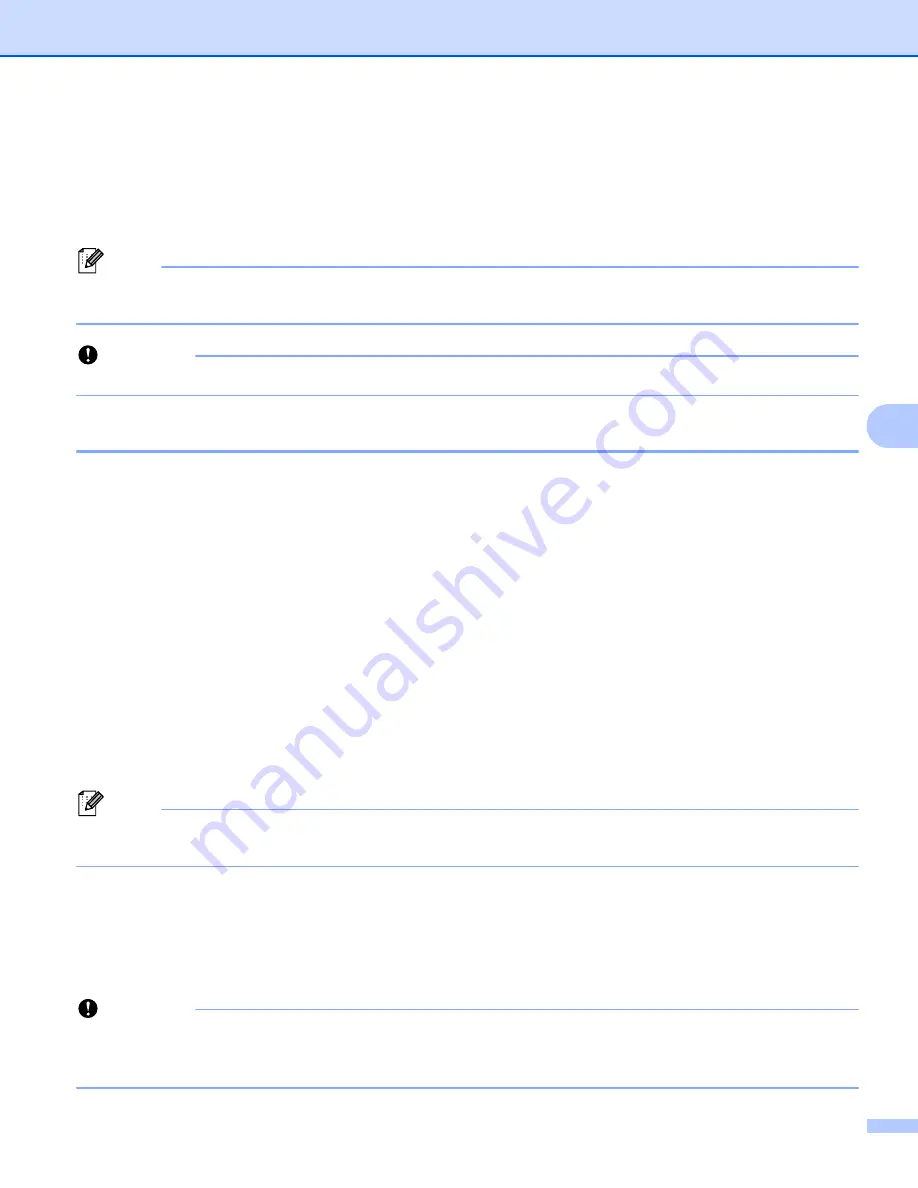
Changing the P-touch Labeling System Settings
105
6
Printer Setting Tool for Mac
6
Using the “
Printer Setting Tool
”, you can specify the printer’s communication settings and device settings
from a Mac. Not only can you change the device settings for one printer, but you can also apply the same
settings to multiple printers.
Note
The “
Printer Setting Tool
” is installed automatically when you use the initial installer to install the printer
driver. For more information, see
Installing the Printer Driver and Software
Important
The “
Printer Setting Tool
” is available only with compatible Brother printers.
Before Using the Printer Setting Tool
6
Make sure the AC adapter is connected to the P-touch labeling system and to an AC power outlet, or a
fully-charged battery is installed.
Make sure the printer driver has been installed correctly and you can print.
Connect this P-touch labeling system to a computer with a USB cable. Settings can be specified only via
USB using this tool.
Using the Printer Setting Tool for Mac
6
a
Connect the P-touch labeling system you want to configure to the computer.
b
Click [
Macintosh HD
] - [
Applications
] - [
Brother
] - [
Printer Setting Tool
] - [
Printer Setting Tool.app
].
The [
Printer Setting Tool
] window appears.
c
Check that the P-touch labeling system you want to configure appears next to [
Printer
]. If a different
printer appears, select the P-touch labeling system you want from the drop-down list.
Note
If only one P-touch labeling system is connected, it is unnecessary to make a selection because only that
P-touch labeling system will appear.
d
Select a setting tab, and then specify or change the settings.
e
Click [
Apply Settings to the Printer
] in the setting tab to apply the settings to the P-touch labeling
system.
f
Click [
Exit
] to finish specifying settings.
Important
Use the Printer Setting Tool to configure the P-touch labeling system only when the P-touch labeling
system is in standby. The P-touch labeling system may malfunction if you try to configure it while it is
handling a job.
Summary of Contents for P-Touch PT-E800W
Page 254: ......






























