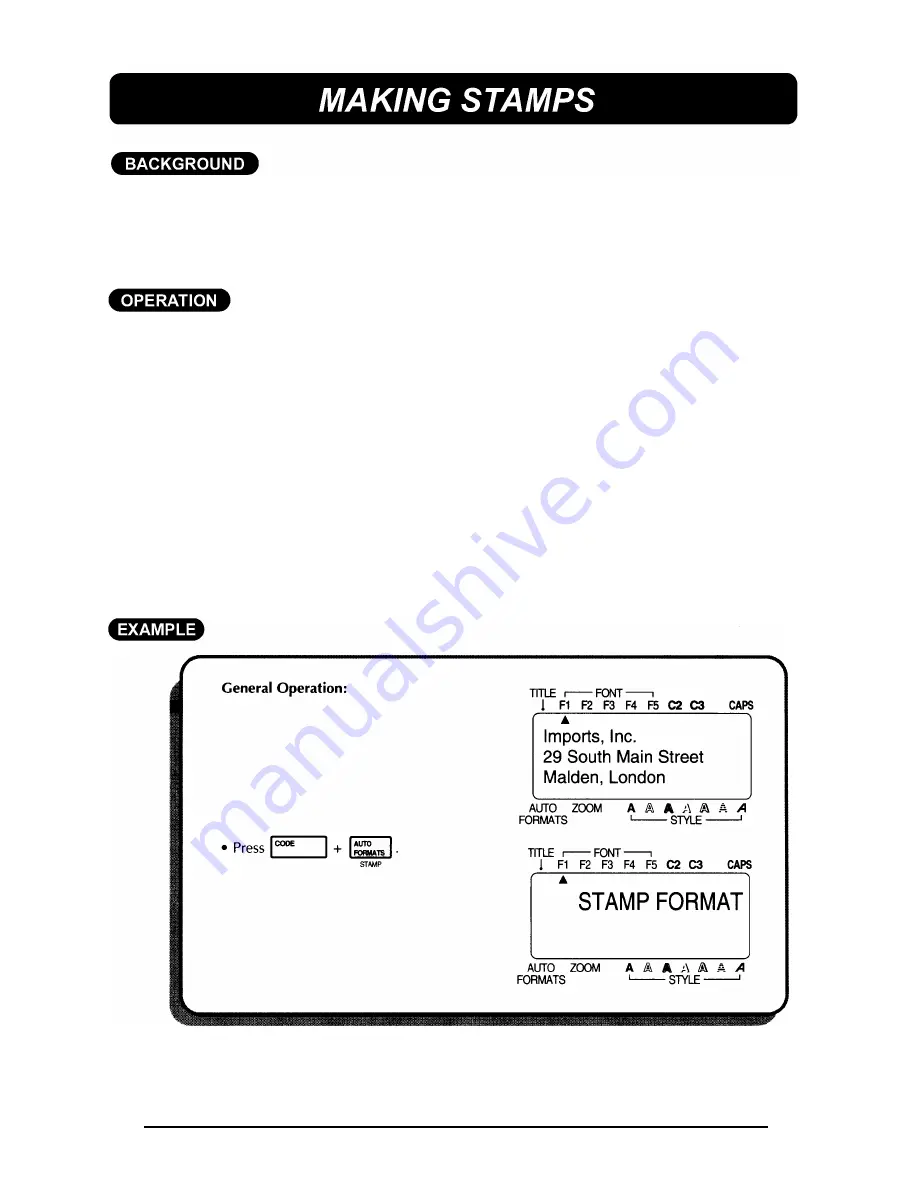
111
This mode allows you to quickly and easily make pre-inked stamps for any need.
After printing the stamp, affix the cut tape to a stamp holder for immediate and
frequent use. Since the stamp holder is reusable, just make a new stamp tape
and replace the one in the holder.
TO MAKE A STAMP:
(1) Type in your text, open the tape compartment cover insert a stamp cassette,
then close the cover.
(2) Hold down the
CODE
key and press the
STAMP
key. The message “STAMP
FORMAT” is displayed.
(3) Press the
RETURN
key to enter Stamp mode. The text is centered within the
preset message area and the tape length and margins are automatically adjusted.
(4) Press the
RETURN
key. Your text is cut from the installed stamp tape.
(5) Push down on the tape cutter lever, remove the backing paper from the stamp
tape and affix it to the ink pad of a stamp holder.
+
If stamp holder is being reused, peel off the old tape before affixing the
new one.
Summary of Contents for P-touch PT-580C
Page 1: ......
Page 6: ...2 ...
Page 7: ...3 ...
Page 8: ...4 ...
Page 9: ......
Page 10: ...6 ...
Page 11: ...7 ...
Page 18: ...14 If too much of the tape is rewound back into the cassette ...
Page 21: ......
Page 39: ...35 Now we will enter the address Imports Inc 29 South Main Street Malden London ...
Page 41: ...37 Now let s assume we wish to print one copy of this label to attach to a package ...
Page 44: ...40 ...
Page 46: ...42 ...
Page 49: ......
Page 57: ...53 ...
Page 76: ...72 ...
Page 77: ...73 ...
Page 78: ...74 ...
Page 80: ...76 ...
Page 82: ...78 ...
Page 84: ...80 ...
Page 88: ...84 ...
Page 89: ...85 ...
Page 93: ...89 ...
Page 94: ...90 ...
Page 95: ...91 ...
Page 96: ...92 ...
Page 106: ...102 ...
Page 108: ...104 ...
Page 111: ...107 ...
Page 116: ...112 ...
Page 120: ...116 ...
Page 121: ...117 ...
Page 140: ...GUÍA DEL USUARIO ...
Page 188: ...UN342001 Printed in Japan ...
















































