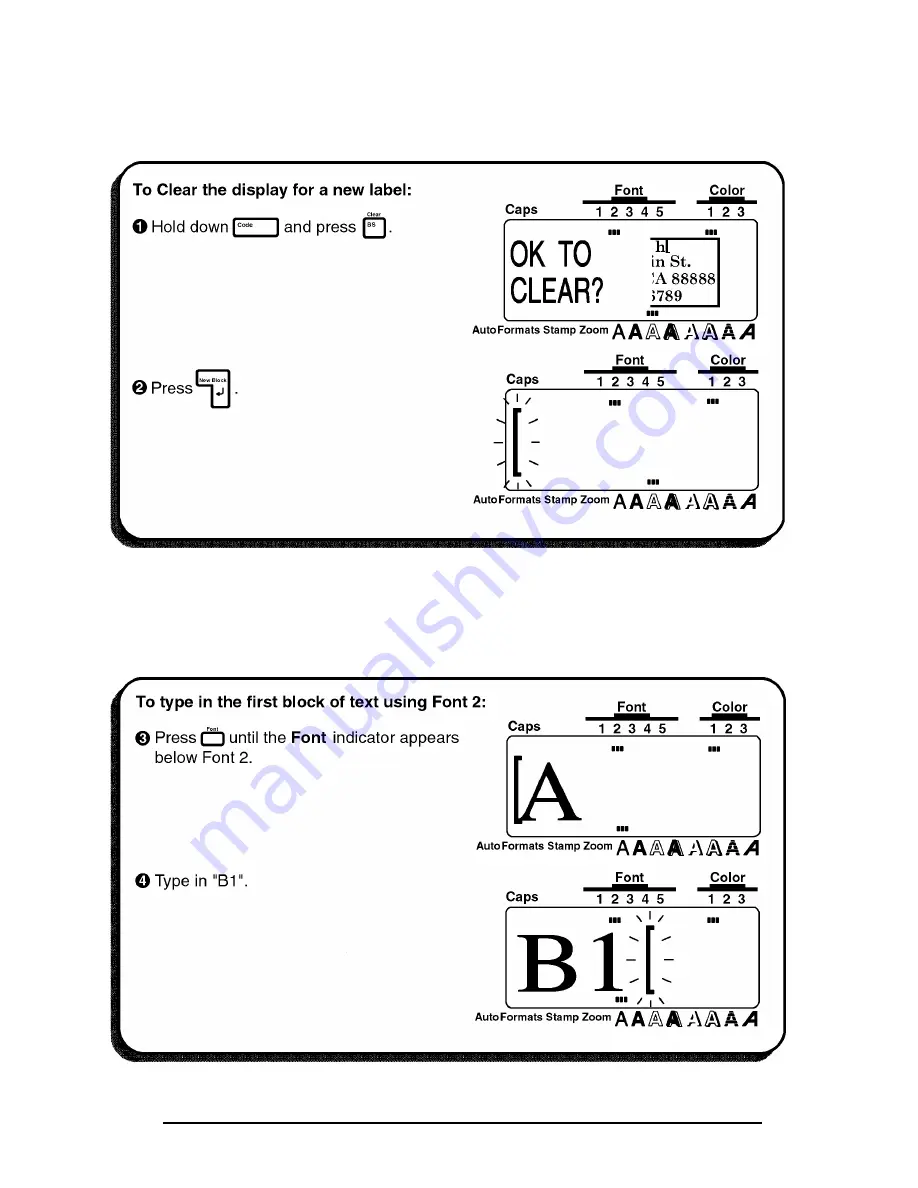
46
CLEARING THE DISPLAY
Again, we must first erase the text that is shown in the display from the previous time that the
machine was used.
ENTERING THE TEXT
Now, we can begin entering the storage shelf label text. Since we know that we want to use
a different font for the first block, we can select the new font before entering the text.
Summary of Contents for P-Touch PT-530
Page 1: ......
Page 6: ...2 ...
Page 7: ...3 ...
Page 8: ...4 ...
Page 9: ...5 ...
Page 10: ...6 ...
Page 11: ......
Page 12: ...8 ...
Page 13: ...9 ...
Page 15: ...11 ...
Page 16: ...12 ...
Page 17: ...13 ...
Page 18: ...14 ...
Page 19: ...15 ...
Page 20: ...16 ...
Page 21: ...17 ...
Page 24: ...20 ...
Page 25: ......
Page 29: ...25 ...
Page 30: ...26 ...
Page 31: ...27 ...
Page 32: ...28 ...
Page 35: ...31 ...
Page 36: ...32 ...
Page 37: ...33 ...
Page 39: ...35 ...
Page 41: ...37 ENTERING THE TEXT Now we can type in the address and telephone number for our label ...
Page 43: ...39 ...
Page 45: ...41 ...
Page 47: ...43 ...
Page 48: ...44 ...
Page 54: ...50 ...
Page 56: ...52 ...
Page 57: ......
Page 61: ...57 ...
Page 62: ...58 ...
Page 63: ...59 ...
Page 64: ...60 ...
Page 65: ...61 ...
Page 66: ...62 ...
Page 67: ...63 ...
Page 68: ...64 ...
Page 69: ...65 ...
Page 70: ...66 ...
Page 71: ...67 ...
Page 72: ...68 ...
Page 73: ...69 ...
Page 74: ...70 ...
Page 75: ...71 ...
Page 76: ...72 ...
Page 77: ...73 ...
Page 78: ...74 ...
Page 79: ...75 ...
Page 80: ...76 ...
Page 81: ...77 ...
Page 82: ...78 ...
Page 83: ...79 ...
Page 84: ...80 ...
Page 86: ...82 ...
Page 87: ...83 ...
Page 88: ...84 ...
Page 89: ...85 ...
Page 90: ...86 ...
Page 91: ...87 ...
Page 92: ...88 ...
Page 93: ...89 ...
Page 95: ...91 ...
Page 96: ...92 ...
Page 97: ...93 ...
Page 98: ...94 ...
Page 99: ...95 ...
Page 100: ...96 ...
Page 101: ...97 ...
Page 102: ...98 ...
Page 103: ...99 ...
Page 104: ...100 ...
Page 105: ...101 ...
Page 107: ...103 ...
Page 108: ...104 ...
Page 109: ...105 ...
Page 110: ...106 ...
Page 111: ...107 ...
Page 112: ...108 ...
Page 113: ...109 ...
Page 114: ...110 ...
Page 115: ...111 ...
Page 116: ...112 ...
Page 117: ...113 ...
Page 118: ...114 ...
Page 119: ...115 ...
Page 120: ...116 ...
Page 123: ...119 ...
Page 124: ...120 ...
Page 125: ...121 ...
Page 126: ...122 ...
Page 127: ...123 ...
Page 128: ...124 ...
Page 129: ...125 ...
Page 130: ...126 ...
Page 131: ...127 ...
Page 133: ...129 ...
Page 134: ...130 ...
Page 135: ...131 ...
Page 136: ...132 ...
Page 137: ...133 ...
Page 138: ...134 ...
Page 139: ...135 ...
Page 140: ...136 ...
Page 141: ...137 ...
Page 142: ...138 ...
Page 143: ...139 ...
Page 144: ...140 ...
Page 145: ...141 ...
Page 146: ...142 ...
Page 147: ...143 ...
Page 148: ...144 ...
Page 149: ...145 ...
Page 150: ...146 ...
Page 160: ...158 ...
Page 161: ...GUÍA DEL USUARIO ...
Page 164: ...ii ...
Page 168: ...4 PARA CAMBIAR LOS CASSETTES DE TINTA Y DE CINTA PARA IMPRESIÓN EN COLOR ...
Page 169: ...5 Avance de la cinta por el cassette ...
Page 171: ...7 ...
Page 172: ...8 ...
Page 173: ...9 ...
Page 174: ...10 ...
Page 175: ...11 ...
Page 176: ...12 ...
Page 180: ...16 ...
Page 182: ...18 ...
Page 186: ...22 ...
Page 187: ...23 ...
Page 188: ...24 ...
Page 189: ...25 ...
Page 190: ...26 ...
Page 199: ...35 ...
Page 200: ...36 ...
Page 202: ...38 ...
Page 206: ...42 ...
Page 208: ...44 ...
Page 209: ...45 ...
Page 210: ......
















































