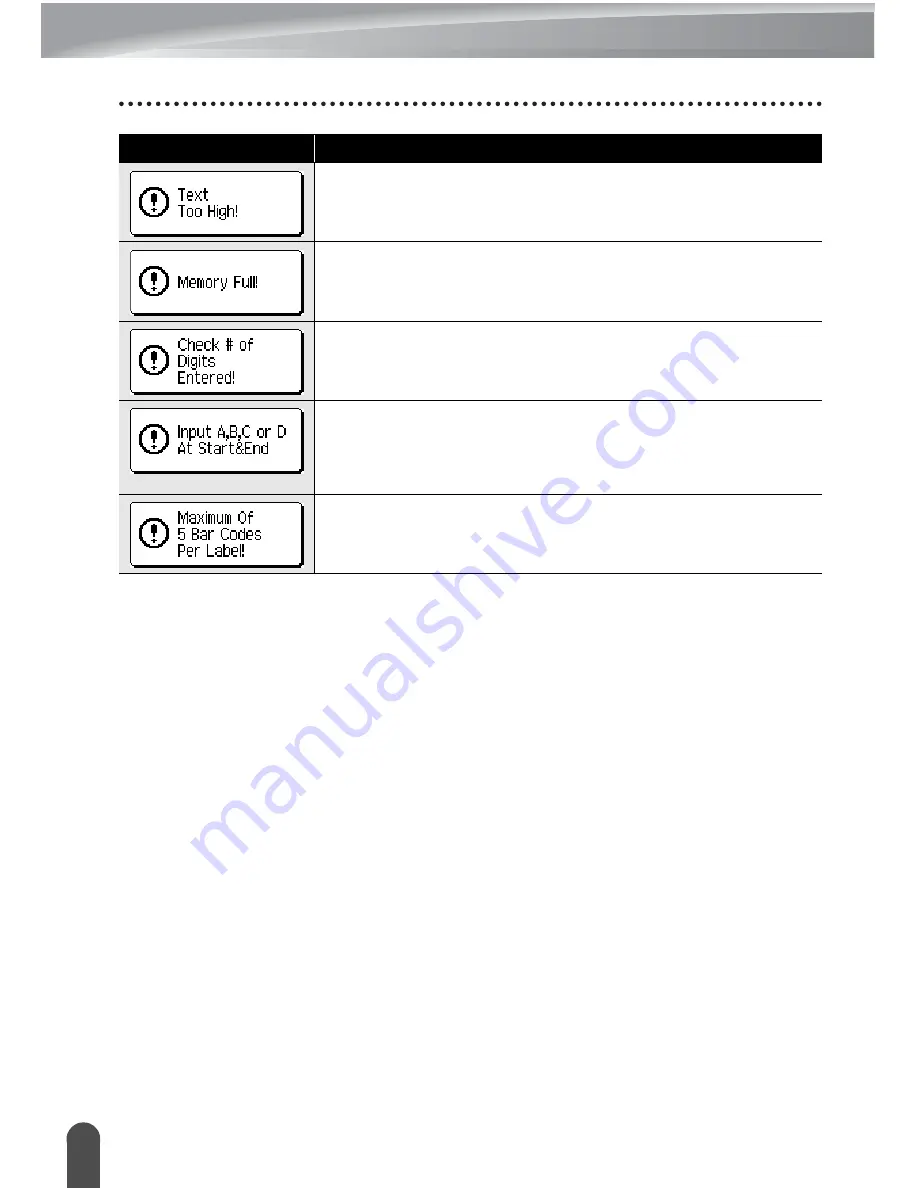
TROUBLESHOOTING
78
Error Messages
The text size is too large. Select a different size option.
There is not enough internal memory available when you try
to save a label file. Delete any unnecessary files to make
more memory available for the new label file.
The number of digits entered in the bar code data does not
match the number of digits set in the bar code parameters.
Enter the correct number of digits.
The bar code data entered does not have the required start/
stop code (A, B, C, or D required at the beginning and end of
the bar code data for the CODABAR protocol). Enter the bar
code data correctly.
There are already 5 bar codes entered in the text data when
you try to enter a new bar code. You can only use up to five
bar codes in each label.
Message
Cause/Remedy
















































