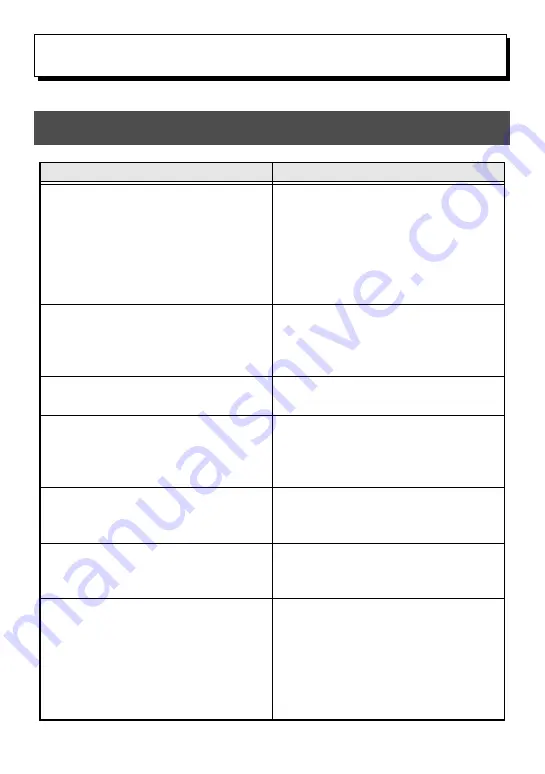
40
5
5
Appendix
Troubleshooting
Problem
Solution
1
The display stays blank after you
have turned on the machine.
•
Check that the AC adapter
(model H/H1) is connected
correctly.
•
If you are using batteries, check
that they are correctly inserted.
•
If the batteries are low, replace
them with new ones.
2
The machine does not print or the
printed characters are blurred.
•
Check that the back cover has
been properly attached.
•
If the tape cassette is empty,
replace it with a new one.
3
The text files that you stored in
the memory are no longer there.
•
If the batteries are low, replace
them with new ones.
4
The printed characters are not
formed properly.
•
If you are using batteries, they
may have a low charge. Try using
the AC adapter or replace the
batteries with new ones.
5
A blank horizontal line appears
through the printed label.
•
Clean the print head as explained
on
6
Striped tape appears.
•
You have reached the end of the
tape. Replace the tape cassette
with a new one.
7
The P-touch has “locked up” (i.e.,
nothing happens when a key is
pressed).
•
Turn off the P-touch, and then
while holding down
g
and
R
, turn the machine back on.
The machine will restore, but the
text and formats shown in the
display and all text files stored in
the memory are erased.
Summary of Contents for P-touch PT-2460
Page 2: ...USER S GUIDE ...
Page 59: ...MODE D EMPLOI ...
Page 116: ...Printed in China Imprimé en Chine LN3961001 ...
















































