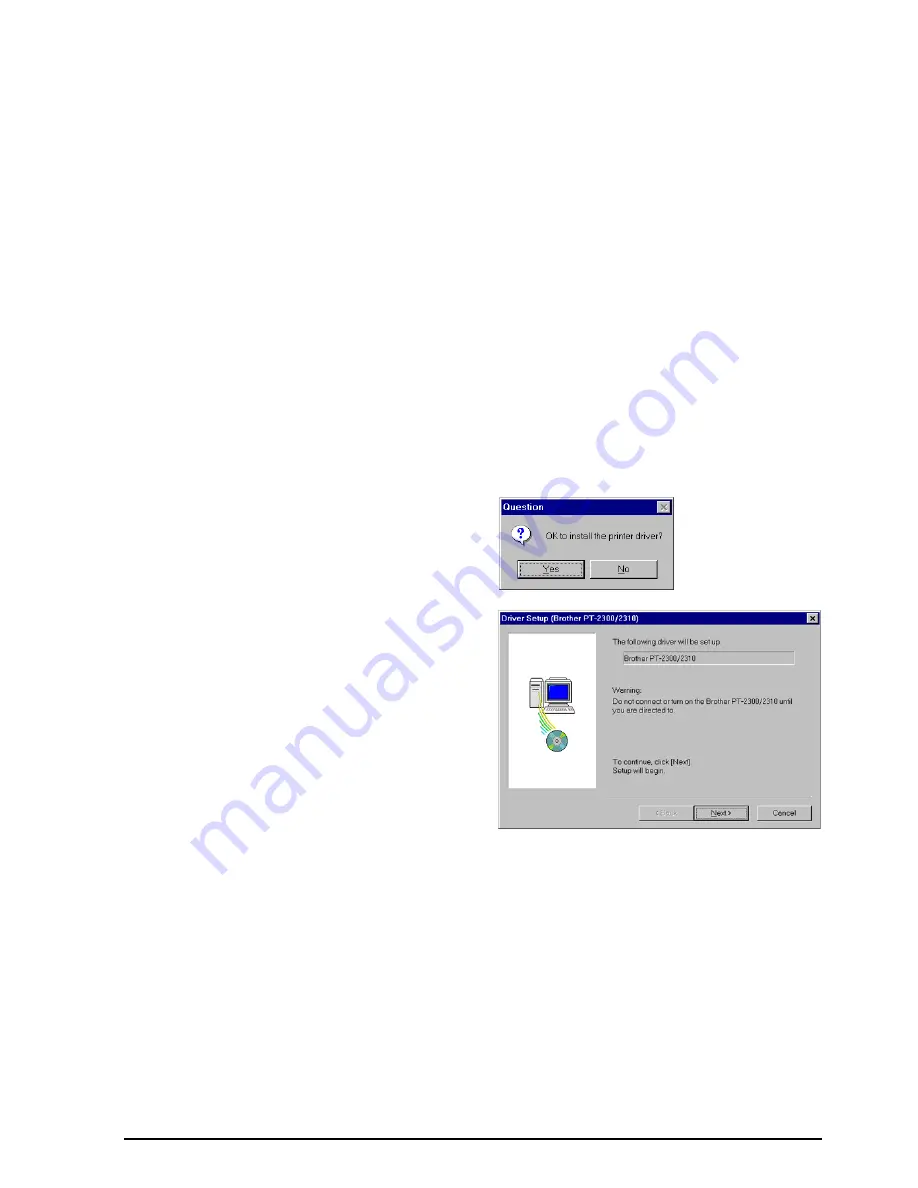
10
1) Select which options to install.
Editor:
The P-touch Editor Version 3.1 software
Clip Art:
The illustrations for the P-touch Editor Version 3.1 Clip Art func-
tion
Fonts:
The 13 fonts
Auto Format
Templates:
The templates for the Auto Format function
User’s Guide:
The User’s Guide (HTML) for the P-touch Editor Version 3.1 (The
User’s Guide can also be viewed from the CD-ROM.)
Help:
The help files for P-touch Editor Version 3.1
If the Change button can be clicked while an option is selected, sub-components
can be selected. Click the Change button to display the Select Sub-components
dialog box, and then select the sub-components that you wish to install by putting
a check mark beside them. If certain options or sub-components are not installed,
some P-touch Editor functions may not be available. After selecting the desired
sub-components, click the Continue button.
2) Click the Next button to begin installation.
8
After P-touch Editor is installed, a dialog box
appears, allowing you to select whether or
not to install the printer driver.
To install the printer driver, click the Yes but-
ton. The first Driver Setup dialog box
appears, informing you that the
PT-2300/2310 printer driver will be installed.
Continue with the procedure in
To install the USB printer driver below
.
If the printer driver is already installed, click
the No button, restart the computer, and then
remove the CD-ROM from the CD-ROM
drive.
To install the USB printer driver:
With Plug-and-Play, new devices connected to the system are detected, and their drivers are
automatically installed. If the PT-2300/2310 is to be connected through the USB port, its
driver will be installed with Plug-and-Play. Be sure to read the installation instructions
described below before installing the file supplied on the CD-ROM.
☞
Be sure not to connect the PT-2300/2310 until you are instructed to do so.
Summary of Contents for P-touch PT-2310
Page 76: ...GUIA DE INSTRUCCIONES ...
Page 128: ...49 ...
Page 133: ...Printed in China LA6053001 ...















































