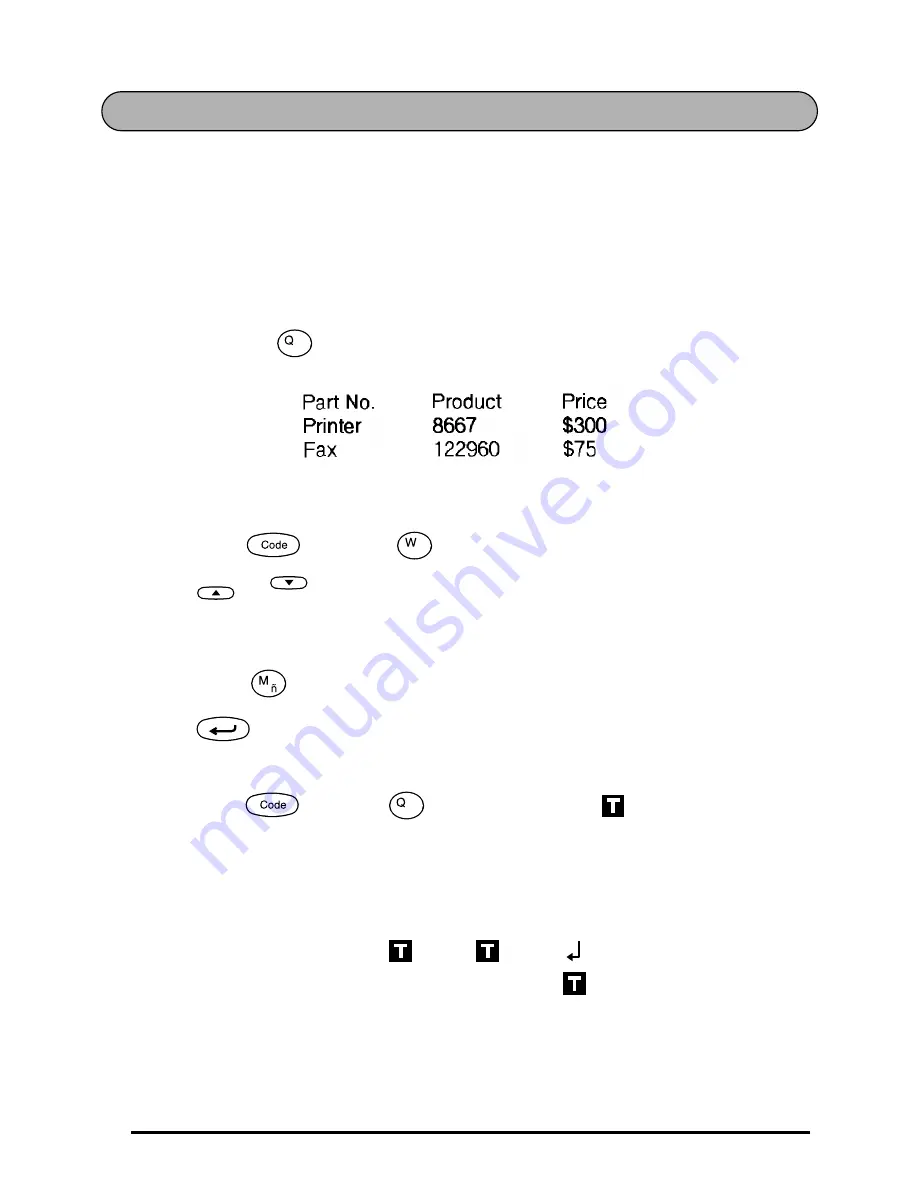
32
TAB FUNCTION
This function allows you to separate sections of a line of text by adding tabs. This enables
you to create perfectly aligned columns without having to type in several spaces. All tabs
have the same length and are measured from either the beginning of the line or the previ-
ous tab if there is more than one. The tab length can be set between 0.0” and 11.8” (0.0
and 30.0 cm).
☞
The text can contain no more than 50 tabs. If 50 tabs have already been added to
the text when
is pressed, the error message “TAB LIMIT!” appears.
To set the tab length:
1
Hold down
and press
once. The current tab length is displayed.
2
Press
or
until the desired length is displayed or use the number keys to
type in the length.
☞
To change the units (inches or centimeters) used to display the tab lengths,
press
until the desired units are displayed.
3
Press .
To add a tab:
●
Hold down
and press
once. The tab mark (
) appears in the text to
indicate the position of the tab.
☞
If the text in front of a tab extends past the point where the next section of
text should start, the text will instead start at the following tab position.
For example, if the tab length is set to 2” and the following text is typed in:
Tab
Tab Length
Home
End
Tab
2:
J K L M N O P Q R S T U
1:
A B C D E F G H I
Summary of Contents for P-Touch 1800
Page 5: ...1 Getting Started ...
Page 14: ...10 ...
Page 15: ...11 Learning the Ropes ...
Page 26: ...22 ...
Page 27: ...23 For Your Information ...
Page 88: ...84 ...
Page 90: ......
Page 92: ......
Page 93: ...GUIA DE INSTRUCCIONES ...
Page 96: ...ii ...
Page 139: ...Printed in Japan LA0659001 ...






























