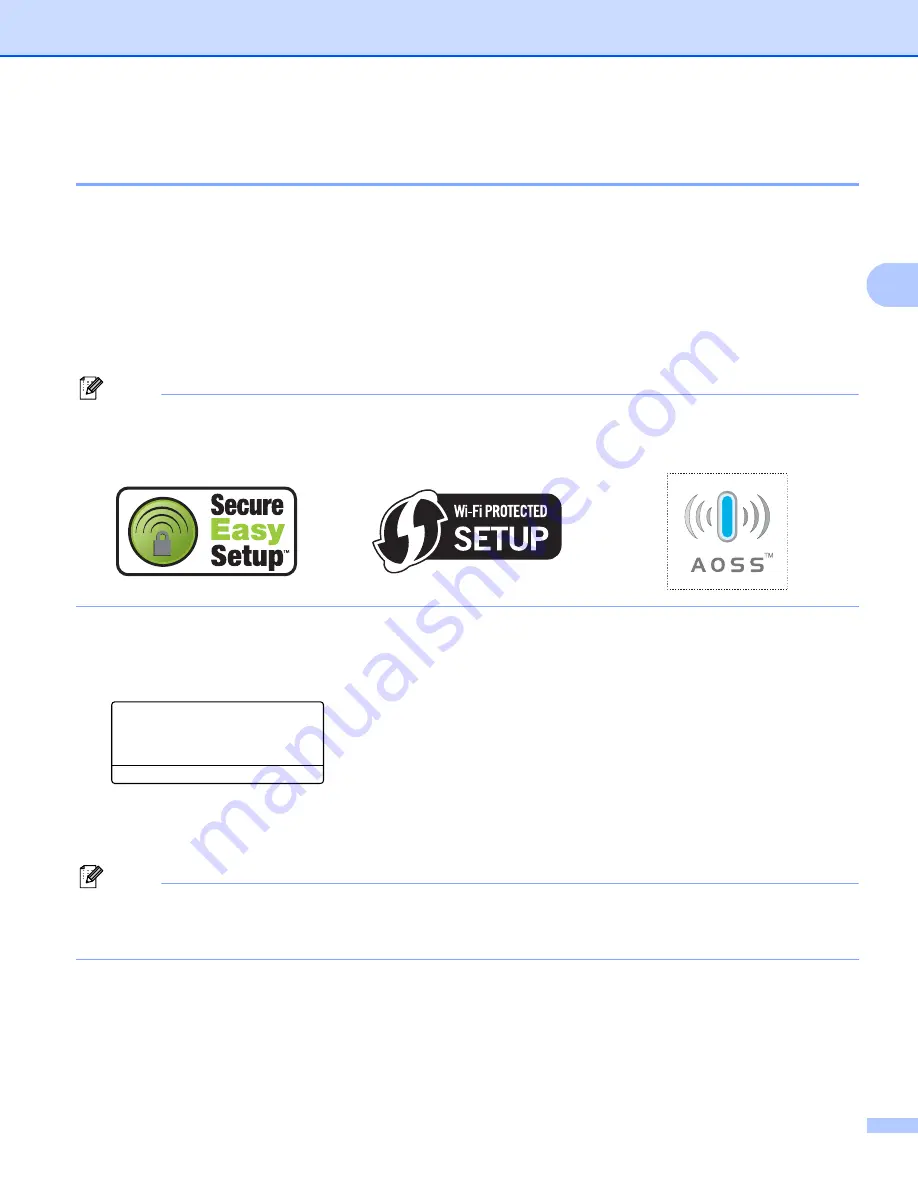
Configuring your machine for a wireless network (For MFC-8890DW)
36
3
Using the SES/WPS/AOSS™ control panel menu to configure your machine for
a wireless network (Automatic Wireless mode)
3
If your wireless access point/router supports either SecureEasySetup™, Wi-Fi Protected Setup (PBC
AOSS™, you can configure the machine easily without knowing your wireless network settings. Your Brother
machine has the SES/WPS/AOSS™ menu on the control panel. This feature automatically detects which
mode your access point uses, SecureEasySetup™, Wi-Fi Protected Setup or AOSS™. By pushing a button
on the wireless access point/router and the machine, you can setup the wireless network and security
settings. See the user’s guide for your wireless access point/router for instructions on how to access
one-push mode.
1
Push Button Configuration
Note
Routers or access points that support SecureEasySetup™, Wi-Fi Protected Setup or AOSS™ have the
symbols shown below.
a
Plug the machine’s power cord into the AC power outlet. Turn on the machine’s power switch.
b
Press
Menu
,
7
,
2
,
7
. Using
a
or
b
, choose
On
and press
OK
.
Press
Stop/Exit
.
72.WLAN
7.WLAN Enable
a
On
b
Off
Select
ab
or OK
c
Press
Menu
,
7
,
2
,
3
for
SES/WPS/AOSS
.
This feature will automatically detect which mode (SecureEasySetup™, Wi-Fi Protected Setup or
AOSS™) your access point uses to configure your machine.
Note
If your wireless access point supports Wi-Fi Protected Setup (PIN Method) and you want to configure your
machine using the PIN (Personal Identification Number) Method, see
















































