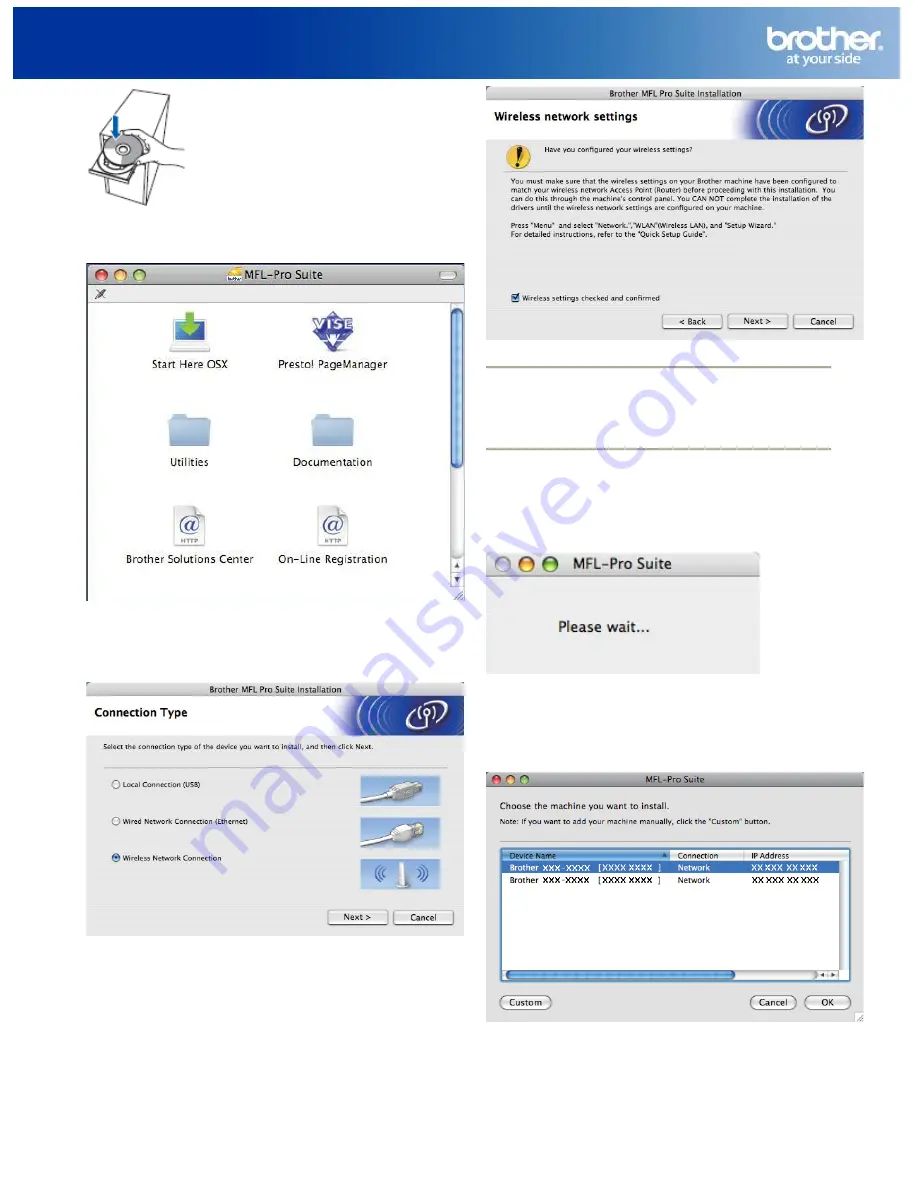
Wireless Setup Instructions for Mac
3
© 1995 - 2010 Brother International Corporation
www.brother-usa.com
2
Double-click
Start Here OSX
to install.
3
Choose
Wireless Network Connection
, and
then click
Next
.
4
Click on the
Wireless settings checked and
confirmed
check box, and then click
Next
.
Follow the on-screen instructions.
Note:
Please wait, it will take a few seconds for the
software to install. After the installation, click
Restart
to finish installing the software.
5
The Brother software will search for the
Brother device. During this time the following
screen will appear.
6
If the machine is configured for your network,
choose the machine from the list, and then click
OK
.
Note:




