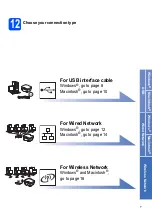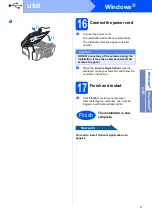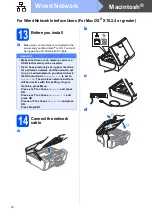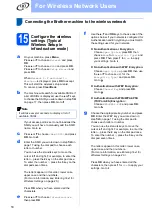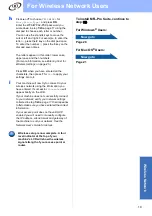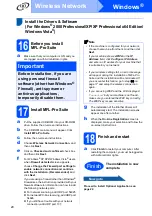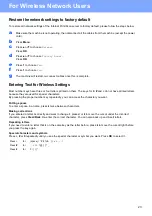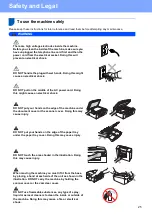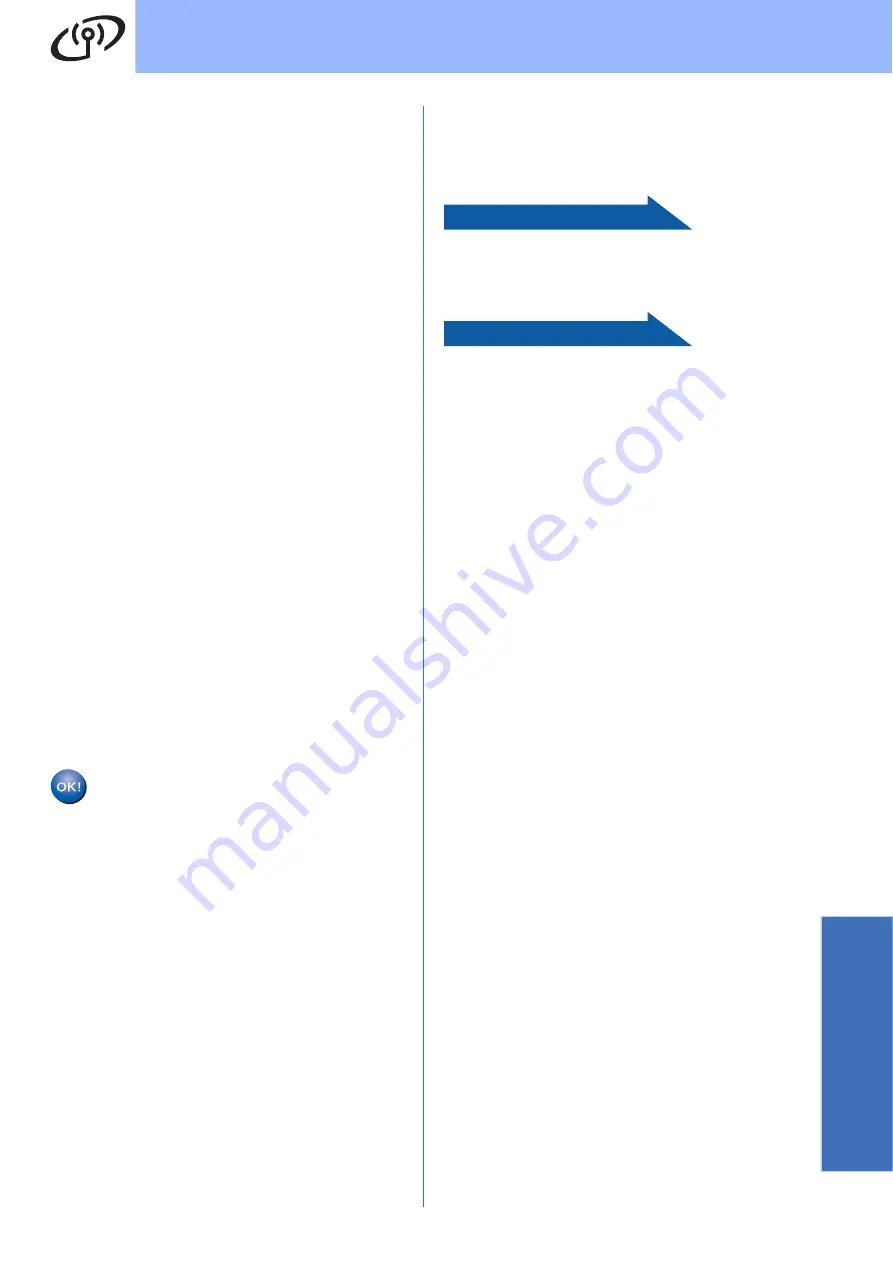
19
For Wireless Network Users
Wirele
ss Network
h
Press
a
or
b
to choose
TKIP
or
AES
for
Encryption Type?
and press
OK
.
Enter the WPA/WPA2-PSK password you
wrote down in step
on page 17 using the
dial pad to choose each letter or number.
You can use the
d
and
c
keys to move the
cursor left and right. For example, to enter the
letter
a
, press the
2
key on the dial pad once.
To enter the number
3
, press the
3
key on the
dial pad seven times.
The letters appear in this order: lower case,
upper case and then numbers.
(For more information, see
Press
OK
when you have entered all the
characters, then press
1
for
Yes
to apply your
settings. Go to
.
i
Your machine will now try to connect to your
wireless network using the information you
have entered. If successful,
Connected
will
appear briefly on the LCD.
If your machine does not successfully connect
to your network, verify your network settings
collected in step
on page 17 then repeat
to make sure you have entered the correct
information.
If your access point does not have DHCP
enabled you will need to manually configure
the IP address, subnet mask and gateway of
the machine to suit your network. See the
Network User’s Guide for details.
Wireless setup is now complete. A four
level indicator at the top of your
machine’s LCD will show the wireless
signal strength of your access point or
router.
To install MFL-Pro Suite, continue to
step
16
.
For Windows
®
Users:
Now go to
Page 20
For Mac OS
®
Users:
Now go to
Page 21