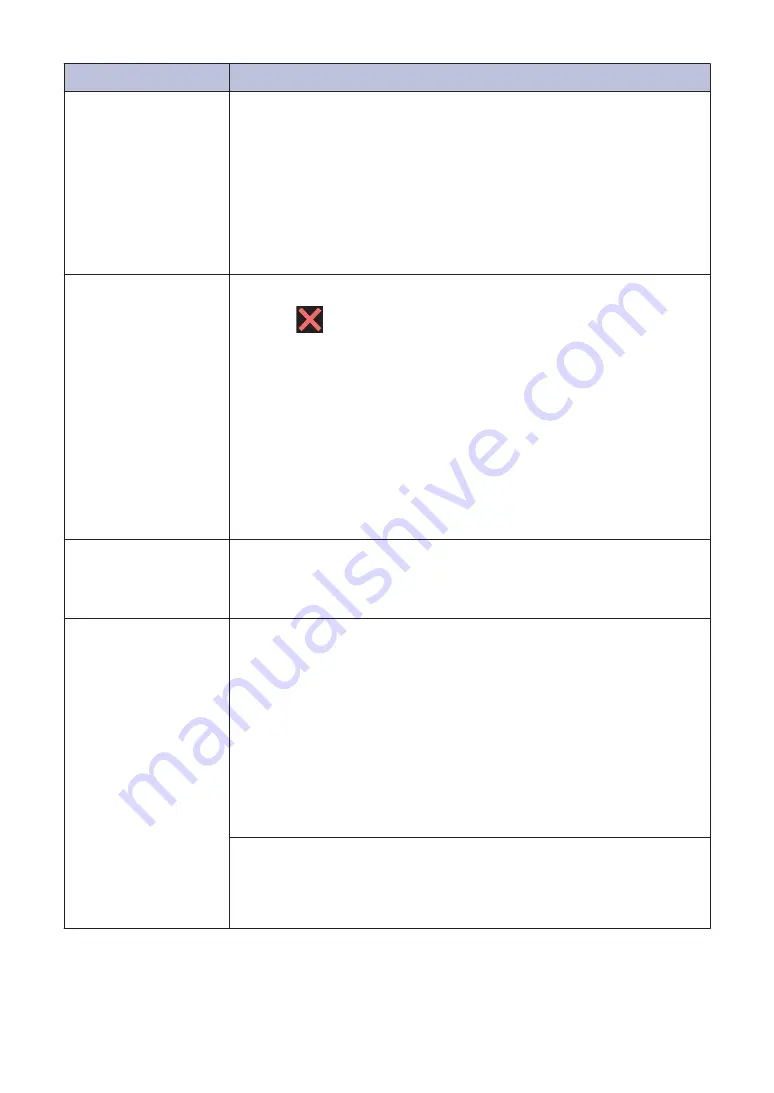
Error Message
Action
Out of Fax Memory
Do one of the following:
• Clear the data from the memory. To gain extra memory, you can
turn Memory Receive off.
For more detailed information, see the
Online User's Guide
:
Turn
Off Memory Receive
.
• Print the faxes stored in the memory.
For more detailed information, see the
Online User's Guide
:
Print a
Fax Stored in the Machine's Memory
.
Out of Memory
If a fax-sending or copy operation is in progress:
• Press
or
Quit
and wait until the other operations that are in
progress finish, and then try again.
• Press
Partial Print
to copy the pages scanned so far.
• Clear the data in the memory. To gain extra memory, you can turn
Memory Receive off.
For more detailed information, see the
Online User's Guide
:
Turn
Off Memory Receive
.
• Print the faxes stored in the memory.
For more detailed information, see the
Online User's Guide
:
Print a
Fax Stored in the Machine's Memory
.
Paper Low Tray #1
Paper Low Tray #2
Paper Low Tray #3
Refill the paper in the paper tray indicated on the LCD.
Paper Size
Mismatch
1. Check that the paper size you selected on the machine's display
matches the size of the paper in the tray.
For more detailed information, see the
Online User's Guide
:
Change the Paper Size and Paper Type
.
2. Make sure you loaded the paper in the correct orientation and set
the paper guides at the indicators for your paper size.
For more detailed information, see the
Online User's Guide
:
Load
Paper
.
3. After you have checked the paper size and the paper orientation,
follow the LCD instructions.
If printing from your computer, make sure the paper size you selected
in the printer driver matches the size of paper in the tray.
For more detailed information, see the
Online User's Guide
:
Settings (Windows
®
)
or
Print Options (Mac)
.
24





















