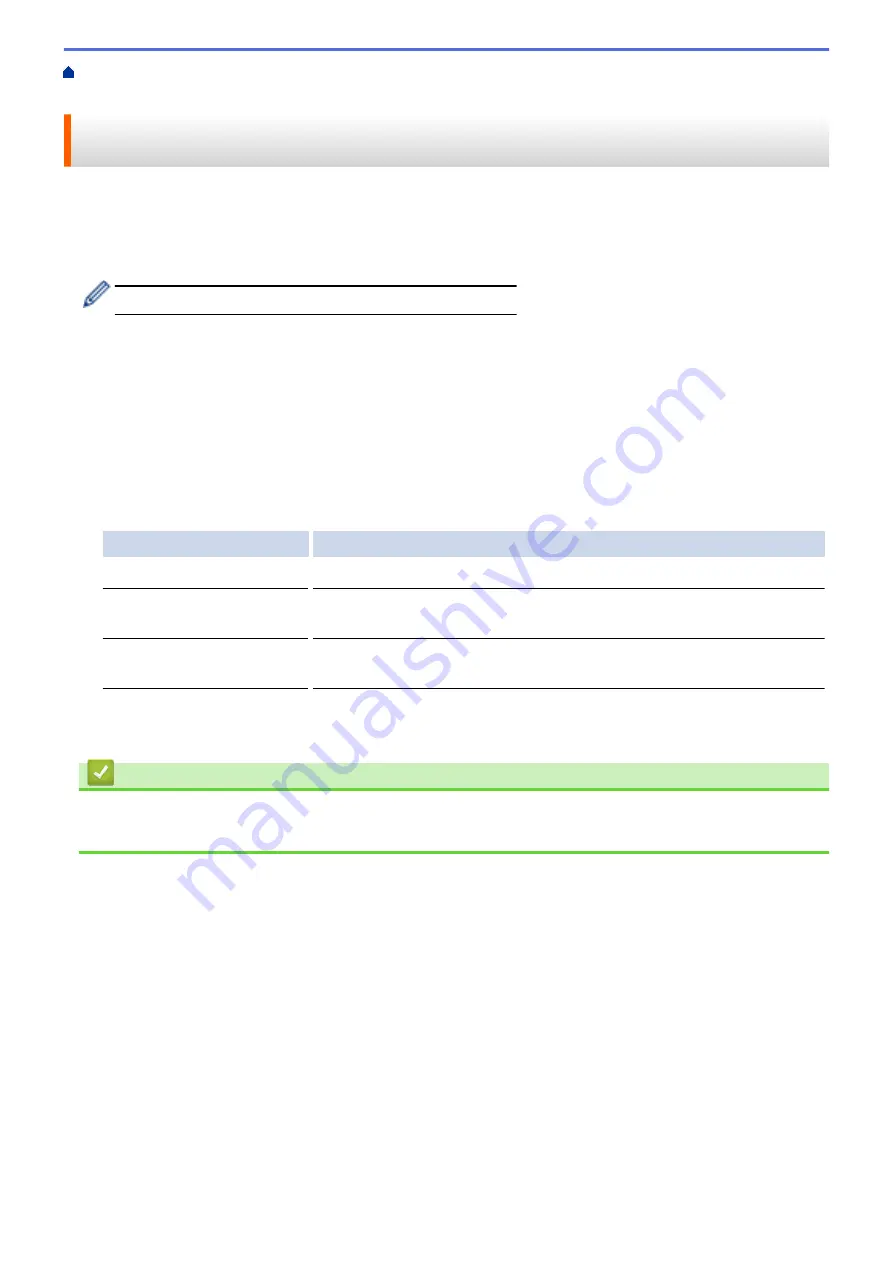
Print from Your Computer (Mac)
> Prevent Smudged Printouts and Paper Jams When
Printing on Both Sides of the Paper (Mac)
Prevent Smudged Printouts and Paper Jams When Printing on Both
Sides of the Paper (Mac)
Some types of print media may need more drying time when using the 2-sided feature. Change the
Advanced 2-
sided Settings
option if you have problems with smudged 2-sided printouts or paper jams.
1. From an application, such as Apple TextEdit, click the
File
menu, and then select
.
2. Select
Brother MFC-XXXX
(where XXXX is your model name).
For more page setup options, click the
Show Details
button.
3. Click the application pop-up menu, and then select
Layout
.
The
Layout
setting options appear.
4. In the
Two-Sided
section, select the
Short-Edge binding
or
Long-Edge binding
option.
5. Click the application pop-up menu, and then select
Print Settings
.
The
Print Settings
options appear.
6. Click the
Advanced
print settings list.
7. Click the
Advanced 2-sided Settings
menu.
8. Select one of the following options from the
Advanced 2-sided Settings
pop-up menu:
Option
Description
Normal
Select this mode to print at normal speed, using a normal amount of ink.
2-sided 1 (Slower print
speed)
Select this mode to print at a slower speed, using a normal amount of ink.
2-sided 2 (Slower print
speed & less ink)
Select this mode to print at the same speed as
2-sided 1 (Slower print
speed)
, but using less ink.
9. Change other printer settings, if needed.
10. Click
.
Related Information
•
Print from Your Computer (Mac)
•
Paper Handling and Printing Problems
79
Summary of Contents for MFC-J775DW
Page 1: ...Online User s Guide MFC J775DW 2017 Brother Industries Ltd All rights reserved ...
Page 22: ...Home Paper Handling Paper Handling Load Paper Load Documents 16 ...
Page 31: ...2 1 Related Information Load Paper in the Paper Tray 25 ...
Page 46: ... Load Envelopes in the Paper Tray 40 ...
Page 53: ... Copy a Document Error and Maintenance Messages Telephone and Fax problems Other Problems 47 ...
Page 55: ... Other Problems 49 ...
Page 57: ...Home Print Print Print from Your Computer Windows Print from Your Computer Mac 51 ...
Page 195: ... Enter Text on Your Brother Machine 189 ...
Page 205: ... Connect an External TAD Telephone and Fax problems 199 ...
Page 257: ...Home Fax PC FAX PC FAX PC FAX for Windows PC FAX for Mac 251 ...
Page 313: ...Home Security Security Lock the Machine Settings 307 ...
Page 323: ...Related Information Brother Web Connect 317 ...
Page 355: ...Related Information ControlCenter4 Windows 349 ...
Page 414: ... My Brother Machine Cannot Print Scan or PC FAX Receive over the Network 408 ...
Page 425: ...Related Information Clean Your Brother Machine Telephone and Fax problems Other Problems 419 ...
Page 428: ... Paper Handling and Printing Problems Clean the Print Head from Your Brother Machine 422 ...
Page 434: ...Related Information Clean Your Brother Machine Paper Handling and Printing Problems 428 ...
Page 447: ...Related Information Check Your Brother Machine 441 ...
Page 451: ...Related Information Routine Maintenance Replace the Ink Cartridges 445 ...






























