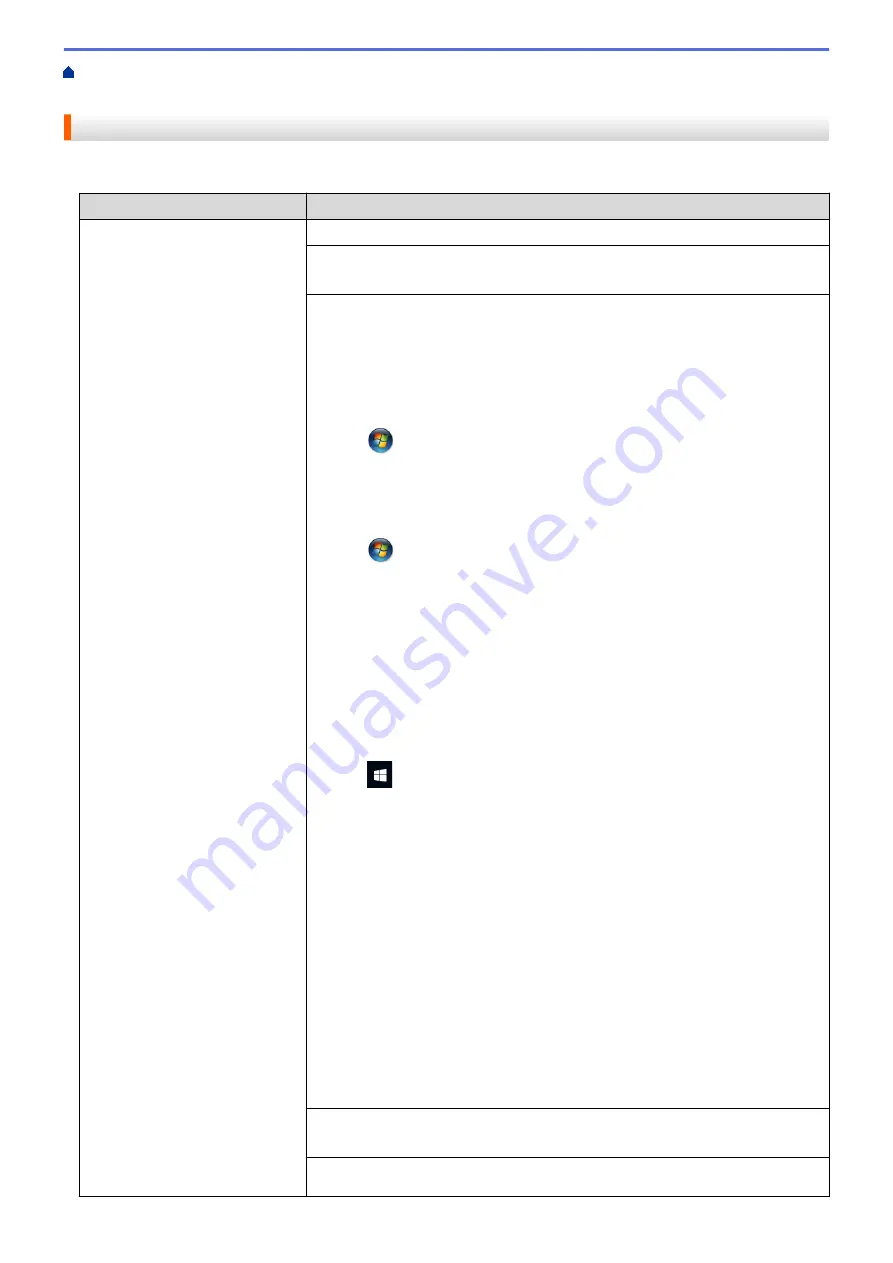
If You Are Having Difficulty with Your Machine
> Paper Handling and Printing
Problems
Paper Handling and Printing Problems
Printing Difficulties
Difficulties
Suggestions
No printout
Check that the correct printer driver has been installed and selected.
Check to see if the machine's display is showing an error message.
See
Related Information
:
Error and Maintenance Messages
.
Check that the machine is online:
•
Windows
®
XP and Windows Server
®
2003
Click the
Start
>
Printers and Faxes
. Right-click
Brother MFC-XXXX Printer
(where XXXX is your model name). Make sure
Use Printer Online
is not
listed. If it is listed, click this option to set the driver Online.
•
Windows Vista
®
and Windows Server
®
2008
Click
/
Start
>
Control Panel
>
Hardware and Sound
>
Printers
. Right-
click
Brother MFC-XXXX Printer
(where XXXX is your model name). Make
sure
Use Printer Online
is not listed. If it is listed, click this option to set the
driver Online.
•
Windows
®
7 and Windows Server
®
2008 R2
Click
/
Start
>
Devices and Printers
. Right-click
Brother MFC-XXXX
Printer
(where XXXX is your model name) and click
See what's printing
.
Click
Printer
in the menu bar. Make sure
Use Printer Offline
is not selected.
•
Windows
®
8
Move your mouse to the lower right corner of your desktop. When the menu
bar appears, click
Settings
>
Control Panel
. In the
Hardware and Sound
group, click
View devices and printers
. Right-click the
Brother MFC-XXXX
Printer
(where XXXX is your model name). Click
See what's printing
. If
printer driver options appear, select your printer driver. Click
Printer
in the
menu bar and make sure
Use Printer Offline
is not selected.
•
Windows
®
10 and Windows Server
®
2016
Click
>
All apps
>
Windows System
>
Control Panel
. In the
Hardware
and Sound
group, click
View devices and printers
. Right-click the
Brother
MFC-XXXX Printer
(where XXXX is your model name). Click
See what’s
printing
. If printer driver options appear, select your printer driver. Click
Printer
in the menu bar and make sure
Use Printer Offline
is not selected.
•
Windows Server
®
2012
Move your mouse to the lower right corner of your desktop. When the menu
bar appears, click
Settings
>
Control Panel
. In the
Hardware
group, click
View devices and printers
. Right-click the
Brother MFC-XXXX Printer
(where XXXX is your model name). Click
See what's printing
. If printer driver
options appear, select your printer driver. Click
Printer
in the menu bar and
make sure
Use Printer Offline
is not selected.
•
Windows Server
®
2012 R2
Click
Control Panel
on the
Start
screen. In the
Hardware
group, click
View
devices and printers
. Right-click the
Brother MFC-XXXX Printer
(where
XXXX is your model name). Click
See what's printing
. If printer driver
options appear, select your printer driver. Click
Printer
in the menu bar and
make sure
Use Printer Offline
is not selected.
One or more ink cartridges have reached the end of their life.
See
Related Information
:
Replace the Ink Cartridges
.
If old, unprinted data remains in the printer driver spooler, it will prevent new print
jobs from printing. Open the printer icon and delete all data as follows:
385
Summary of Contents for MFC-J775DW
Page 1: ...Online User s Guide MFC J775DW 2017 Brother Industries Ltd All rights reserved ...
Page 22: ...Home Paper Handling Paper Handling Load Paper Load Documents 16 ...
Page 31: ...2 1 Related Information Load Paper in the Paper Tray 25 ...
Page 46: ... Load Envelopes in the Paper Tray 40 ...
Page 53: ... Copy a Document Error and Maintenance Messages Telephone and Fax problems Other Problems 47 ...
Page 55: ... Other Problems 49 ...
Page 57: ...Home Print Print Print from Your Computer Windows Print from Your Computer Mac 51 ...
Page 195: ... Enter Text on Your Brother Machine 189 ...
Page 205: ... Connect an External TAD Telephone and Fax problems 199 ...
Page 257: ...Home Fax PC FAX PC FAX PC FAX for Windows PC FAX for Mac 251 ...
Page 313: ...Home Security Security Lock the Machine Settings 307 ...
Page 323: ...Related Information Brother Web Connect 317 ...
Page 355: ...Related Information ControlCenter4 Windows 349 ...
Page 414: ... My Brother Machine Cannot Print Scan or PC FAX Receive over the Network 408 ...
Page 425: ...Related Information Clean Your Brother Machine Telephone and Fax problems Other Problems 419 ...
Page 428: ... Paper Handling and Printing Problems Clean the Print Head from Your Brother Machine 422 ...
Page 434: ...Related Information Clean Your Brother Machine Paper Handling and Printing Problems 428 ...
Page 447: ...Related Information Check Your Brother Machine 441 ...
Page 451: ...Related Information Routine Maintenance Replace the Ink Cartridges 445 ...






























