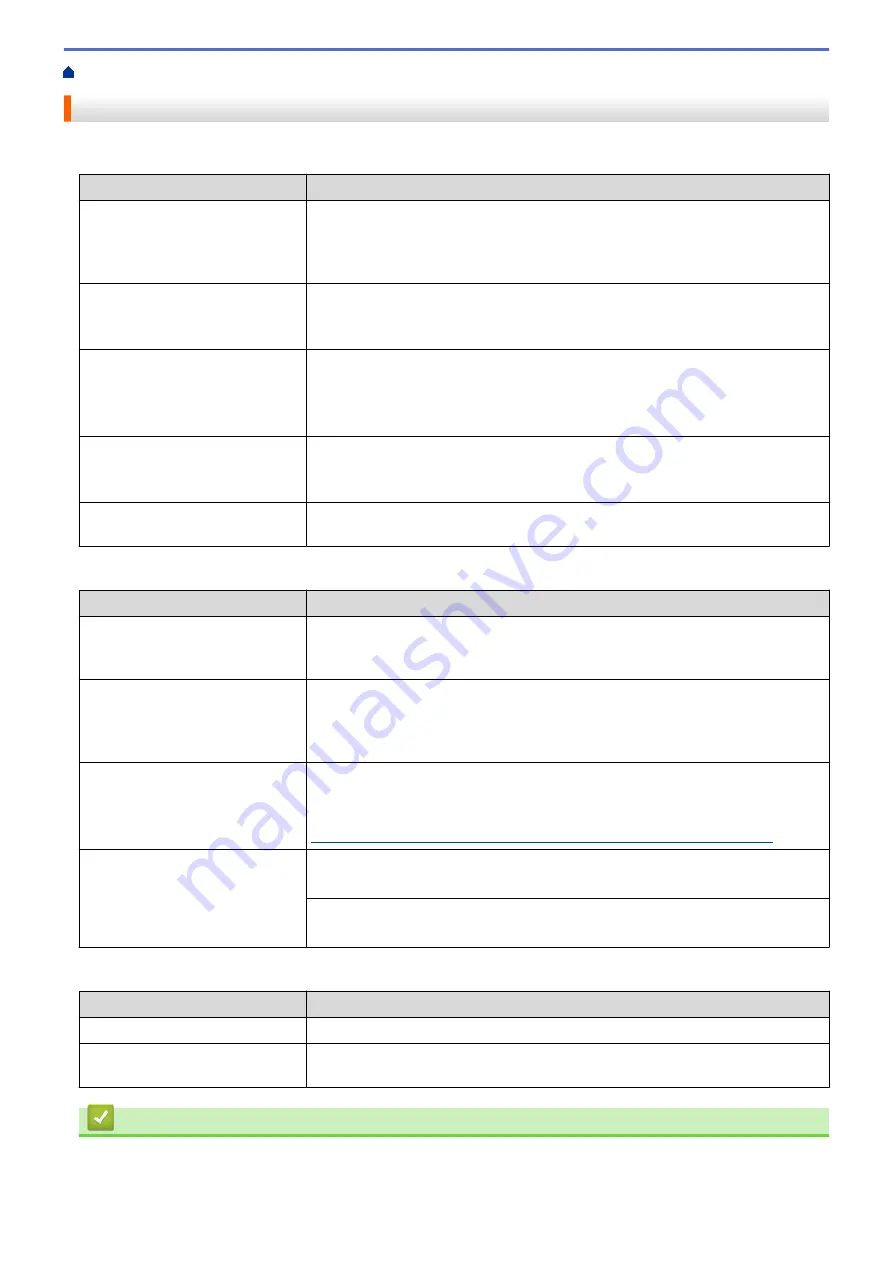
If You Are Having Difficulty with Your Machine
> Other Problems
Other Problems
Copying Difficulties
Difficulties
Suggestions
Vertical black lines or streaks
appear in copies.
Black vertical lines on copies are typically caused by dirt or correction fluid on the
glass strip. Clean the glass strip, scanner glass, and the white bar and white
plastic above them.
See
Related Information
:
Clean the Scanner
.
Black marks or spots appear in
copies.
Black marks or spots on copies are typically caused by dirt or correction fluid on
the scanner glass. Clean the scanner glass and white plastic above it.
See
Related Information
:
Clean the Scanner
.
Copies are blank.
Make sure you are loading the document correctly.
See
Related Information
:
Load Documents in the Automatic Document Feeder
(ADF)
.
See
Related Information
:
Load Documents on the Scanner Glass
.
Poor copy results when using the
ADF.
(ADF models)
Try using the scanner glass.
See
Related Information
:
Load Documents on the Scanner Glass
.
Fit to Page does not work
correctly.
Make sure the document is not skewed on the scanner glass. Reposition the
document and try again.
Scanning Difficulties
Difficulties
Suggestions
TWAIN or WIA errors appear
when starting to scan.
(Windows
®
)
Make sure the Brother TWAIN or WIA driver is selected as the primary source in
your scanning application. For example, in Nuance
™
PaperPort
™
14, click
Desktop
>
Scan Settings
>
Select
to select the Brother TWAIN/WIA driver.
TWAIN or ICA errors appear when
starting to scan. (Mac)
Make sure the Brother TWAIN driver is selected as the primary source. In
PageManager, click
File
>
Import From Scanner
and select the Brother TWAIN
driver.
You can also scan documents using the ICA Scanner Driver.
OCR does not work.
Try increasing the scanning resolution.
(Mac)
Make sure you downloaded and installed Presto! PageManager from
nj.newsoft.com.tw/download/brother/PM9SEInstaller_BR_multilang2.dmg
Poor scanning results when using
the ADF. (Vertical black lines
appear in the scanned data.)
(ADF models)
Clean the white bar and the glass strip underneath it.
See
Related Information
:
Clean the Scanner
.
Try using the scanner glass.
See
Related Information
:
Load Documents on the Scanner Glass
.
Software Difficulties
Difficulties
Suggestions
Cannot print.
Uninstall and reinstall the Brother driver.
“Device Busy” appears on the
computer screen.
Make sure the machine's display shows no error messages.
Related Information
•
If You Are Having Difficulty with Your Machine
•
397
Summary of Contents for MFC-J775DW
Page 1: ...Online User s Guide MFC J775DW 2017 Brother Industries Ltd All rights reserved ...
Page 22: ...Home Paper Handling Paper Handling Load Paper Load Documents 16 ...
Page 31: ...2 1 Related Information Load Paper in the Paper Tray 25 ...
Page 46: ... Load Envelopes in the Paper Tray 40 ...
Page 53: ... Copy a Document Error and Maintenance Messages Telephone and Fax problems Other Problems 47 ...
Page 55: ... Other Problems 49 ...
Page 57: ...Home Print Print Print from Your Computer Windows Print from Your Computer Mac 51 ...
Page 195: ... Enter Text on Your Brother Machine 189 ...
Page 205: ... Connect an External TAD Telephone and Fax problems 199 ...
Page 257: ...Home Fax PC FAX PC FAX PC FAX for Windows PC FAX for Mac 251 ...
Page 313: ...Home Security Security Lock the Machine Settings 307 ...
Page 323: ...Related Information Brother Web Connect 317 ...
Page 355: ...Related Information ControlCenter4 Windows 349 ...
Page 414: ... My Brother Machine Cannot Print Scan or PC FAX Receive over the Network 408 ...
Page 425: ...Related Information Clean Your Brother Machine Telephone and Fax problems Other Problems 419 ...
Page 428: ... Paper Handling and Printing Problems Clean the Print Head from Your Brother Machine 422 ...
Page 434: ...Related Information Clean Your Brother Machine Paper Handling and Printing Problems 428 ...
Page 447: ...Related Information Check Your Brother Machine 441 ...
Page 451: ...Related Information Routine Maintenance Replace the Ink Cartridges 445 ...
















































