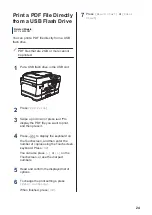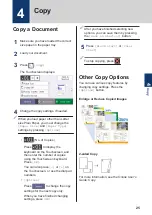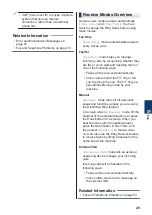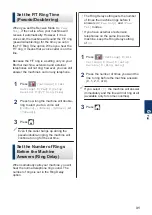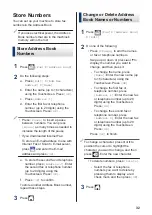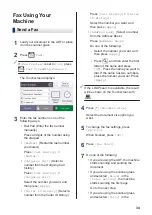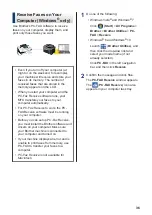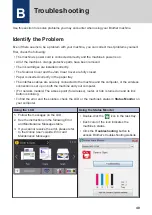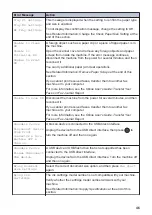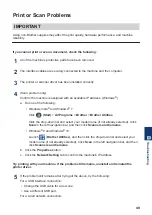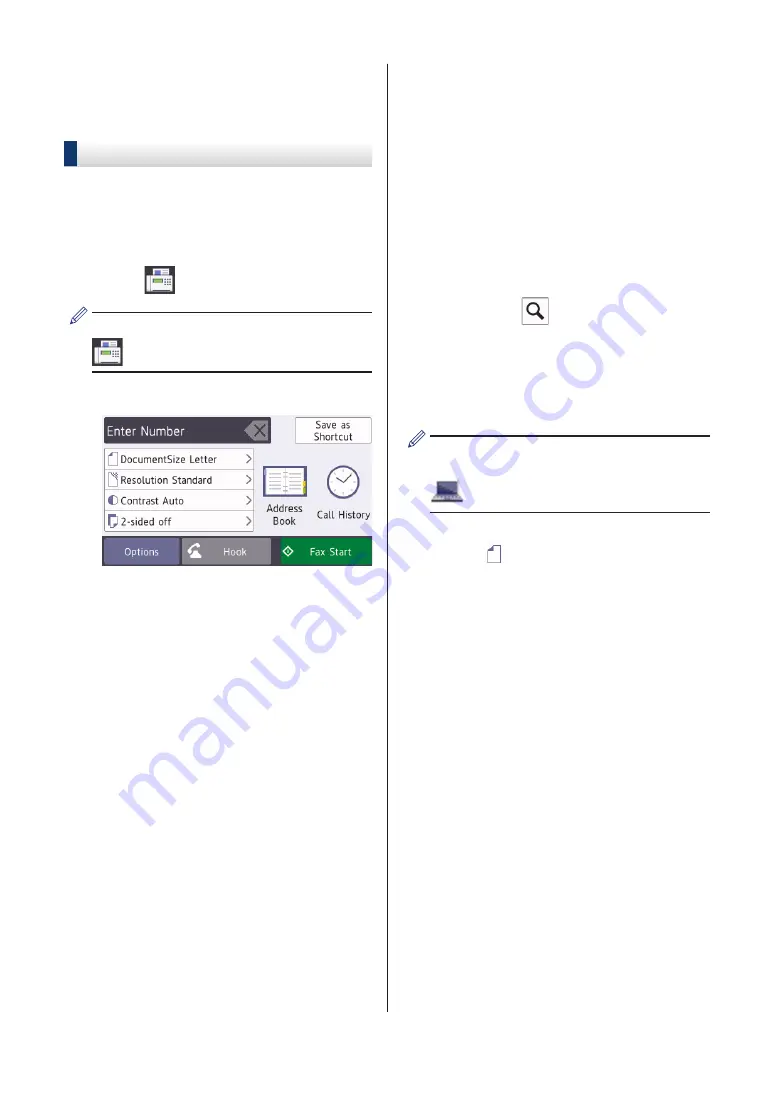
Fax Using Your
Machine
Send a Fax
1
Load your document in the ADF or place
it on the scanner glass.
2
Press
[Fax]
.
If
[Fax Preview]
is set to
[On]
, press
[Fax]
>
[Sending Fax(es)]
.
The Touchscreen displays:
3
Enter the fax number in one of the
following ways:
• Dial Pad (Enter the fax number
manually.)
Press all digits of the number using
the dial pad.
•
[Redial]
(Redial the last number
you dialed.)
Press
[Call History]
>
[Redial]
.
•
[Outgoing Call]
(Select a
number from the Outgoing Call
history.)
Press
[Call History]
>
[Outgoing Call]
.
Select the number you want, and
then press
[Apply]
.
•
[Caller ID History]
(Select a
number from the Caller ID history.)
Press
[Call History]
>
[Caller
ID History]
.
Select the number you want, and
then press
[Apply]
.
•
[Address Book]
(Select a number
from the Address Book.)
Press
[Address Book]
.
Do one of the following:
- Select the number you want, and
then press
[Apply]
.
- Press
, and then enter the first
letter of the name and press
[OK]
. Press the name you want to
dial. If the name has two numbers,
press the number you want. Press
[Apply]
.
If the LDAP search is available, the result
will be shown on the Touchscreen with
.
4
Press
[Document Size]
.
Select the document size option you
want.
5
To change the fax settings, press
[Options]
.
When finished, press
[OK]
.
6
Press
[Fax Start]
.
7
Do one of the following:
• If you are using the ADF, the machine
starts scanning and sending the
document.
• If you are using the scanner glass
and selected
[Black]
in the
[Color Setting]
, the machine
starts scanning the first page.
Go to the next step.
• If you are using the scanner glass
and selected
[Color]
in the
34