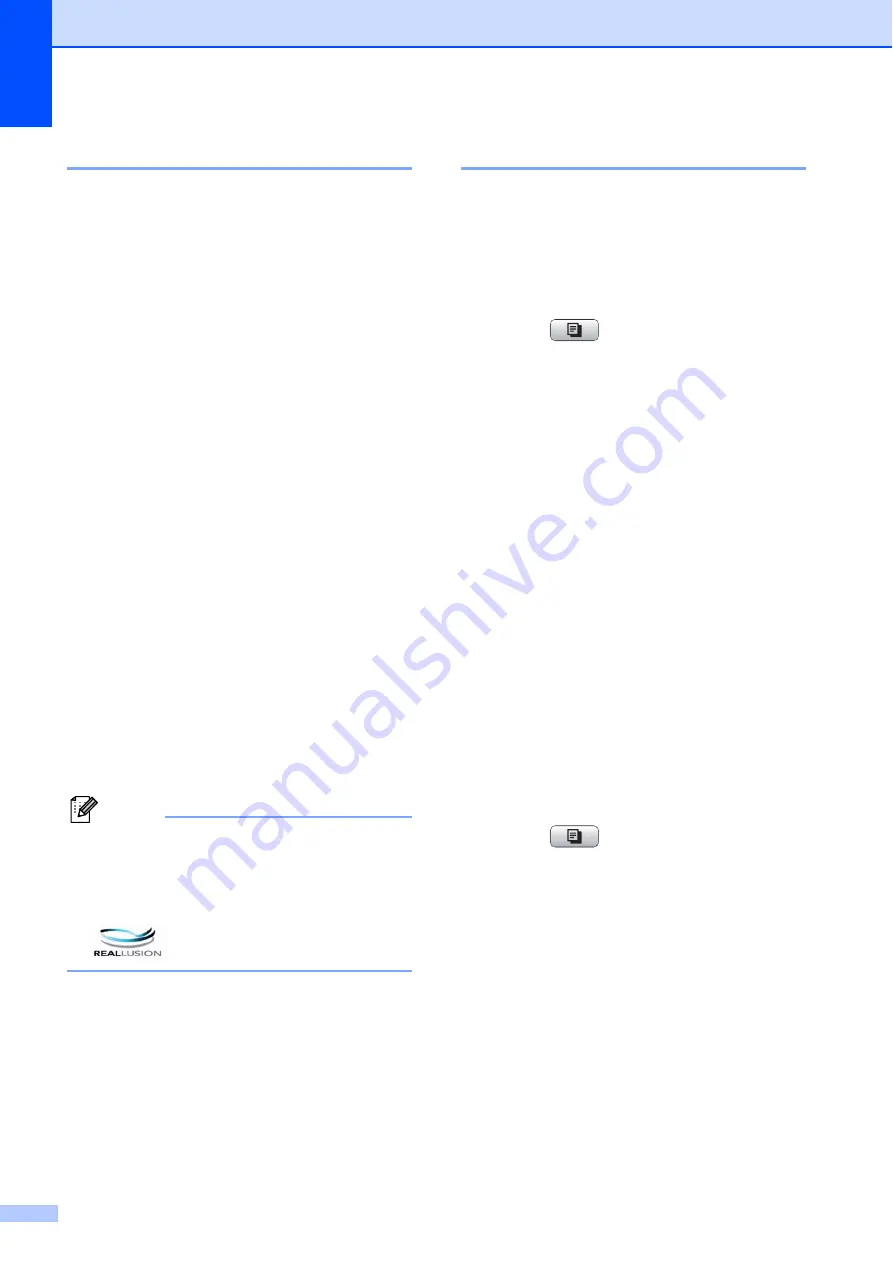
Chapter 8
48
Copy settings
8
You can change the following copy settings.
Press
COPY
and then press
a
or
b
to scroll
through the copy settings. When the setting
you want is highlighted, press
OK
.
(Basic User’s Guide)
For details about changing the following copy
settings, see page 48.
Paper Type
Paper Size
(Advanced User’s Guide)
For details about changing the following copy
settings, see chapter 7:
Quality
Enlarge/Reduce
Density
Ink Save Mode
Stack/Sort
Page Layout
Book Copy
Watermark Copy
Set New Default
Factory Reset
Note
• If you want to sort copies, use the ADF.
•
Book Copy
,
Watermark Copy
and
Ink Save Mode
features are supported
by technology from Reallusion, Inc.
Paper Options
8
Paper Type
8
If you are copying on special paper, set the
machine for the type of paper you are using to
get the best print quality.
a
Press (
COPY
).
b
Load your document.
c
Enter the number of copies you want.
d
Press
a
or
b
to choose
Paper Type
.
e
Press
d
or
c
to choose
Plain Paper
,
Inkjet Paper
,
Brother BP71
,
Brother BP61
,
Other Glossy
or
Transparency
.
Press
OK
.
f
If you do not want to change additional
settings, press
Mono Start
or
Colour Start
.
Paper Size
8
If you are copying on paper other than A4
size, you will need to change the paper size
setting. You can copy only on A4, Legal,
Letter, A5 or Photo 10
15 cm paper.
a
Press (
COPY
).
b
Load your document.
c
Enter the number of copies you want.
d
Press
a
or
b
to choose
Paper Size
.
e
Press
d
or
c
to choose
A4
,
A5
,
10x15cm
,
Letter
or
Legal
.
Press
OK
.
f
If you do not want to change additional
settings, press
Mono Start
or
Colour Start
.






























