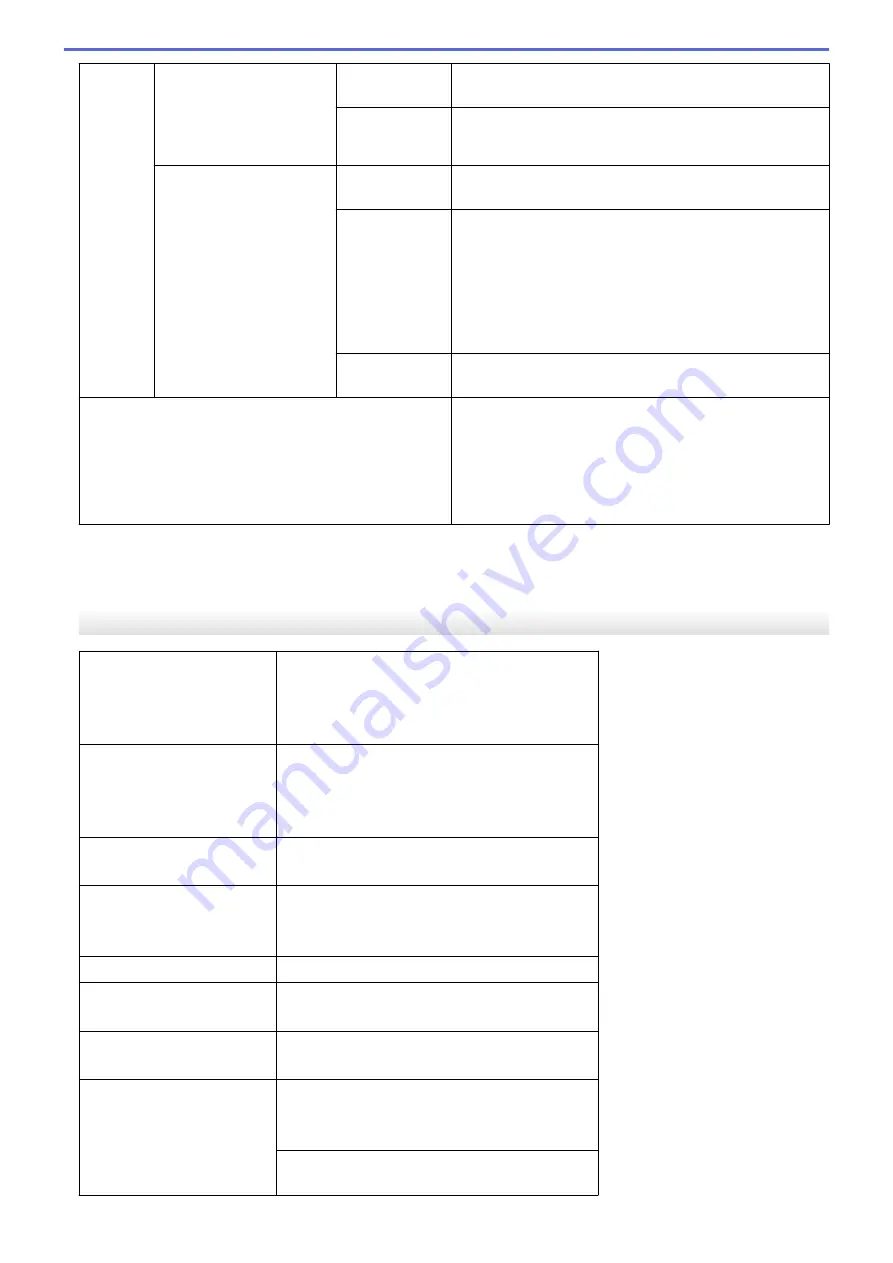
Paper
Input
Multi-purpose tray (MP
tray)
(MFC-J5830DW/
MFC-J5930DW)
6")/(10 x 15 cm), Photo L (3.5" x 5")/(9 x 13 cm), Photo 2L
(5" x 7")/(13 x 18 cm), Index card (5" x 8")/(13 x 20 cm)
Maximum
Paper Capacity
Up to 100 sheets of 20 lb (80 g/m²) Plain Paper
Manual Feed Slot
(MFC-J5330DW)
Paper Type
Plain Paper, Inkjet Paper (coated paper), Glossy Paper,
Recycled Paper
Paper Size
(Landscape)
Letter, Executive, A4
(Portrait)
Ledger, A3, Legal, Mexico Legal, India Legal, Folio, A5,
A6, Envelopes (C5, Com-10, DL, Monarch), Photo (4" x
6")/(10 x 15 cm), Photo L (3.5" x 5")/(9 x 13 cm), Photo 2L
(5" x 7")/(13 x 18 cm), Index card (5" x 8")/(13 x 20 cm)
Maximum
Paper Capacity
Up to 1 sheet
Paper Output
•
Up to Letter/A4 size paper
Up to 100 sheets of 20 lb (80 g/m²) Plain Paper (face
up print delivery to the output paper tray)
•
Over Letter/A4 size paper
Up to 50 sheets of 20 lb (80 g/m²) Plain Paper (face up
print delivery to the output paper tray)
1
For glossy paper, remove printed pages from the output paper tray immediately after they exit the machine to avoid smudging.
2
Glossy paper is available up to Letter or A4 size.
3
We recommend using the MP tray for glossy paper.
Fax Specifications
Compatibility
•
MFC-J5330DW
ITU-T Group 3
•
MFC-J5830DW/MFC-J5930DW
ITU-T Super Group 3
Modem Speed
•
MFC-J5330DW
Automatic Fallback: 14,400 bps
•
MFC-J5830DW/MFC-J5930DW
Automatic Fallback: 33,600 bps
Scanning Width
(Single-sided document)
8.19 in. (208 mm) (Letter)
Scanning Width and Length
(2-sided document)
(MFC-J5930DW)
Width: 8.19 in. (208 mm) (Letter/ Legal/A4) (ADF)
Length: 13.76 in. (349.6 mm) (ADF)
Printing Width
10.76 in. (273.4 mm) (Ledger)
Gray Scale
B&W: 8 bit (256 levels)
Color: 24 bit (8 bit per color/ 256 levels)
Resolution
(Horizontal)
203 dpi
Resolution
(Vertical)
Standard:
98 dpi (Black)
196 dpi (Color)
Fine:
196 dpi (Black)
816
Summary of Contents for MFC-J5330DW
Page 25: ... Use the Ledger Copy Shortcuts Error and Maintenance Messages 18 ...
Page 27: ...Related Information Touchscreen LCD Overview 20 ...
Page 32: ...Related Information Introduction to Your Brother Machine 25 ...
Page 37: ...Home Paper Handling Paper Handling Load Paper Load Documents 30 ...
Page 44: ... Choose the Right Print Media Change the Paper Size and Paper Type 37 ...
Page 174: ...Related Information Set up a Scan to Network Profile 167 ...
Page 190: ...Related Information Scan Using the Scan Button on Your Brother Machine 183 ...
Page 256: ... TWAIN Driver Settings Macintosh 249 ...
Page 281: ... Important Note 274 ...
Page 294: ...Related Information Send a Fax Fax Options 287 ...
Page 300: ... Set up Groups for Broadcasting Enter Text on Your Brother Machine 293 ...
Page 329: ...Related Information Memory Receive Options 322 ...
Page 359: ...Related Information Store Fax Numbers 352 ...
Page 361: ... Store Address Book Numbers 354 ...
Page 389: ... Set the Machine to Power Off Automatically 382 ...
Page 390: ...Home Fax PC FAX PC FAX PC FAX for Windows PC FAX for Macintosh 383 ...
Page 445: ... Wi Fi Direct Network Configuration Overview 438 ...
Page 454: ...Related Information Configure Your Brother Machine for Email or I Fax 447 ...
Page 540: ...Related Information Set Up Brother Web Connect 533 ...
Page 544: ...Related Information Set Up Brother Web Connect 537 ...
Page 579: ...4 Press OK The machine scans the document Related Information NotePrint and NoteScan 572 ...
Page 689: ... My Brother Machine Cannot Print Scan or PC FAX Receive over the Network 682 ...
Page 705: ... Clean the Print Head from Your Brother Machine 698 ...
Page 819: ...Home Appendix Appendix Specifications Enter Text on Your Brother Machine 812 ...
Page 830: ...USA CAN Version 0 ...






















