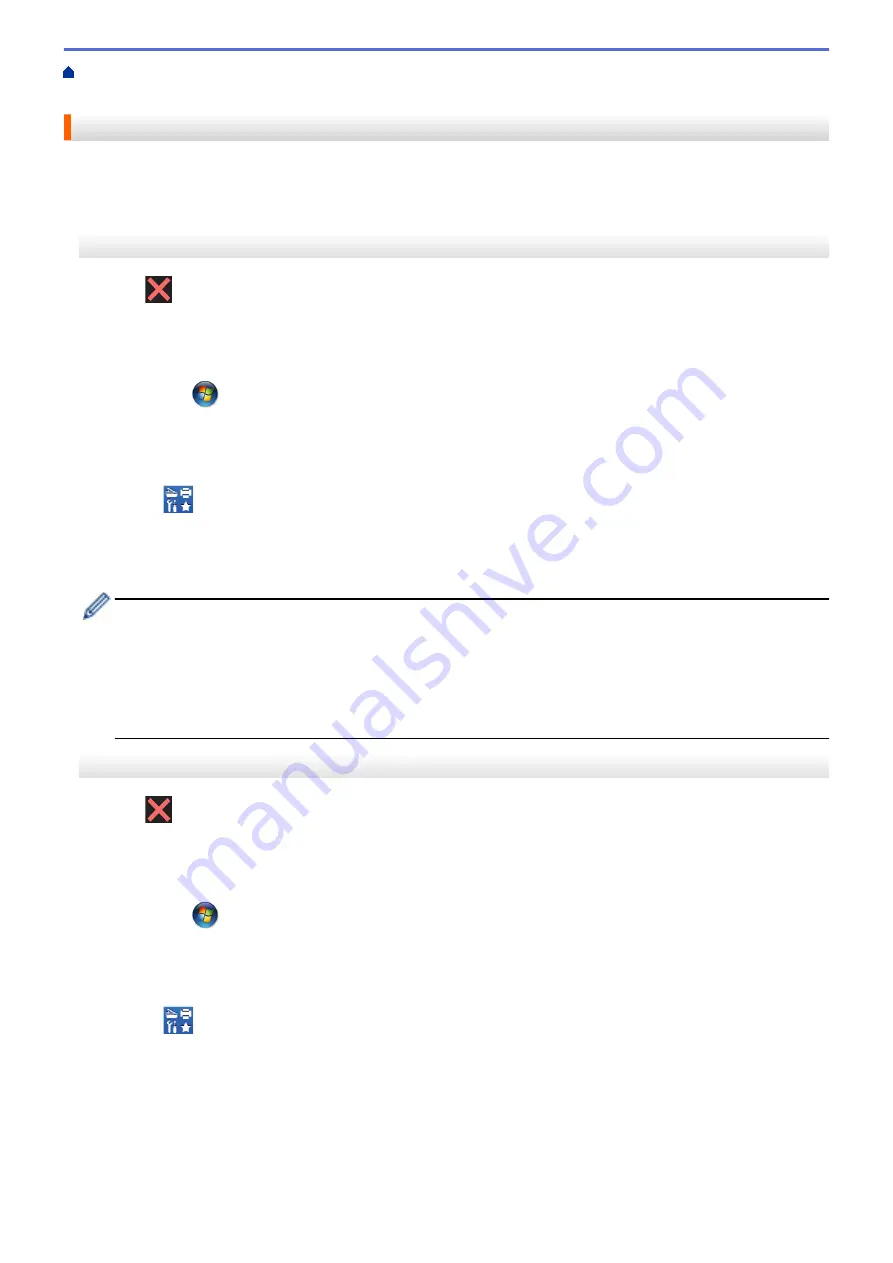
Error and Maintenance Messages
Transfer Your Faxes or Fax Journal
> Transfer Faxes to Your Computer
Transfer Faxes to Your Computer
You can transfer the faxes from your machine's memory to your computer.
>> MFC-J5330DW
>> MFC-J5830DW/MFC-J5930DW
MFC-J5330DW
1. Press
to interrupt the error temporarily.
2. Make sure you have installed the Brother software and drivers on your computer, and then turn on
PC-FAX
Receive
on the computer. Do one of the following:
•
Windows Vista
®
and Windows
®
7
From the
(
Start
) menu, select
All Programs
>
Brother
>
Brother Utilities
.
Click the drop-down list and select your model name (if not already selected). Click
PC-FAX
in the left
navigation bar, and then click
Receive
.
•
Windows
®
8 and Windows
®
10
Click
(
Brother Utilities
), and then click the drop-down list and select your model name (if not
already selected). Click
PC-FAX
in the left navigation bar, and then click
Receive
.
3. Read and confirm the instructions on your computer.
Faxes in the machine's memory will be sent to your computer automatically.
When faxes in the machine's memory are not sent to your computer:
Make sure you have set
[PC Fax Receive]
on the machine.
If faxes are in the machine's memory when you set up PC-Fax Receive, the Touchscreen will ask if you
want to transfer the faxes to your computer. If Fax Preview is set to Off, you will be asked if you want to
print backup copies.
Press
[Yes]
to transfer all faxes in the memory to your computer.
MFC-J5830DW/MFC-J5930DW
1. Press
to interrupt the error temporarily.
2. Make sure you have installed the Brother software and drivers on your computer, and then turn on
PC-FAX
Receive
on the computer. Do one of the following:
•
Windows Vista
®
and Windows
®
7
From the
(
Start
) menu, select
All Programs
>
Brother
>
Brother Utilities
.
Click the drop-down list and select your model name (if not already selected). Click
PC-FAX
in the left
navigation bar, and then click
Receive
.
•
Windows
®
8 and Windows
®
10
Click
(
Brother Utilities
), and then click the drop-down list and select your model name (if not
already selected). Click
PC-FAX
in the left navigation bar, and then click
Receive
.
3. Read and confirm the instructions on your computer.
Faxes in the machine's memory will be sent to your computer automatically.
635
Summary of Contents for MFC-J5330DW
Page 25: ... Use the Ledger Copy Shortcuts Error and Maintenance Messages 18 ...
Page 27: ...Related Information Touchscreen LCD Overview 20 ...
Page 32: ...Related Information Introduction to Your Brother Machine 25 ...
Page 37: ...Home Paper Handling Paper Handling Load Paper Load Documents 30 ...
Page 44: ... Choose the Right Print Media Change the Paper Size and Paper Type 37 ...
Page 174: ...Related Information Set up a Scan to Network Profile 167 ...
Page 190: ...Related Information Scan Using the Scan Button on Your Brother Machine 183 ...
Page 256: ... TWAIN Driver Settings Macintosh 249 ...
Page 281: ... Important Note 274 ...
Page 294: ...Related Information Send a Fax Fax Options 287 ...
Page 300: ... Set up Groups for Broadcasting Enter Text on Your Brother Machine 293 ...
Page 329: ...Related Information Memory Receive Options 322 ...
Page 359: ...Related Information Store Fax Numbers 352 ...
Page 361: ... Store Address Book Numbers 354 ...
Page 389: ... Set the Machine to Power Off Automatically 382 ...
Page 390: ...Home Fax PC FAX PC FAX PC FAX for Windows PC FAX for Macintosh 383 ...
Page 445: ... Wi Fi Direct Network Configuration Overview 438 ...
Page 454: ...Related Information Configure Your Brother Machine for Email or I Fax 447 ...
Page 540: ...Related Information Set Up Brother Web Connect 533 ...
Page 544: ...Related Information Set Up Brother Web Connect 537 ...
Page 579: ...4 Press OK The machine scans the document Related Information NotePrint and NoteScan 572 ...
Page 689: ... My Brother Machine Cannot Print Scan or PC FAX Receive over the Network 682 ...
Page 705: ... Clean the Print Head from Your Brother Machine 698 ...
Page 819: ...Home Appendix Appendix Specifications Enter Text on Your Brother Machine 812 ...
Page 830: ...USA CAN Version 0 ...






























