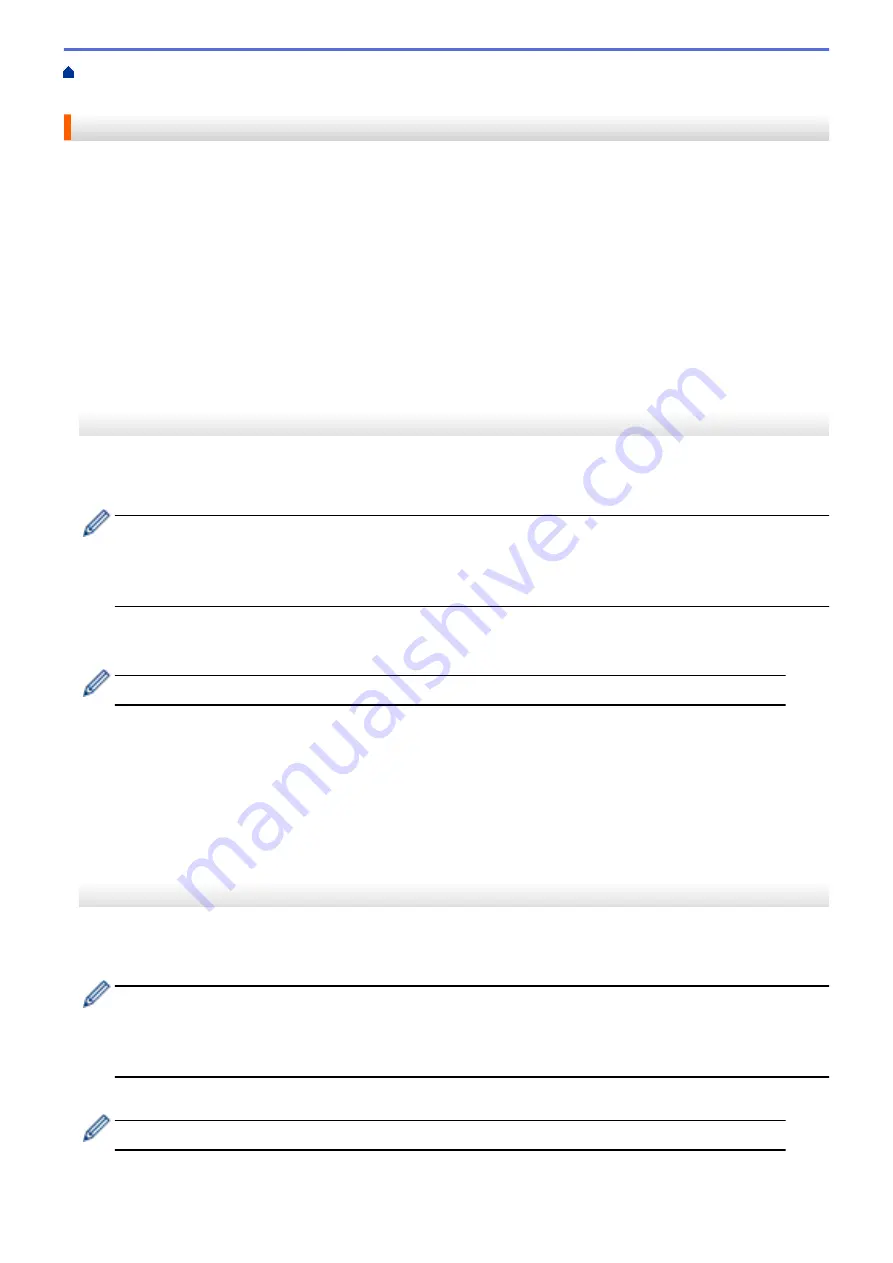
>
> Turn On
FaxForward to Cloud or E-mail
Turn On FaxForward to Cloud or E-mail
Turn on the FaxForward feature to automatically forward incoming faxes to either an online service or an inbox
as email attachments.
•
This feature is available only for black and white faxes.
•
If you turn on FaxForward, you cannot use the following features:
-
[Fax Forward]
-
[Paging]
(available only for certain countries)
-
[Fax Storage]
-
[PC Fax Receive]
>> MFC-J5330DW
>> MFC-J5830DW/MFC-J5930DW
MFC-J5330DW
1. Press
d
or
c
to display
[Apps]
.
Press
[Apps]
.
•
If information regarding the Internet connection appears on the machine’s LCD, read it, and then press
[OK]
.
•
Occasionally, updates or announcements about Brother Web Connect's features will appear on the
LCD. Read the information, and then press
[OK]
.
2. Press
a
or
b
to display
[FaxForward to Cloud/E-mail]
.
Press
[FaxForward to Cloud/E-mail]
.
If information regarding
[FaxForward to Cloud/E-mail]
appears, read it, and then press
[OK]
.
3. Press
[On]
.
4. Press
[Forward to Cloud]
or
[Forward to E-mail]
.
•
If you selected
[Forward to Cloud]
, choose the online service you want to receive the faxes, and
then specify your account name.
•
If you selected
[Forward to E-mail]
, select the email address you want to receive the faxes as email
attachments.
5. Follow the on-screen instructions to complete this operation.
MFC-J5830DW/MFC-J5930DW
1. Swipe left or right or press
d
or
c
to display
[Apps]
.
Press
[Apps]
.
•
If information regarding the Internet connection appears on the machine’s LCD, read it, and then press
[OK]
.
•
Occasionally, updates or announcements about Brother Web Connect's features will appear on the
LCD. Read the information, and then press
[OK]
.
2. Press
[FaxForward to Cloud/E-mail]
.
If information regarding
[FaxForward to Cloud/E-mail]
appears, read it, and then press
[OK]
.
3. Press
[On]
.
552
Summary of Contents for MFC-J5330DW
Page 25: ... Use the Ledger Copy Shortcuts Error and Maintenance Messages 18 ...
Page 27: ...Related Information Touchscreen LCD Overview 20 ...
Page 32: ...Related Information Introduction to Your Brother Machine 25 ...
Page 37: ...Home Paper Handling Paper Handling Load Paper Load Documents 30 ...
Page 44: ... Choose the Right Print Media Change the Paper Size and Paper Type 37 ...
Page 174: ...Related Information Set up a Scan to Network Profile 167 ...
Page 190: ...Related Information Scan Using the Scan Button on Your Brother Machine 183 ...
Page 256: ... TWAIN Driver Settings Macintosh 249 ...
Page 281: ... Important Note 274 ...
Page 294: ...Related Information Send a Fax Fax Options 287 ...
Page 300: ... Set up Groups for Broadcasting Enter Text on Your Brother Machine 293 ...
Page 329: ...Related Information Memory Receive Options 322 ...
Page 359: ...Related Information Store Fax Numbers 352 ...
Page 361: ... Store Address Book Numbers 354 ...
Page 389: ... Set the Machine to Power Off Automatically 382 ...
Page 390: ...Home Fax PC FAX PC FAX PC FAX for Windows PC FAX for Macintosh 383 ...
Page 445: ... Wi Fi Direct Network Configuration Overview 438 ...
Page 454: ...Related Information Configure Your Brother Machine for Email or I Fax 447 ...
Page 540: ...Related Information Set Up Brother Web Connect 533 ...
Page 544: ...Related Information Set Up Brother Web Connect 537 ...
Page 579: ...4 Press OK The machine scans the document Related Information NotePrint and NoteScan 572 ...
Page 689: ... My Brother Machine Cannot Print Scan or PC FAX Receive over the Network 682 ...
Page 705: ... Clean the Print Head from Your Brother Machine 698 ...
Page 819: ...Home Appendix Appendix Specifications Enter Text on Your Brother Machine 812 ...
Page 830: ...USA CAN Version 0 ...






























