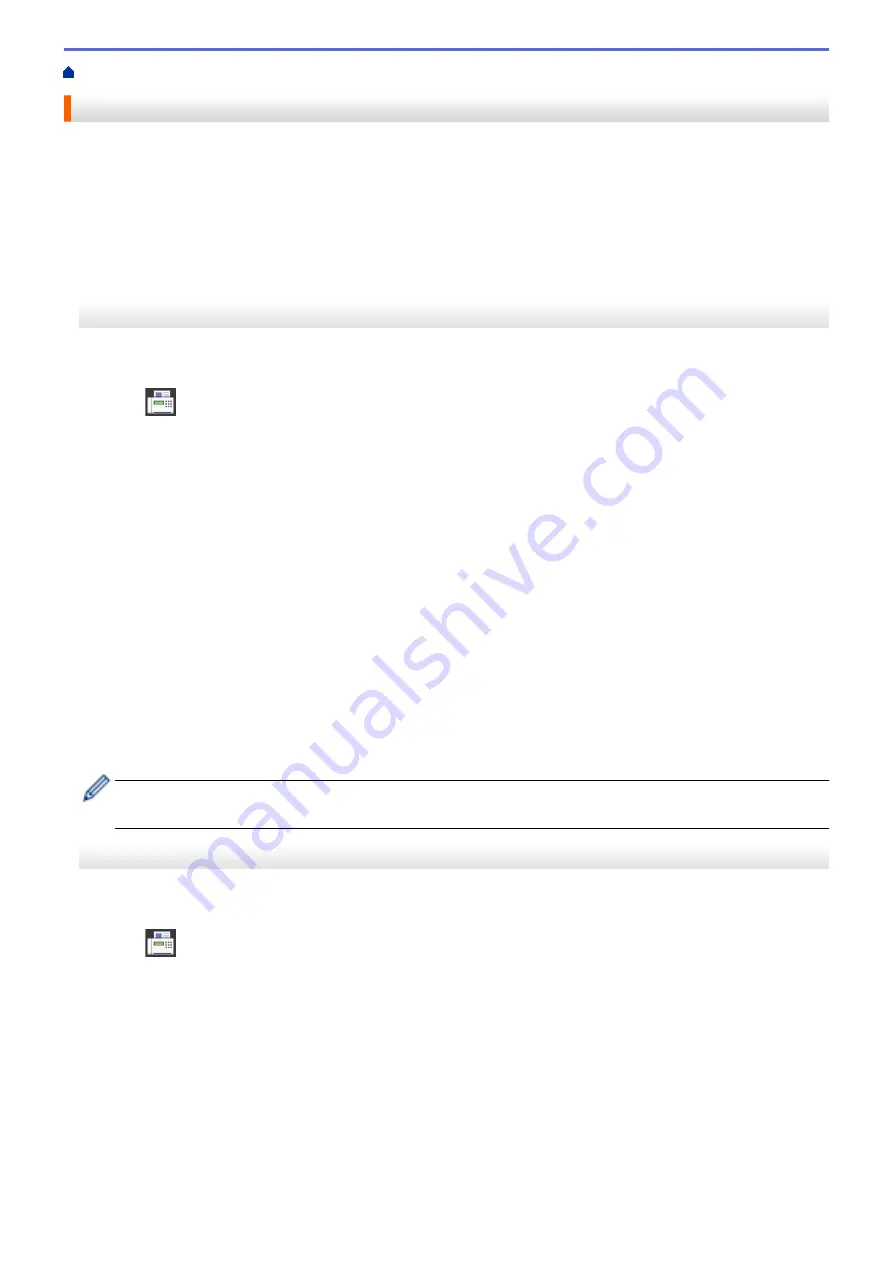
Voice Operations and Fax Numbers
> Dial Access Codes and Credit Card Numbers
Dial Access Codes and Credit Card Numbers
Sometimes you may want to choose from several long-distance carriers when you send a fax. Rates may vary
depending on the time and destination. To take advantage of low rates, you can store the access codes of long-
distance carriers and credit card numbers as Address Book numbers.
You can store these long dialing sequences by dividing them and setting them up as separate Address Book
numbers in any combination. You can even include manual dialing.
>> MFC-J5330DW
>> MFC-J5830DW/MFC-J5930DW
MFC-J5330DW
For example: you might have stored ‘555’ on Address Book: Brother 1 and ‘7000’ on Address Book: Brother 2.
You can use them both to dial ‘555-7000’ if you press the following:
1. Press
[Fax]
>
[Address Book]
.
2. Press
a
or
b
to display the number of Brother 1.
3. Press the number.
4. Press
[Apply]
.
5. Press
[Options]
.
6. Press
a
or
b
to display the
[Address Book]
option, and then press it.
7. Read and review the message on the Touchscreen, and then press
[OK]
.
8. Press
a
or
b
to display the number of Brother 2.
9. Press the number.
10. Press
[Apply]
.
11. Press
[Fax Start]
.
You will dial '555-7000'.
To change a number temporarily, you can substitute part of the number by pressing it using the Touchscreen. For
example, to change the number to '555-7001', you could enter the number (Brother 1: 555) using Address Book,
press
[Apply]
, and then press 7001 using the Touchscreen.
If you must wait for another dial tone or signal at any point in the dialing sequence, create a pause in the
number by pressing
[Pause]
.
MFC-J5830DW/MFC-J5930DW
For example: you might have stored ‘555’ on Address Book: Brother 1 and ‘7000’ on Address Book: Brother 2.
You can use them both to dial ‘555-7000’ if you press the following:
1. Press
[Fax]
>
[Address Book]
.
2. Swipe up or down or press
a
or
b
to display the number of Brother 1.
3. Press the number.
4. Press
[Apply]
.
5. Press
[Address Book]
.
6. Read and review the message on the Touchscreen, and then press
[OK]
.
7. Swipe up or down or press
a
or
b
to display the number of Brother 2.
8. Press the number.
9. Press
[Apply]
.
10. Press
[Fax Start]
.
358
Summary of Contents for MFC-J5330DW
Page 25: ... Use the Ledger Copy Shortcuts Error and Maintenance Messages 18 ...
Page 27: ...Related Information Touchscreen LCD Overview 20 ...
Page 32: ...Related Information Introduction to Your Brother Machine 25 ...
Page 37: ...Home Paper Handling Paper Handling Load Paper Load Documents 30 ...
Page 44: ... Choose the Right Print Media Change the Paper Size and Paper Type 37 ...
Page 174: ...Related Information Set up a Scan to Network Profile 167 ...
Page 190: ...Related Information Scan Using the Scan Button on Your Brother Machine 183 ...
Page 256: ... TWAIN Driver Settings Macintosh 249 ...
Page 281: ... Important Note 274 ...
Page 294: ...Related Information Send a Fax Fax Options 287 ...
Page 300: ... Set up Groups for Broadcasting Enter Text on Your Brother Machine 293 ...
Page 329: ...Related Information Memory Receive Options 322 ...
Page 359: ...Related Information Store Fax Numbers 352 ...
Page 361: ... Store Address Book Numbers 354 ...
Page 389: ... Set the Machine to Power Off Automatically 382 ...
Page 390: ...Home Fax PC FAX PC FAX PC FAX for Windows PC FAX for Macintosh 383 ...
Page 445: ... Wi Fi Direct Network Configuration Overview 438 ...
Page 454: ...Related Information Configure Your Brother Machine for Email or I Fax 447 ...
Page 540: ...Related Information Set Up Brother Web Connect 533 ...
Page 544: ...Related Information Set Up Brother Web Connect 537 ...
Page 579: ...4 Press OK The machine scans the document Related Information NotePrint and NoteScan 572 ...
Page 689: ... My Brother Machine Cannot Print Scan or PC FAX Receive over the Network 682 ...
Page 705: ... Clean the Print Head from Your Brother Machine 698 ...
Page 819: ...Home Appendix Appendix Specifications Enter Text on Your Brother Machine 812 ...
Page 830: ...USA CAN Version 0 ...






























