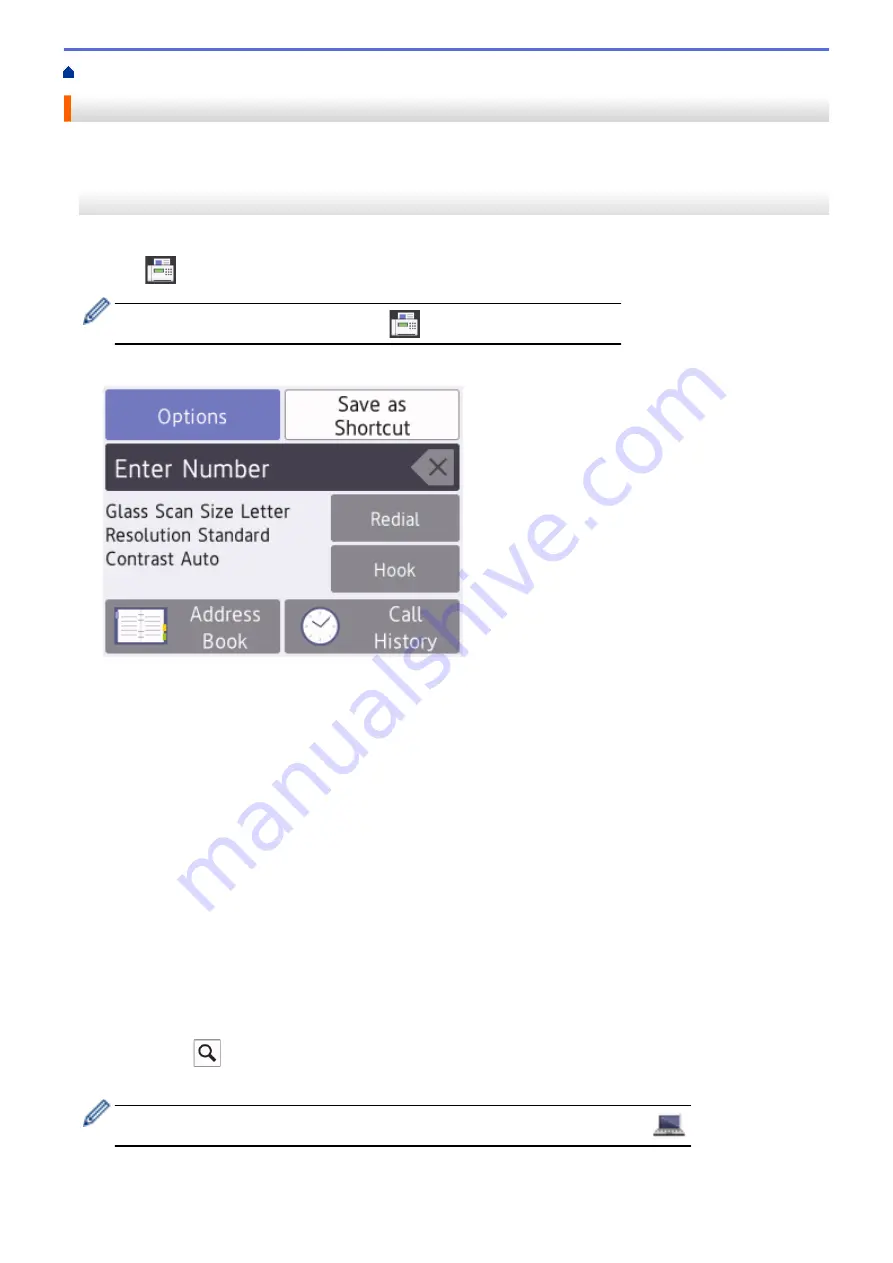
> Send a Fax from Your Brother Machine
Send a Fax from Your Brother Machine
>> MFC-J5330DW
>> MFC-J5830DW/MFC-J5930DW
MFC-J5330DW
1. Load your document in the ADF or place it on the scanner glass.
2. Press
[Fax]
.
If
[Fax Preview]
is set to
[On]
, press
[Fax]
>
[Sending Faxes]
.
The Touchscreen displays:
3. Enter the fax number in one of the following ways:
•
Dial Pad (Enter the fax number manually.)
Press all digits of the number using the dial pad.
•
[Redial]
(Redial the last number you dialed.)
Press
[Redial]
.
•
[Outgoing Call]
(Select a number from the Outgoing Call history.)
Press
[Call History]
>
[Outgoing Call]
.
Select the number you want, and then press
[Apply]
.
•
[Caller ID History]
(Select a number from the Caller ID history.)
Press
[Call History]
>
[Caller ID History]
.
Select the number you want, and then press
[Apply]
.
•
[Address Book]
(Select a number from the Address Book.)
Press
[Address Book]
.
Do one of the following:
-
Select the number you want, and then press
[Apply]
.
-
Press
, and then enter the first letter of the name and press
[OK]
. Press the name you want to
dial. If the name has two numbers, press the number you want. Press
[Apply]
.
If the LDAP search is available, the result will be shown on the Touchscreen with
.
4. Change the fax settings, if needed.
284
Summary of Contents for MFC-J5330DW
Page 25: ... Use the Ledger Copy Shortcuts Error and Maintenance Messages 18 ...
Page 27: ...Related Information Touchscreen LCD Overview 20 ...
Page 32: ...Related Information Introduction to Your Brother Machine 25 ...
Page 37: ...Home Paper Handling Paper Handling Load Paper Load Documents 30 ...
Page 44: ... Choose the Right Print Media Change the Paper Size and Paper Type 37 ...
Page 174: ...Related Information Set up a Scan to Network Profile 167 ...
Page 190: ...Related Information Scan Using the Scan Button on Your Brother Machine 183 ...
Page 256: ... TWAIN Driver Settings Macintosh 249 ...
Page 281: ... Important Note 274 ...
Page 294: ...Related Information Send a Fax Fax Options 287 ...
Page 300: ... Set up Groups for Broadcasting Enter Text on Your Brother Machine 293 ...
Page 329: ...Related Information Memory Receive Options 322 ...
Page 359: ...Related Information Store Fax Numbers 352 ...
Page 361: ... Store Address Book Numbers 354 ...
Page 389: ... Set the Machine to Power Off Automatically 382 ...
Page 390: ...Home Fax PC FAX PC FAX PC FAX for Windows PC FAX for Macintosh 383 ...
Page 445: ... Wi Fi Direct Network Configuration Overview 438 ...
Page 454: ...Related Information Configure Your Brother Machine for Email or I Fax 447 ...
Page 540: ...Related Information Set Up Brother Web Connect 533 ...
Page 544: ...Related Information Set Up Brother Web Connect 537 ...
Page 579: ...4 Press OK The machine scans the document Related Information NotePrint and NoteScan 572 ...
Page 689: ... My Brother Machine Cannot Print Scan or PC FAX Receive over the Network 682 ...
Page 705: ... Clean the Print Head from Your Brother Machine 698 ...
Page 819: ...Home Appendix Appendix Specifications Enter Text on Your Brother Machine 812 ...
Page 830: ...USA CAN Version 0 ...






























