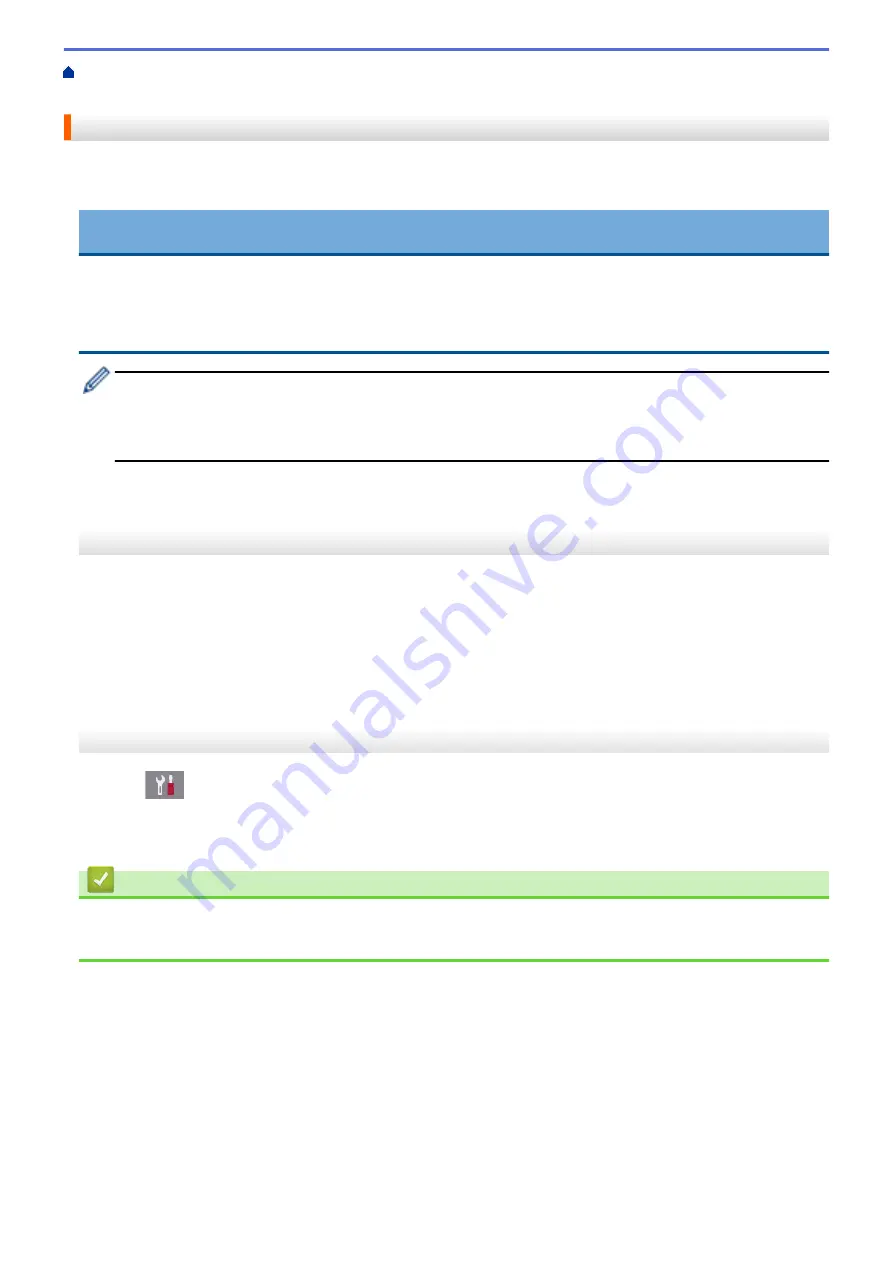
Technical Information for Advanced Users
> Reset the Network Settings to Factory
Default
Reset the Network Settings to Factory Default
You can use your machine's control panel to reset the print server to its default factory settings. This resets all
information, such as the password and IP address.
IMPORTANT
(MFC-J491DW/MFC-J497DW/MFC-J690DW)
When you reset the machine, your faxes that are stored in the machine's memory may be deleted. Before
you reset the machine, you can transfer your faxes to your computer or another fax machine so you will not
lose any important messages.
•
This feature restores all wired (supported models only) and wireless network settings to the factory
settings.
•
You can also reset the print server to its factory default settings using BRAdmin Light or BRAdmin
Professional.
>> MFC-J491DW/MFC-J497DW
>> MFC-J690DW/MFC-J895DW
MFC-J491DW/MFC-J497DW
1. Press
Settings
.
2. Press
a
or
b
to select the following:
a. Select
[Network]
. Press
OK
.
b. Select
[Network Reset]
. Press
OK
.
3. Press
c
for two seconds to confirm.
The machine restarts.
MFC-J690DW/MFC-J895DW
1. Press
[Settings]
>
[All Settings]
>
[Network]
>
[Network Reset]
.
2. The message confirming reset will be displayed. Press
[OK]
for two seconds.
The machine will restart.
Related Information
•
Technical Information for Advanced Users
•
Transfer Your Faxes or Fax Journal Report
362
Summary of Contents for MFC-J491DW
Page 18: ... Near Field Communication NFC 11 ...
Page 30: ...Home Paper Handling Paper Handling Load Paper Load Documents 23 ...
Page 40: ...2 1 Related Information Load Paper in the Paper Tray 33 ...
Page 46: ... Choose the Right Print Media Change the Paper Size and Paper Type 39 ...
Page 60: ... Load Envelopes in the Paper Tray Load Paper in the Manual Feed Slot 53 ...
Page 70: ...Home Print Print Print from Your Computer Windows Print from Your Computer Mac 63 ...
Page 73: ... Print Settings Windows 66 ...
Page 110: ...Related Information Scan Using the Scan Button on Your Brother Machine 103 ...
Page 118: ...Related Information Scan Using the Scan Button on Your Brother Machine 111 ...
Page 171: ... WIA Driver Settings Windows 164 ...
Page 260: ...Related Information Store Fax Numbers 253 ...
Page 292: ...Home Fax PC FAX PC FAX PC FAX for Windows PC FAX for Mac 285 ...
Page 315: ...Related Information Receive Faxes Using PC FAX Receive Windows 308 ...
Page 360: ... Wi Fi Direct Network Configuration Overview 353 ...
Page 373: ...Home Security Security Lock the Machine Settings 366 ...
Page 393: ...Related Information Set Up Brother Web Connect 386 ...
Page 417: ...Related Information Before Using Google Cloud Print Set the Date and Time 410 ...
Page 507: ... My Brother Machine Cannot Print Scan or PC FAX Receive over the Network 500 ...
Page 519: ...Related Information Clean Your Brother Machine Telephone and Fax Problems Other Problems 512 ...
Page 523: ... Clean the Print Head from Your Brother Machine 516 ...
Page 529: ...Related Information Clean Your Brother Machine Paper Handling and Printing Problems 522 ...
Page 546: ...Related Information Check Your Brother Machine 539 ...
Page 549: ... Prevent Smudged Printouts and Paper Jams Mac Print Settings Windows Print Options Mac 542 ...
Page 624: ...Related Information Appendix 617 ...






























