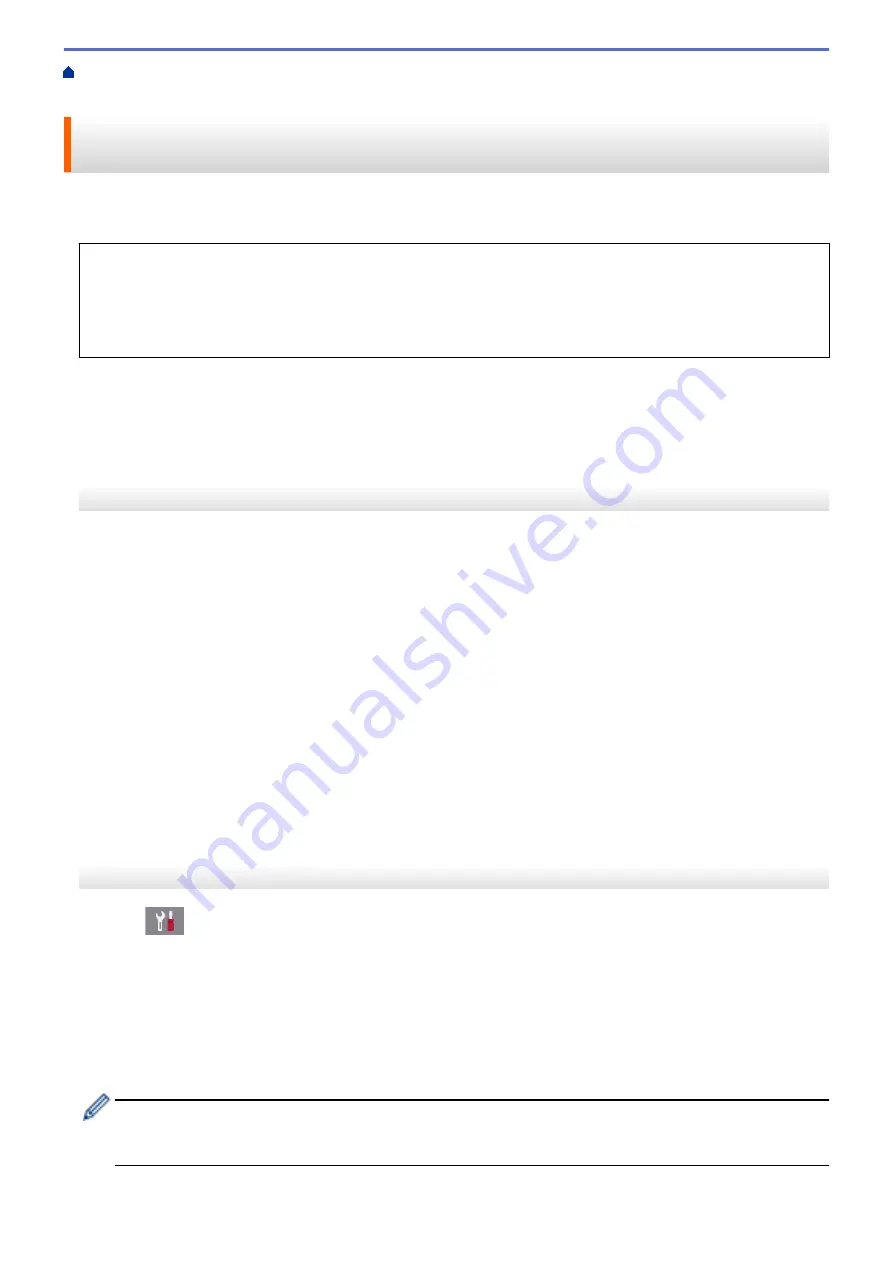
> Use PC-Fax Receive to Transfer Received
Faxes to Your Computer (Windows
®
only)
Use PC-Fax Receive to Transfer Received Faxes to Your Computer
(Windows
®
only)
Turn on the PC-Fax Receive feature, automatically store incoming faxes to your machine's memory, and then
send them to your computer. Use your computer to view and store these faxes.
•
This feature is available only for black and white faxes. When you receive a color fax, your machine prints
the color fax but does not send the fax to your computer.
•
Before you can set up PC-Fax Receive, you must install the Brother software and drivers on your
computer. Make sure your computer is connected and turned on. You must have the PC-FAX Receiving
software running on your computer.
Even if your computer is turned off, your machine will receive and store faxes in its memory. When you start your
computer and the PC-FAX Receiving software runs, your machine transfers faxes to your computer
automatically.
>> MFC-J491DW/MFC-J497DW
>> MFC-J690DW/MFC-J895DW
MFC-J491DW/MFC-J497DW
1. Press
Settings
.
2. Press
a
or
b
to select the following:
a. Select
[Fax]
. Press
OK
.
b. Select
[Setup Receive]
. Press
OK
.
c. Select
[PC Fax Receive]
. Press
OK
.
d. Select
[On]
. Press
OK
.
The LCD displays the message
[Run the PC-Fax Receive program on your computer.]
.
e. Press
c
.
f. Select
[<USB>]
or the name of the destination computer you want to receive faxes if you are on a
network. Press
OK
.
g. Select
[Backup Print: On]
or
[Backup Print: Off]
. Press
OK
.
3. Press
Stop/Exit
.
To change the destination computer, repeat these steps.
MFC-J690DW/MFC-J895DW
1. Press
[Settings]
>
[All Settings]
>
[Fax]
>
[Setup Receive]
>
[PC Fax Receive]
.
2. Press
[On]
.
The touchscreen displays the message
[Run the PC-Fax Receive program on your computer.]
3. Press
[OK]
.
4. Press
[<USB>]
or press the name of the destination computer you want to receive faxes if you are on a
network. Press
[OK]
.
5. Press
[Backup Print: On]
or
[Backup Print: Off]
.
(MFC-J895DW)
When Fax Preview is turned on, a backup copy of received faxes will not be printed, even if you select
[Backup Print: On]
.
228
Summary of Contents for MFC-J491DW
Page 18: ... Near Field Communication NFC 11 ...
Page 30: ...Home Paper Handling Paper Handling Load Paper Load Documents 23 ...
Page 40: ...2 1 Related Information Load Paper in the Paper Tray 33 ...
Page 46: ... Choose the Right Print Media Change the Paper Size and Paper Type 39 ...
Page 60: ... Load Envelopes in the Paper Tray Load Paper in the Manual Feed Slot 53 ...
Page 70: ...Home Print Print Print from Your Computer Windows Print from Your Computer Mac 63 ...
Page 73: ... Print Settings Windows 66 ...
Page 110: ...Related Information Scan Using the Scan Button on Your Brother Machine 103 ...
Page 118: ...Related Information Scan Using the Scan Button on Your Brother Machine 111 ...
Page 171: ... WIA Driver Settings Windows 164 ...
Page 260: ...Related Information Store Fax Numbers 253 ...
Page 292: ...Home Fax PC FAX PC FAX PC FAX for Windows PC FAX for Mac 285 ...
Page 315: ...Related Information Receive Faxes Using PC FAX Receive Windows 308 ...
Page 360: ... Wi Fi Direct Network Configuration Overview 353 ...
Page 373: ...Home Security Security Lock the Machine Settings 366 ...
Page 393: ...Related Information Set Up Brother Web Connect 386 ...
Page 417: ...Related Information Before Using Google Cloud Print Set the Date and Time 410 ...
Page 507: ... My Brother Machine Cannot Print Scan or PC FAX Receive over the Network 500 ...
Page 519: ...Related Information Clean Your Brother Machine Telephone and Fax Problems Other Problems 512 ...
Page 523: ... Clean the Print Head from Your Brother Machine 516 ...
Page 529: ...Related Information Clean Your Brother Machine Paper Handling and Printing Problems 522 ...
Page 546: ...Related Information Check Your Brother Machine 539 ...
Page 549: ... Prevent Smudged Printouts and Paper Jams Mac Print Settings Windows Print Options Mac 542 ...
Page 624: ...Related Information Appendix 617 ...






























