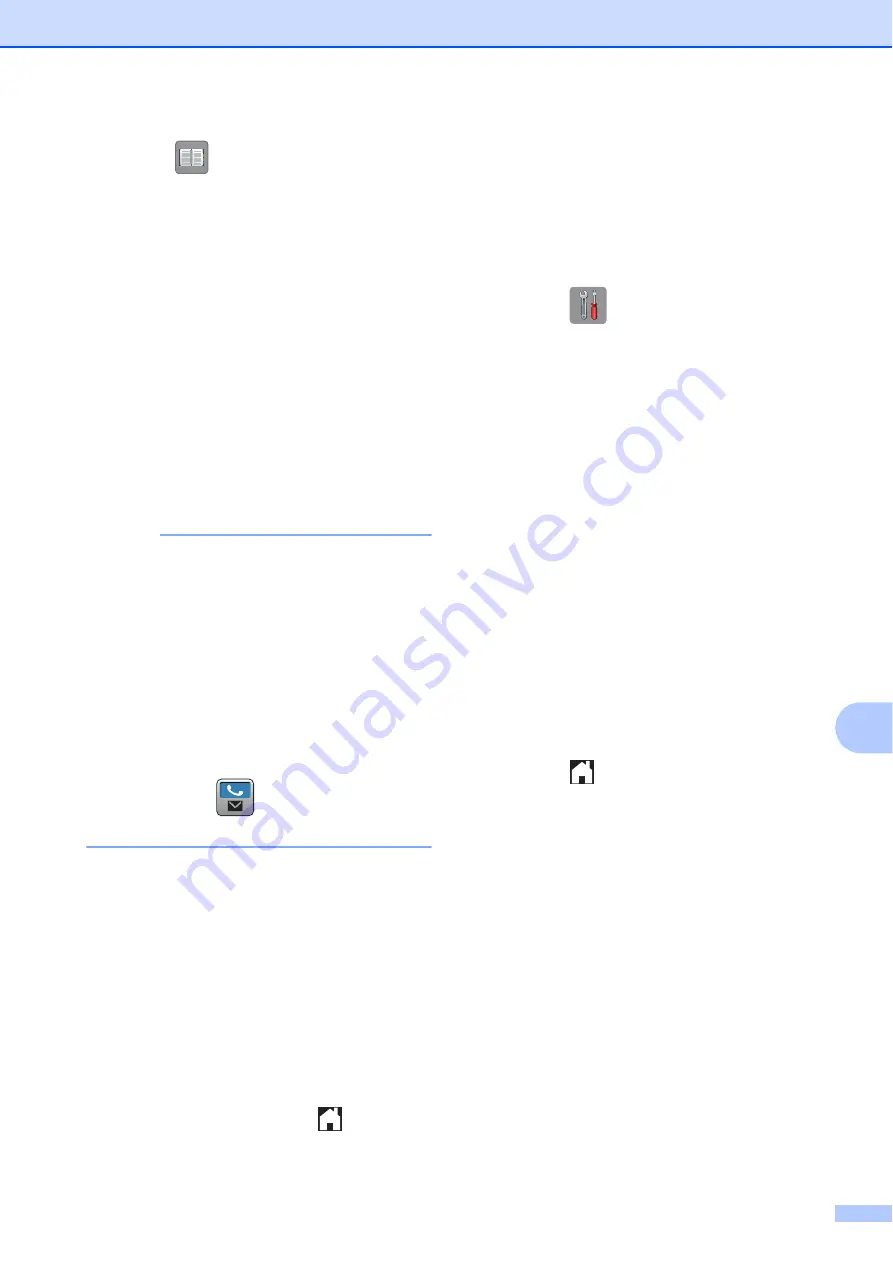
Sending a fax
29
10
b
Press (
Address Book
).
c
Press
Edit
.
d
Press
Add New Address
.
e
Press
Name
.
f
Enter the name (up to 16 characters)
using the Touchscreen.
Press
OK
.
g
Press
Address 1
.
h
Enter the first fax or telephone number
(up to 20 digits) using the Touchscreen.
Press
OK
.
NOTE
• Be sure to include the area code when
entering a fax or telephone number.
Depending on the country, the Caller ID
names and history may not be displayed
correctly if the area code is not registered
with the fax or telephone number.
•
If you downloaded the Internet Fax (I-Fax)
feature:
To store an email address to use with
Internet Fax (I-Fax) or Scan to E-mail
server, press
and enter the email
address, and then press
OK
.
i
To store a second fax or telephone
number, press
Address 2
.
Enter the fax or telephone number (up to
20 digits) using the Touchscreen.
Press
OK
.
j
Press
OK
to confirm.
k
Do one of the following:
To store another Address Book
number, repeat steps
When finished, press
.
How to set your Station
ID
10
Set your machine’s Station ID so that the date
and time appear on each fax you send.
a
Press (
Settings
).
b
Press
All Settings
.
c
Swipe up or down or press
a
or
b
to
display
Initial Setup
.
Press
Initial Setup
.
d
Press
Station ID
.
e
Press
Fax
.
f
Enter your fax number (up to 20 digits)
using the Touchscreen, and then press
OK
.
g
Press
Name
.
h
Enter your name (up to 20 characters)
using the Touchscreen, and then press
OK
.
i
Press .
Summary of Contents for MFC-J4620DW
Page 1: ...Basic User s Guide MFC J4620DW MFC J4625DW Version 0 UK ...
Page 78: ...70 ...






























