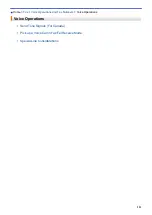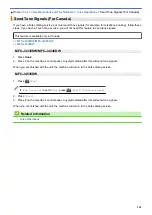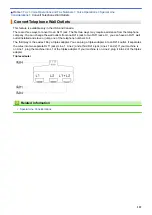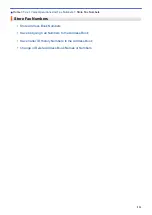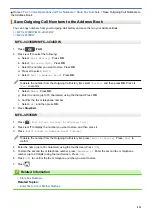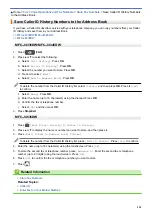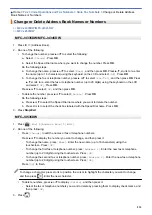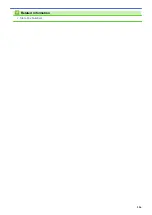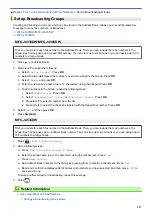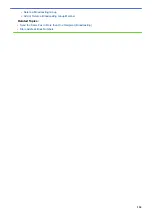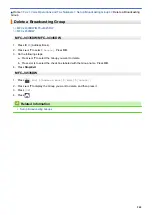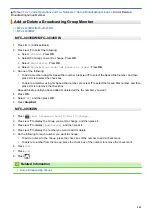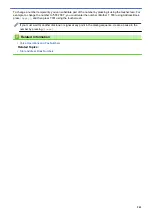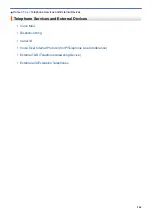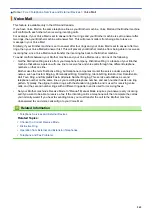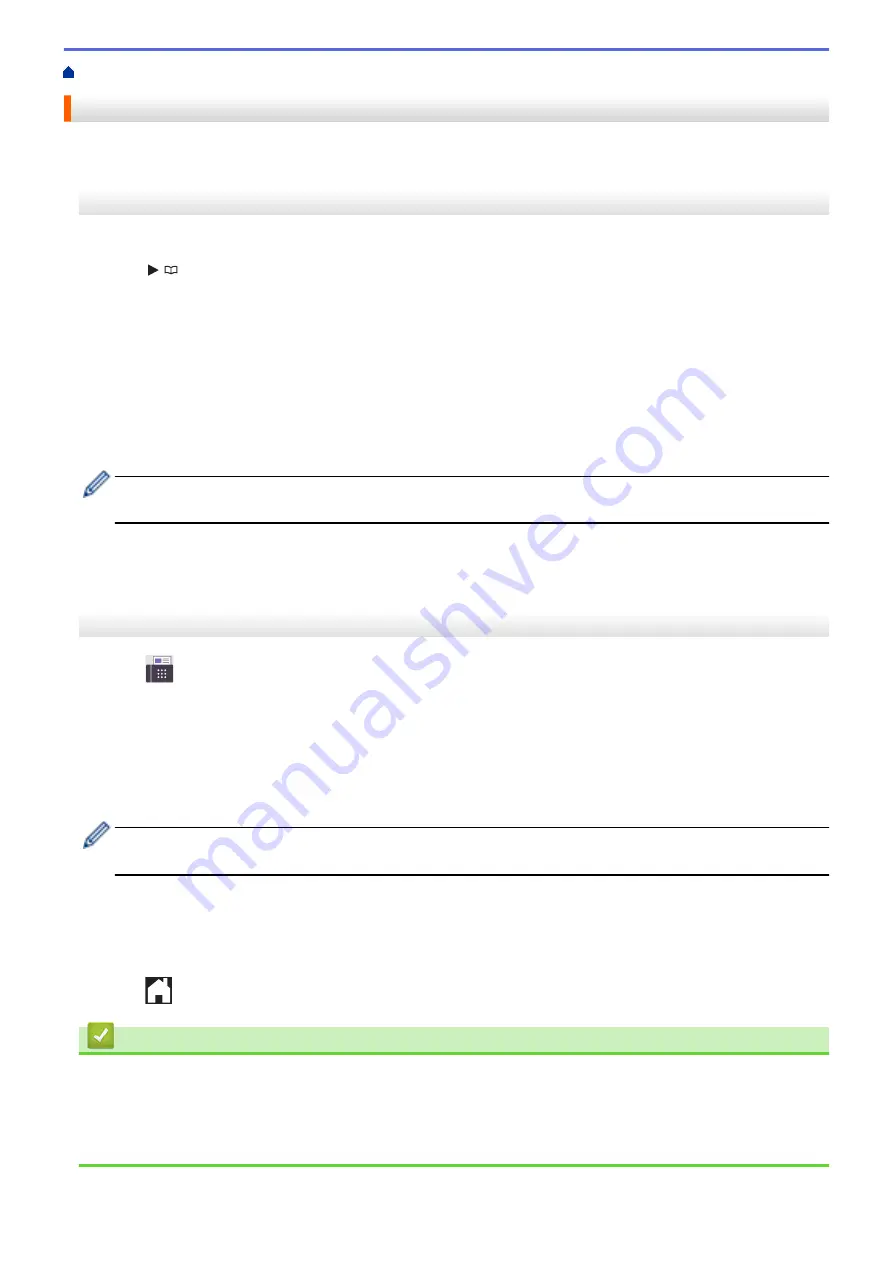
Voice Operations and Fax Numbers
> Store Address Book Numbers
Store Address Book Numbers
>> MFC-J4335DW/MFC-J4345DW
>> MFC-J4535DW
MFC-J4335DW/MFC-J4345DW
You can store up to 40 Address Book numbers as two-digit Speed Dial numbers, and give each number a name.
1. Press
(Address Book).
2. Press
a
or
b
to select
[Set Speed Dial]
. Press
OK
.
3. Press
a
or
b
to select the following:
a. Select the two-digit Speed Dial number where you want to store the number. Press
OK
.
b. Select
[Name]
. Press
OK
.
c. Enter the name (up to 16 characters) using the dial pad. Press
OK
.
d. Select
[Fax/Tel]
. Press
OK
.
e. Enter the fax or telephone number (up to 20 digits). Press
OK
.
•
Press
Redial/Pause
to insert a pause between numbers. You can press
Redial/Pause
as many times
as needed to increase the length of the pause.
f. Select
[OK]
and then press
OK
.
To store another Speed Dial number, repeat these steps.
4. Press
Stop/Exit
.
MFC-J4535DW
1. Press
[Fax]
>
[Address Book]
.
2. Do the following steps:
a. Press
[Edit]
>
[Add New Address]
>
[Name]
.
b. Enter the name (up to 16 characters) using the touchscreen. Press
[OK]
.
c. Press
[Address 1]
.
d. Enter the first fax or telephone number (up to 20 digits) using the touchscreen. Press
[OK]
.
•
Press
[Pause]
to insert a pause between numbers. You can press
[Pause]
as many times as needed
to increase the length of the pause.
e. To store the second fax or telephone number, press
[Address 2]
. Enter the second fax or telephone
number (up to 20 digits) using the touchscreen. Press
[OK]
.
f. Press
[OK]
to confirm.
To store another Address Book number, repeat these steps.
3. Press
.
Related Information
•
Related Topics:
•
Dial Access Codes and Credit Card Numbers
•
232
Summary of Contents for MFC-J4335DW
Page 35: ...Home Paper Handling Paper Handling Load Paper Load Documents 28 ...
Page 58: ...Related Topics Load Envelopes in the Paper Tray 1 51 ...
Page 87: ...Home Print Print from Your Computer Mac Print from Your Computer Mac Print Using AirPrint 80 ...
Page 158: ... WIA Driver Settings Windows 151 ...
Page 243: ...Related Information Store Fax Numbers 236 ...
Page 275: ...Home Fax PC FAX PC FAX PC FAX for Windows PC FAX for Mac 268 ...
Page 285: ...Related Information Configure your PC Fax Address Book Windows 278 ...
Page 294: ...Related Information Receive Faxes Using PC FAX Receive Windows 287 ...
Page 295: ...Home Fax PC FAX PC FAX for Mac PC FAX for Mac Send a Fax Using AirPrint macOS 288 ...
Page 322: ...Related Topics Wi Fi Direct Overview Configure a Wi Fi Direct Network Manually 315 ...
Page 368: ...Home Security Use SNMPv3 Use SNMPv3 Manage Your Network Machine Securely Using SNMPv3 361 ...
Page 370: ...Related Topics Access Web Based Management 363 ...
Page 374: ...Related Topics Access Web Based Management Configure Certificates for Device Security 367 ...
Page 380: ...Related Information Configure an IPsec Template Using Web Based Management 373 ...
Page 425: ...Related Information Set Up Brother Web Connect 418 ...
Page 469: ... Paper Handling and Printing Problems Clean the Paper Pick up Rollers for Paper Tray 2 462 ...
Page 527: ...Related Topics Telephone and Fax Problems Other Problems 520 ...
Page 532: ... Clean the Print Head Using Web Based Management 525 ...
Page 542: ...Related Topics Error and Maintenance Messages Paper Handling and Printing Problems 535 ...
Page 634: ...Related Information Appendix 627 ...