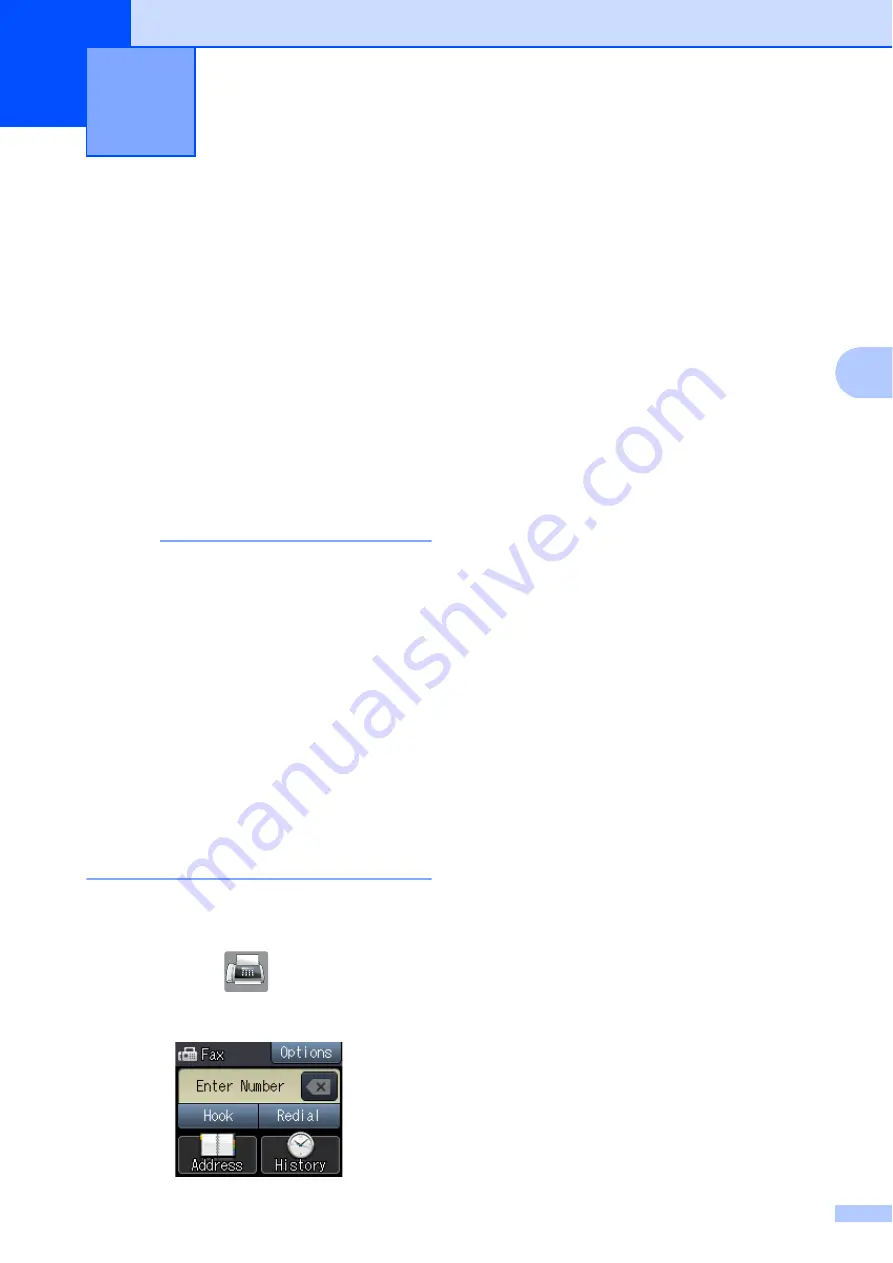
37
4
4
How to send a fax
4
The following steps show how to send a fax.
a
Do one of the following to load your
document:
(MFC-J4410DW and MFC-J4610DW)
Place the document
face down
in the
ADF. (See
Load your document
face down
on
the scanner glass. (See
NOTE
• To send color faxes with multiple pages,
use the ADF
.
• If you send a black & white fax from the
ADF
while the memory is full, it will be
sent in real time.
• You can use the scanner glass to fax
pages of a book one at a time. The
document can be up to Letter or A4 size.
• Since you can only scan one page at a
time using the scanner glass, it is easier to
use the ADF
if you are sending a
multiple-page document.
1
MFC-J4410DW and MFC-J4610DW only.
b
When you want to send a fax or change
the settings for sending or receiving
faxes, press
(
Fax
).
The Touchscreen shows:
c
You can change the following
fax-sending settings. Press
Options
.
Press
s
or
t
to scroll through the fax
settings. When the setting you want is
displayed, press it and choose your new
option. When you are finished changing
the options, press
OK
.
(
Basic User’s Guide
)
For information about changing the
following fax-sending settings, see
pages 38 to 40.
Glass ScanSize
Color Fax Transmission
Transmission Verification Report
(Setup)
(
Advanced User’s Guide
)
For more advanced fax-sending
operations and settings
(See Advanced User’s Guide:
Sending
a fax
.)
Contrast
Fax Resolution
Set New Defaults
Factory Reset
Faxing at the end of a call
Broadcasting
Real Time Transmission
Overseas Mode
Delayed Fax
Batch Transmission
Canceling Waiting Jobs
Polled Transmit
Sending a fax
4






























