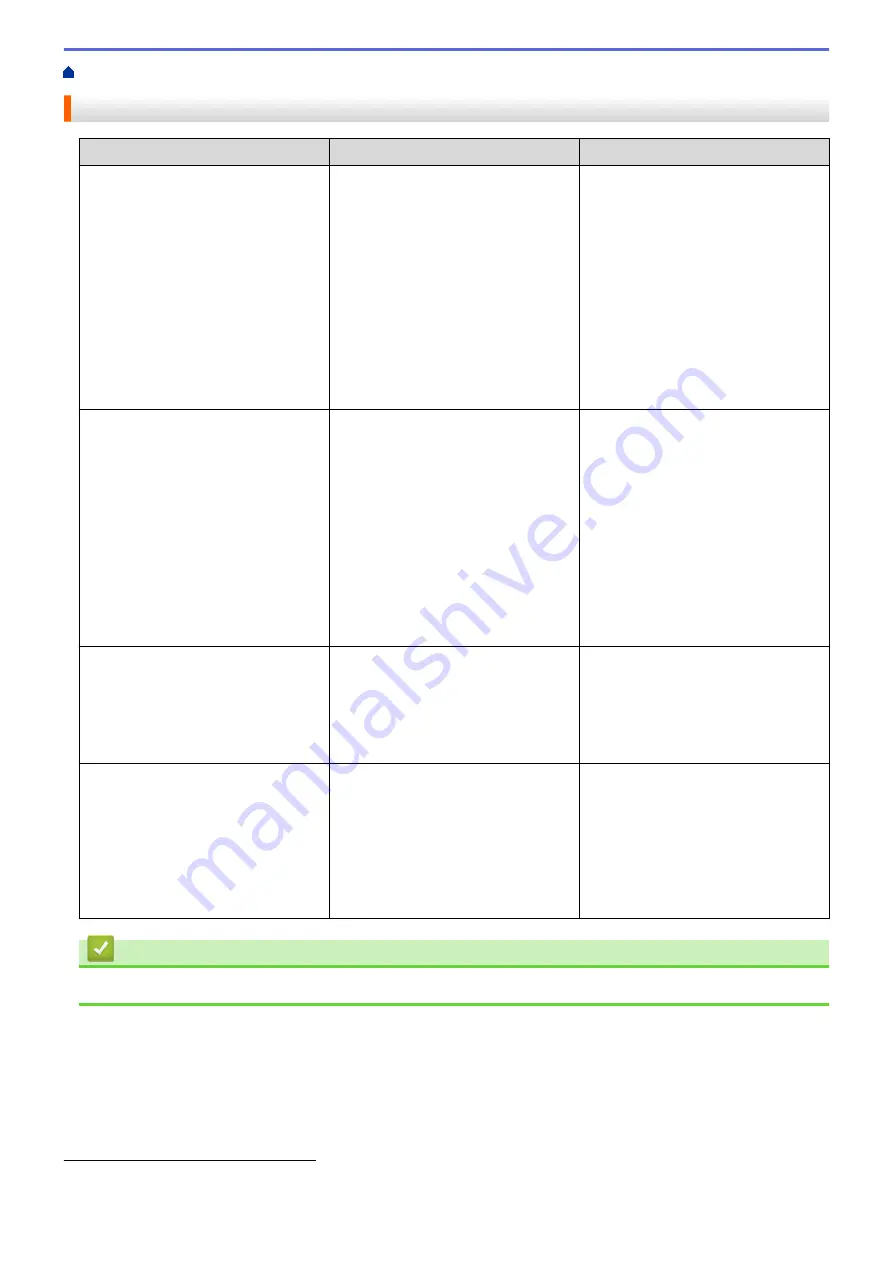
> Receive Modes Overview
Receive Modes Overview
Mode
Function
Help
Fax Auto
Each call recognized as fax and send
fax signal. However, you can answer
the call within the number of rings.
Factory setting of Ring Delay is four.
After ringing four times, the fax
machine send fax-receiving signals
automatically;
If your machine is connecting an
external answering phone device, and
often use it to answer incoming calls,
you could set the ring time through
four to six times.
Within the recommended ringing
times, you can use the external
answering phone device to answer
and talk.
Fax/Tel
Automatically determine whether the
incoming call is telephone or fax calls.
Non-Fax call will make a pseudo/
double-ring to inform you answer the
phone.
Factory setting of Ring Delay is four.
According to incoming call after the
fax machine rings four times:
1. For the fax call, send fax received
signal;
2. For the telephone call, make a
pseudo/double-ring, waiting for
you answer the phone.
If your machine is connecting an
external answering phone device, you
could set the ringing time through four
to six times to answer the call.
External TAD
The external answering machine
(TAD) automatically answers every
call. Voice messages are stored on
the external TAD. Fax messages are
printed.
Use this mode if you have connected
an external answering machine to
your machine. The TAD setting works
only with an external answering
machine.
Ring Delay do not work in this setting.
Manual
Machine doesn’t recognize each call,
only as a common phone call that you
need to determine after answering the
phone.
Answering the call, or if the caller
wants to send you a fax, press
Fax
Start
(under easy mode) to receive
faxes.
If your machine is connecting an
external answering phone device, you
can use the external answering
phone device to answer and talk.
Related Information
•
1
If the caller wants to send a fax during a call or the caller sends you a fax call, please press
Fax Start
(under easy mode) or press *51 on
the external answering phone device (you have to turn on the remote codes first.) to give fax receiving signals.
196
Summary of Contents for MFC-J3540DW
Page 31: ...Home Paper Handling Paper Handling Load Paper Load Documents 24 ...
Page 41: ... Choose the Right Print Media 34 ...
Page 160: ...Related Information Scan from Your Computer Windows WIA Driver Settings Windows 153 ...
Page 193: ...Related Topics Set up Broadcasting Groups Enter Text on Your Brother Machine 186 ...
Page 244: ... Error and Maintenance Messages 237 ...
Page 259: ...Home Fax PC FAX PC FAX PC FAX for Windows PC FAX for Mac Sending only 252 ...
Page 269: ...Related Information Configure your PC Fax Address Book Windows 262 ...
Page 278: ...Related Information Receive Faxes Using PC FAX Receive Windows 271 ...
Page 290: ...Related Information Use the Wireless Network 283 ...
Page 323: ...Related Information Set Up Relay Broadcast on Your Brother Machine 316 ...
Page 361: ...Home Security Use SNMPv3 Use SNMPv3 Manage Your Network Machine Securely Using SNMPv3 354 ...
Page 363: ...Related Topics Access Web Based Management 356 ...
Page 367: ... Configure Certificates for Device Security 360 ...
Page 533: ...Related Topics Access Web Based Management 526 ...
Page 575: ...CHN ENG Version 0 ...






























