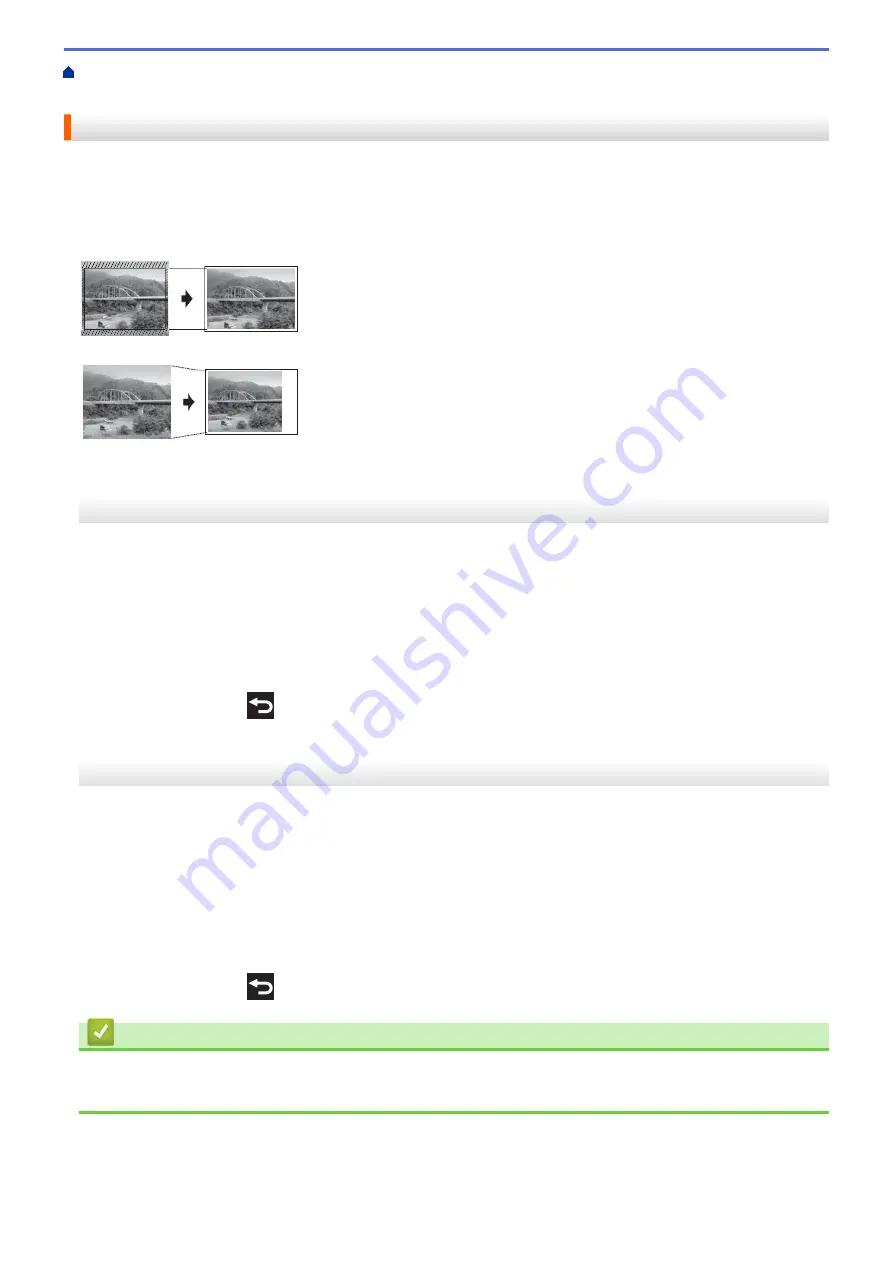
Print Data Directly from a USB Flash Drive
>
Print Photos Directly from a USB Flash
Print Photos from a USB Flash Drive on the Brother Machine
> Print Photos with Auto Cropping
Print Photos with Auto Cropping
If your photo is too long or too wide to fit the space in your layout, part of the image will be cropped.
•
The factory setting is On. To print the whole image, change this setting to Off.
•
If you set the
[Cropping]
setting to Off, set the
[Borderless]
setting to Off, also.
Cropping: On
Cropping: Off
MFC-J3530DW
1. Put a USB flash drive in the USB slot.
2. Press
[JPEG Print]
>
[Select Files]
.
3. Press
d
or
c
to display each photo. When the photo you want appears, press it, and then press
[OK]
.
4. Press
[OK]
.
5. Press
[Print Settings]
>
[Cropping]
.
6. Press
[On]
(or
[Off]
).
7. When finished, press
or
[OK]
.
8. Press
[Start]
.
MFC-J3930DW
1. Put a USB flash drive in the USB slot.
2. Press
[JPEG Print]
>
[Select Files]
.
3. Swipe left or right or press
d
or
c
to display each photo. When the photo you want appears, press it, and then
press
[OK]
.
4. Press
[OK]
.
5. Press
[Print Settings]
>
[Cropping]
.
6. Press
[On]
(or
[Off]
).
7. When finished, press
or
[OK]
. Press
[Start]
.
Related Information
•
Print Photos from a USB Flash Drive on the Brother Machine
•
121
Summary of Contents for MFC-J3530DW
Page 26: ...Related Information Touchscreen LCD Overview 19 ...
Page 30: ...Related Information Introduction to Your Brother Machine 23 ...
Page 35: ...Home Paper Handling Paper Handling Load Paper Load Documents 28 ...
Page 60: ... About Envelopes Choose the Right Print Media Error and Maintenance Messages 53 ...
Page 167: ...Related Information Set up a Scan to Network Profile 160 ...
Page 183: ...Related Information Scan Using the Scan Button on Your Brother Machine 176 ...
Page 283: ...Related Information Send a Fax Fax Options 276 ...
Page 290: ... Set up Groups for Broadcasting Enter Text on Your Brother Machine 283 ...
Page 318: ...Related Information Memory Receive Options 311 ...
Page 341: ...Related Information Store Fax Numbers 334 ...
Page 343: ... Store Address Book Numbers 336 ...
Page 364: ... Set the Machine to Power Off Automatically 357 ...
Page 365: ...Home Fax PC FAX PC FAX PC FAX for Windows PC FAX for Mac Sending only 358 ...
Page 420: ... Wi Fi Direct Network Configuration Overview 413 ...
Page 429: ...Related Information Configure Your Brother Machine for Email or I Fax 422 ...
Page 510: ...Related Information Set Up Brother Web Connect 503 ...
Page 514: ...Related Information Set Up Brother Web Connect 507 ...
Page 628: ... My Brother Machine Cannot Print Scan or PC FAX Receive over the Network 621 ...
Page 643: ... Clean the Print Head from Your Brother Machine 636 ...
Page 752: ...Home Appendix Appendix Specifications Enter Text on Your Brother Machine 745 ...
Page 762: ...CHN ENG Version A ...






























