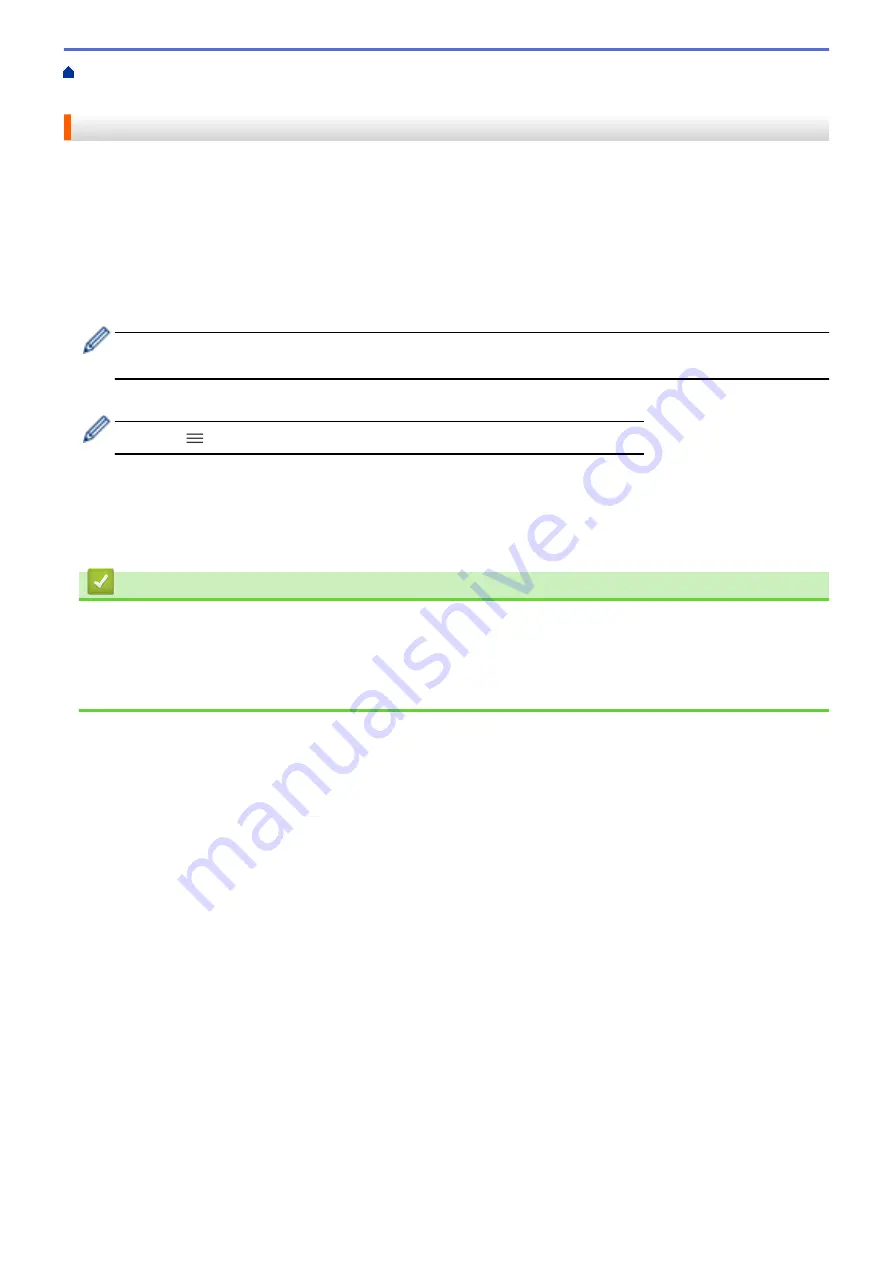
Change Machine Settings Using Web Based Management
Set the Date and Time
Make sure the date and time setting is set correctly using Web Based Management, so the machine's time
matches the time being used by the server providing authentication.
1. Start Brother Mobile Connect on your mobile device.
2. Tap your model name on the top of the screen.
3. Tap
All Machine Settings
.
Web Based Management appears.
4. If required, type the password in the
Login
field, and then tap
Login
.
The default password to manage this machine’s settings is located on the back of the machine and marked
"
Pwd
".
5. Go to the navigation menu, and then tap
Administrator
>
Date&Time
.
Start from
, if the navigation menu is not shown on the left side of the screen.
6. In the
Date
fields, enter the date.
7. Select either 12h Clock or 24h Clock as your
Clock Type
(available only for certain countries).
8. In the
Time
fields, enter the time.
9. Tap
Submit
.
Related Information
•
Related Topics:
•
•
228
Summary of Contents for MFC-J1205W
Page 1: ...Online User s Guide MFC J1205W MFC J1215W 2021 Brother Industries Ltd All rights reserved ...
Page 5: ...Supply Specifications 237 Brother Help and Customer Support 238 Home Table of Contents iv ...
Page 21: ...Home Paper Handling Paper Handling Load Paper Load Documents 16 ...
Page 30: ...2 1 Related Information Load Paper in the Paper Tray 25 ...
Page 81: ...Related Topics Access Web Based Management 76 ...
Page 100: ...Home Copy Copy Copy Overview Copy a Document Copy Using Brother Mobile Connect 95 ...
Page 204: ... Clean the Print Head Using Web Based Management 199 ...
Page 244: ...Related Information Appendix 239 ...



























