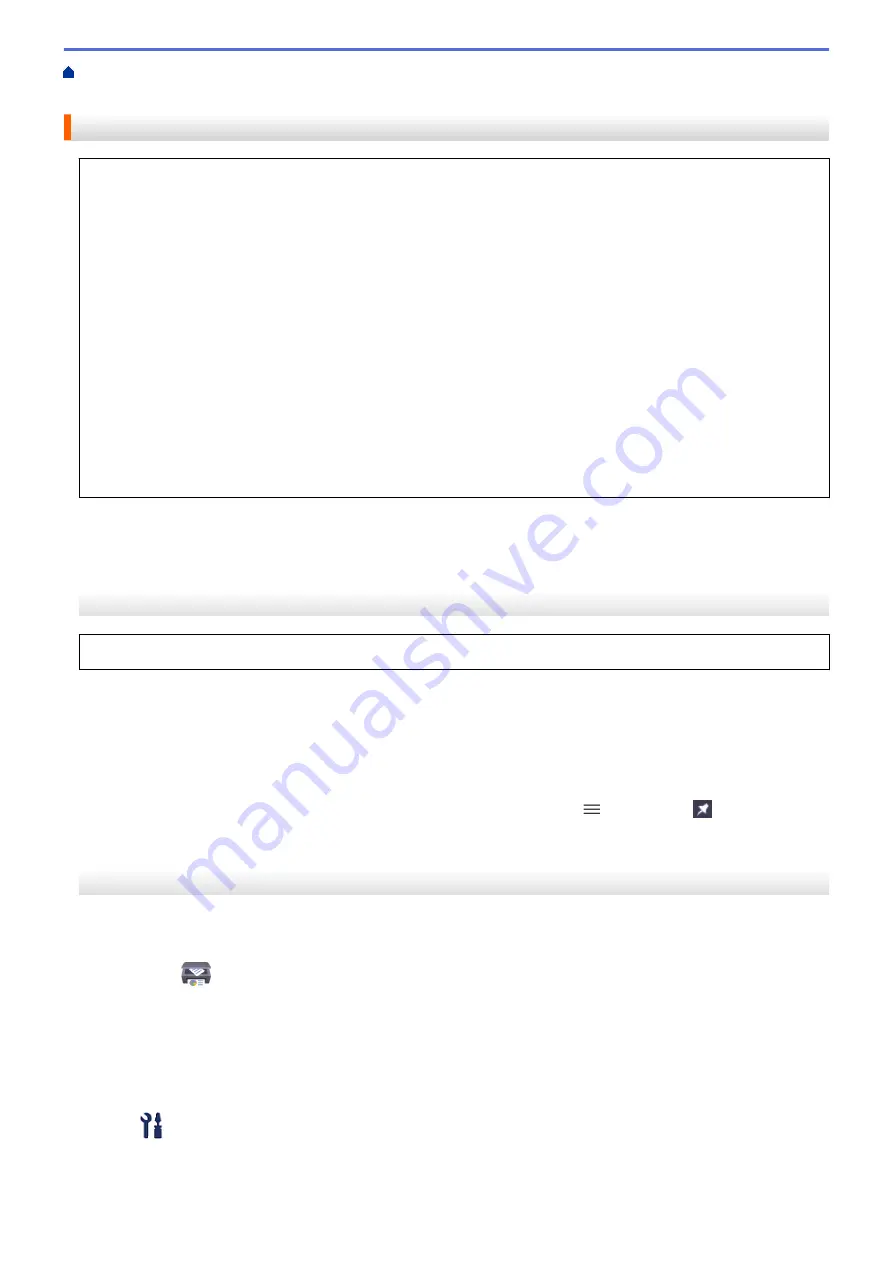
Change Machine Settings Using Web Based Management
Based Management
Access Web Based Management
•
We recommend Microsoft Internet Explorer 11/Microsoft Edge for Windows, Safari 10/11 for Mac, Google
Chrome
™
for Android (4.x or later), and Google Chrome
™
/Safari for iOS (10.x or later). Make sure that
JavaScript and Cookies are always enabled in whichever browser you use.
•
The default password to manage this machine’s settings is located on the back of the machine and marked
"
Pwd
". We recommend immediately changing the default password to protect your machine from
unauthorized access.You can also find the default password in the Network Configuration Report.
•
If the password is entered incorrectly several times, you will not be able to log in for a while. The lockout
settings can be changed in Web Based Management.
•
Up to eight computers or mobile devices can be logged in to Web Based Management at the same time. If
you log in a ninth device, the first device will be logged out.
•
We recommend using the HTTPS security protocol when configuring settings using Web Based
Management. If you use HTTP when configuring settings using Web Based Management, follow the
screen prompts to switch to a secure HTTPS connection.
•
When you use HTTPS for Web Based Management configuration, your browser will display a warning
dialog box. To avoid displaying the warning dialog box, you can install a self-signed certificate to use
SSL/TLS communication. For more detailed information, see
Related Information
.
>> Start from Brother Mobile Connect
>> Start from Brother iPrint&Scan (Windows/Mac)
>> Start from Your Web Browser
>> Start from Brother Utilities (Windows)
Start from Brother Mobile Connect
You need to install and set up Brother Mobile Connect on your mobile device.
1. Start Brother Mobile Connect on your mobile device.
2. Tap your model name on the top of the screen.
3. Tap
All Machine Settings
.
Web Based Management appears.
4. If required, type the password in the
Login
field, and then tap
Login
.
5. If you want to pin the navigation menu on the left side of the screen, tap
and then tap
.
You can now change the machine settings.
Start from Brother iPrint&Scan (Windows/Mac)
1. Start Brother iPrint&Scan.
•
Windows
Launch
(
Brother iPrint&Scan
).
•
Mac
In the
Finder
menu bar, click
Go
>
Applications
, and then double-click the iPrint&Scan icon.
The Brother iPrint&Scan screen appears.
2. If your Brother machine is not selected, click the
Select your Machine
button, and then select your model
name from the list. Click
OK
.
3. Click
(
Machine Settings
).
4. Click
All Settings
.
Web Based Management appears.
222
Summary of Contents for MFC-J1205W
Page 1: ...Online User s Guide MFC J1205W MFC J1215W 2021 Brother Industries Ltd All rights reserved ...
Page 5: ...Supply Specifications 237 Brother Help and Customer Support 238 Home Table of Contents iv ...
Page 21: ...Home Paper Handling Paper Handling Load Paper Load Documents 16 ...
Page 30: ...2 1 Related Information Load Paper in the Paper Tray 25 ...
Page 81: ...Related Topics Access Web Based Management 76 ...
Page 100: ...Home Copy Copy Copy Overview Copy a Document Copy Using Brother Mobile Connect 95 ...
Page 204: ... Clean the Print Head Using Web Based Management 199 ...
Page 244: ...Related Information Appendix 239 ...
















































