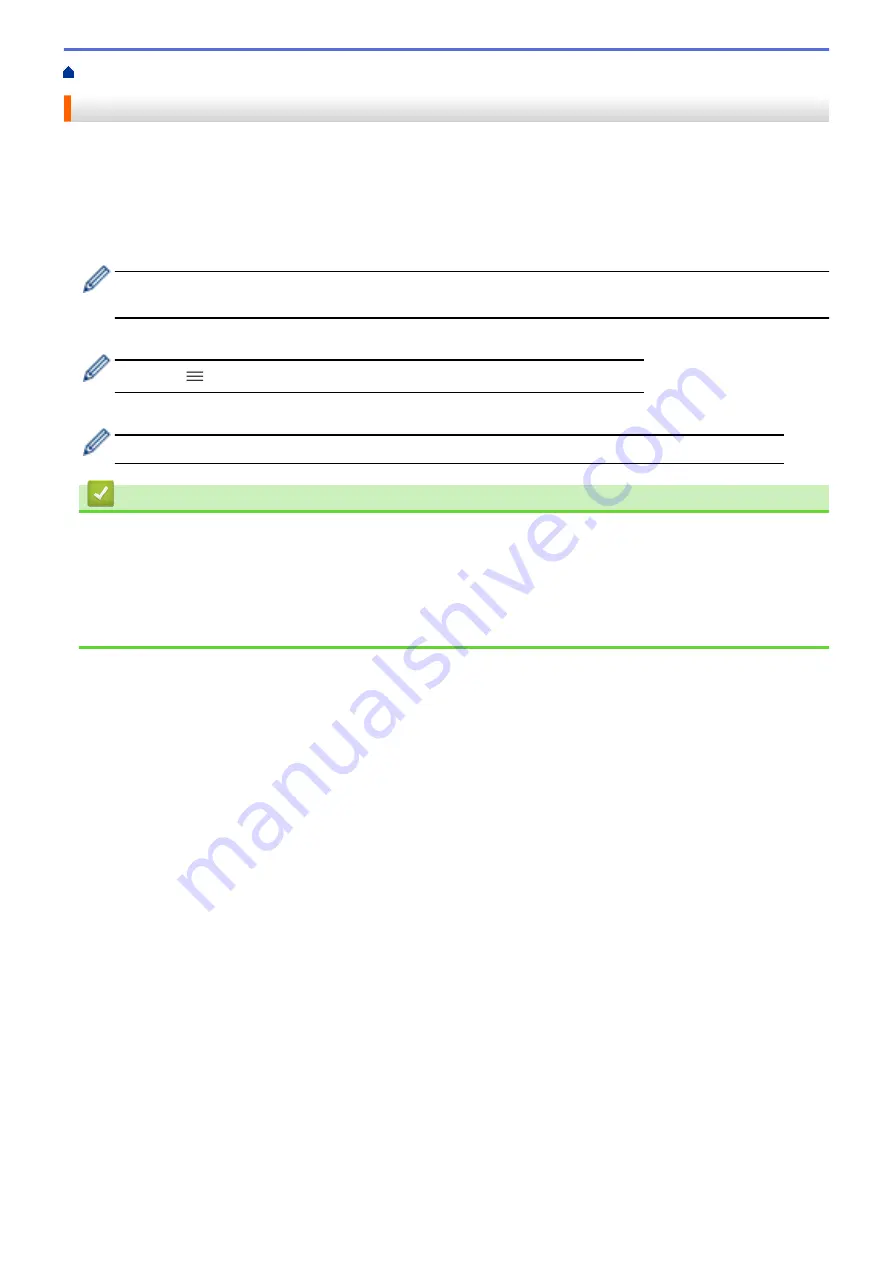
> Check the Machine Information
Check the Machine Information
1. Start Brother Mobile Connect on your mobile device.
2. Tap your model name on the top of the screen.
3. Tap
All Machine Settings
.
Web Based Management appears.
4. If required, type the password in the
Login
field, and then tap
Login
.
The default password to manage this machine’s settings is located on the back of the machine and marked
"
Pwd
".
5. Go to the navigation menu, and then tap
General
>
Maintenance Information
.
Start from
, if the navigation menu is not shown on the left side of the screen.
6. Check your Brother machine's serial number, firmware version, and page counter.
You can also check your Brother machine's serial number and firmware version with the check sheet.
Related Information
•
Related Topics:
•
•
•
188
Summary of Contents for MFC-J1205W
Page 1: ...Online User s Guide MFC J1205W MFC J1215W 2021 Brother Industries Ltd All rights reserved ...
Page 5: ...Supply Specifications 237 Brother Help and Customer Support 238 Home Table of Contents iv ...
Page 21: ...Home Paper Handling Paper Handling Load Paper Load Documents 16 ...
Page 30: ...2 1 Related Information Load Paper in the Paper Tray 25 ...
Page 81: ...Related Topics Access Web Based Management 76 ...
Page 100: ...Home Copy Copy Copy Overview Copy a Document Copy Using Brother Mobile Connect 95 ...
Page 204: ... Clean the Print Head Using Web Based Management 199 ...
Page 244: ...Related Information Appendix 239 ...






























