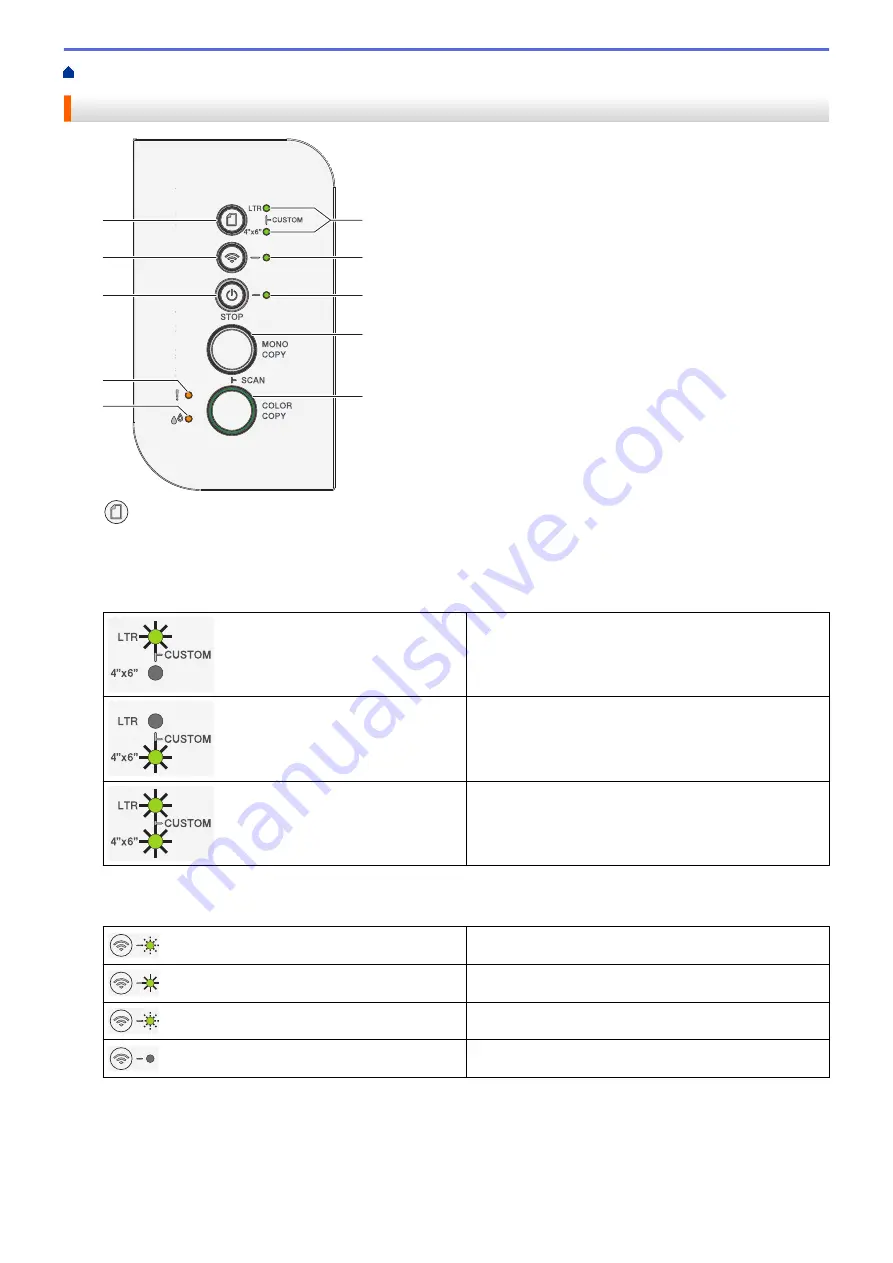
> Control Panel Overview
Control Panel Overview
4
10
9
1
7
8
2
3
6
5
1.
(Paper)
Press this button to set the Paper Size and Paper Type settings.
2. LTR LED/4" x 6" LED
Indicates the Paper Size and Paper Type setting selected.
•
Paper type: Plain
•
Paper size: Letter
(For printing standard documents)
•
Paper type: Other glossy
•
Paper size: 4” x 6”
(For printing photos)
Custom Settings
3. Wi-Fi LED
•
Indicates the wireless network status.
Connecting (Blinking)
Connected (Lit)
Disconnected (Blinking slowly)
Off
4. Power LED
Indicates the machine's status.
5. MONO COPY
•
Press to start making copies in black and white.
10
Summary of Contents for MFC-J1205W
Page 1: ...Online User s Guide MFC J1205W MFC J1215W 2021 Brother Industries Ltd All rights reserved ...
Page 5: ...Supply Specifications 237 Brother Help and Customer Support 238 Home Table of Contents iv ...
Page 21: ...Home Paper Handling Paper Handling Load Paper Load Documents 16 ...
Page 30: ...2 1 Related Information Load Paper in the Paper Tray 25 ...
Page 81: ...Related Topics Access Web Based Management 76 ...
Page 100: ...Home Copy Copy Copy Overview Copy a Document Copy Using Brother Mobile Connect 95 ...
Page 204: ... Clean the Print Head Using Web Based Management 199 ...
Page 244: ...Related Information Appendix 239 ...
















































