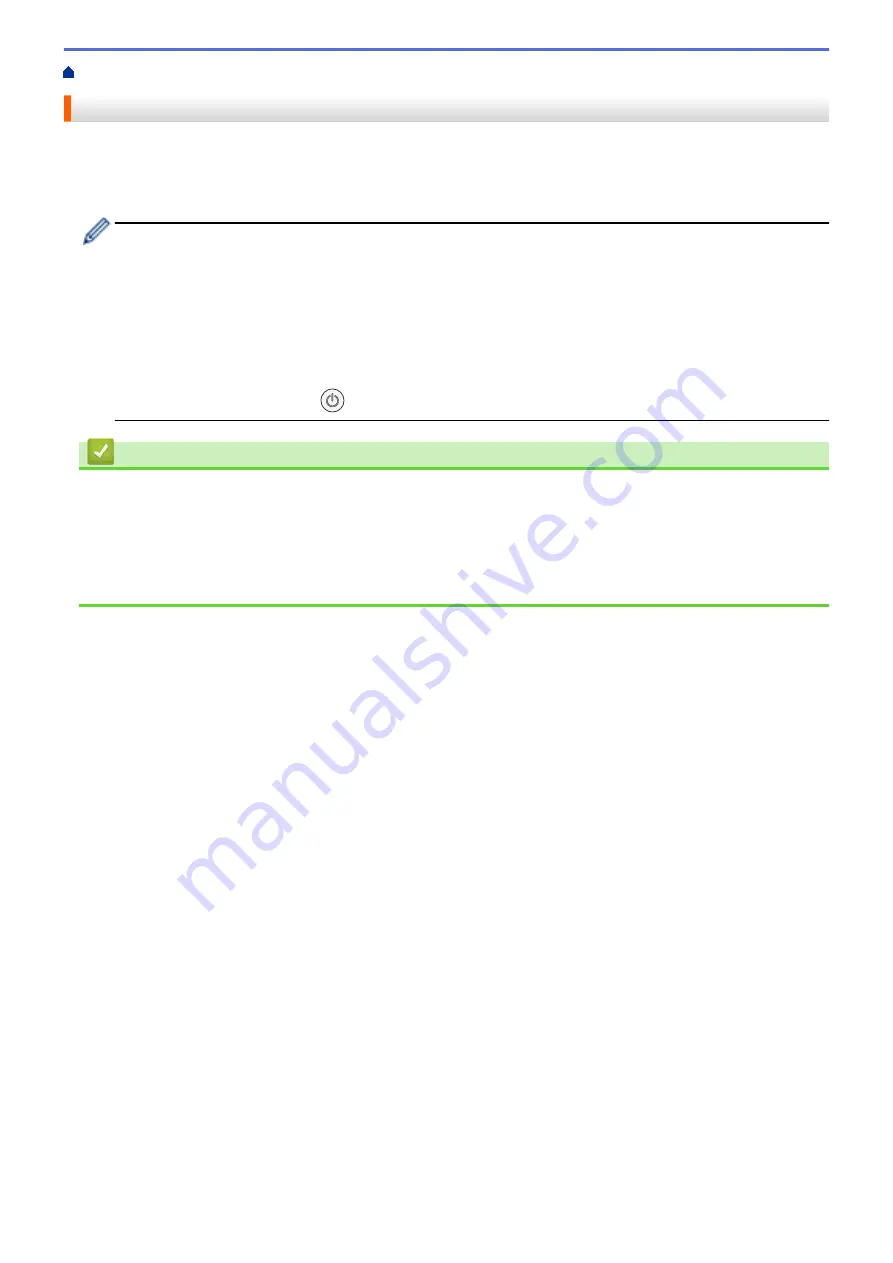
Copy a Document
1. Make sure you have loaded the correct size paper in the paper tray.
2. Load your document.
3. Press
MONO COPY
or
COLOR COPY
.
•
If you want to copy with the best quality, press and hold
MONO COPY
or
COLOR COPY
for two
seconds.
•
To make multiple copies, press
MONO COPY
or
COLOR COPY
as many times as you want to make
copies.
•
To make multiple copies with the best quality:
a. Press and hold
MONO COPY
or
COLOR COPY
for two seconds to make the first copy.
b. Press
MONO COPY
or
COLOR COPY
once for each additional copy.
•
To interrupt copying, press
(
STOP
).
Related Information
•
Related Topics:
•
Load Documents on the Scanner Glass
•
•
Change the Paper Size and Paper Type
97
Summary of Contents for MFC-J1205W
Page 1: ...Online User s Guide MFC J1205W MFC J1215W 2021 Brother Industries Ltd All rights reserved ...
Page 5: ...Supply Specifications 237 Brother Help and Customer Support 238 Home Table of Contents iv ...
Page 21: ...Home Paper Handling Paper Handling Load Paper Load Documents 16 ...
Page 30: ...2 1 Related Information Load Paper in the Paper Tray 25 ...
Page 81: ...Related Topics Access Web Based Management 76 ...
Page 100: ...Home Copy Copy Copy Overview Copy a Document Copy Using Brother Mobile Connect 95 ...
Page 204: ... Clean the Print Head Using Web Based Management 199 ...
Page 244: ...Related Information Appendix 239 ...
















































