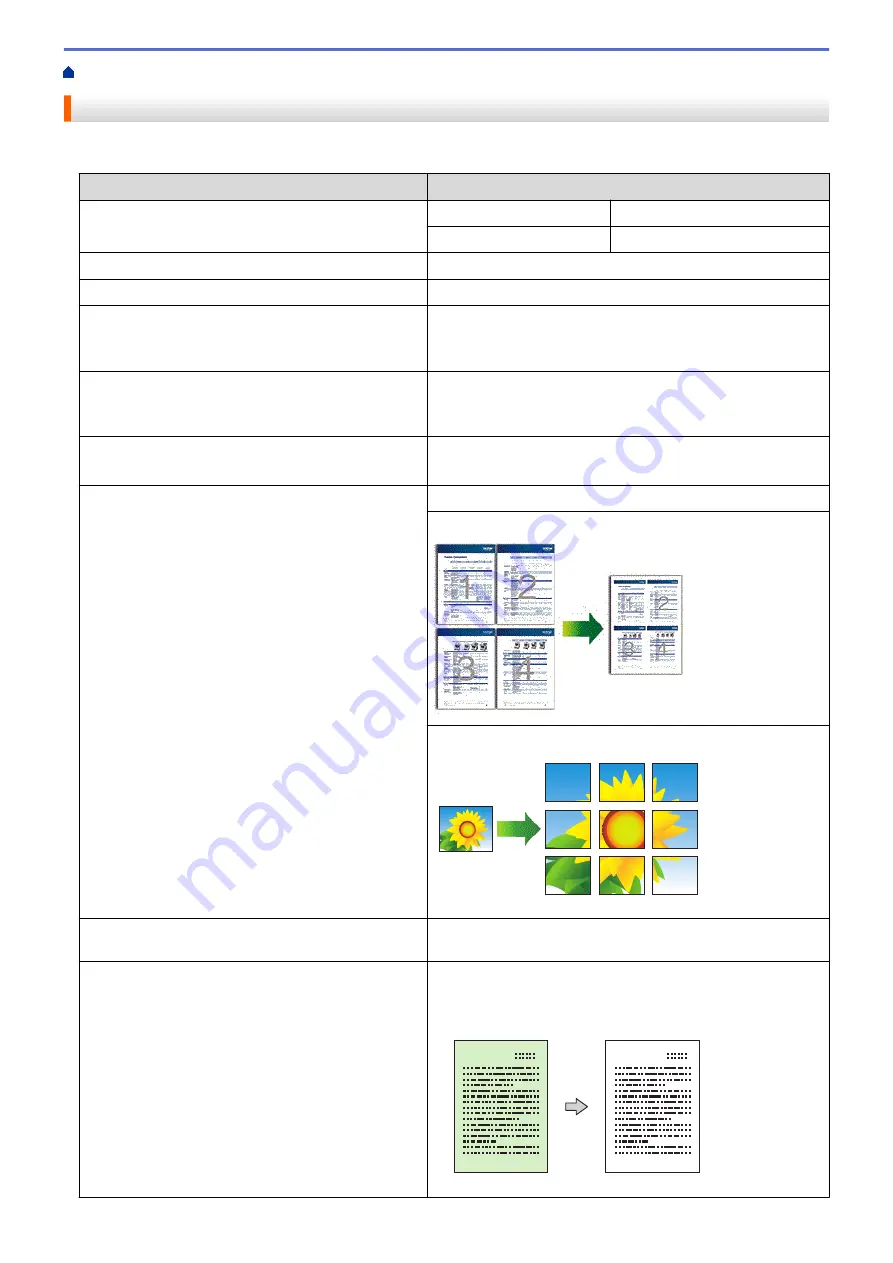
Copy Using Brother Mobile Connect
> Copy Settings
Copy Settings
You can configure the copy settings in the
Copy
screen.
Option
Description
Color/Mono
Color
Makes copies in full color.
Mono
Makes copies in black and white.
Copies
Enter the number of copies (1-99).
Quality
Select the Copy resolution for your type of document.
Media Type
Select a paper type.
If copying on special paper, set the machine for the type of
paper you are using to get the best print quality.
Paper Size
Select a paper size.
If copying on paper other than Letter size, you must change
the Paper Size setting.
Density
Increase the density to make the text darker.
Decrease the density to make the text lighter.
Page Layout
Make N in 1, 2 in 1 ID, or Poster copies.
4 in1
Poster
Enlarge/Reduce
Select an option to enlarge or reduce the size of the pages in
your document.
Remove Background Color
Removes the document's background color in copies. The
white becomes more apparent. This saves some ink and may
make certain copies easier to read.
102
Summary of Contents for MFC-J1205W
Page 1: ...Online User s Guide MFC J1205W MFC J1215W 2021 Brother Industries Ltd All rights reserved ...
Page 5: ...Supply Specifications 237 Brother Help and Customer Support 238 Home Table of Contents iv ...
Page 21: ...Home Paper Handling Paper Handling Load Paper Load Documents 16 ...
Page 30: ...2 1 Related Information Load Paper in the Paper Tray 25 ...
Page 81: ...Related Topics Access Web Based Management 76 ...
Page 100: ...Home Copy Copy Copy Overview Copy a Document Copy Using Brother Mobile Connect 95 ...
Page 204: ... Clean the Print Head Using Web Based Management 199 ...
Page 244: ...Related Information Appendix 239 ...
















































