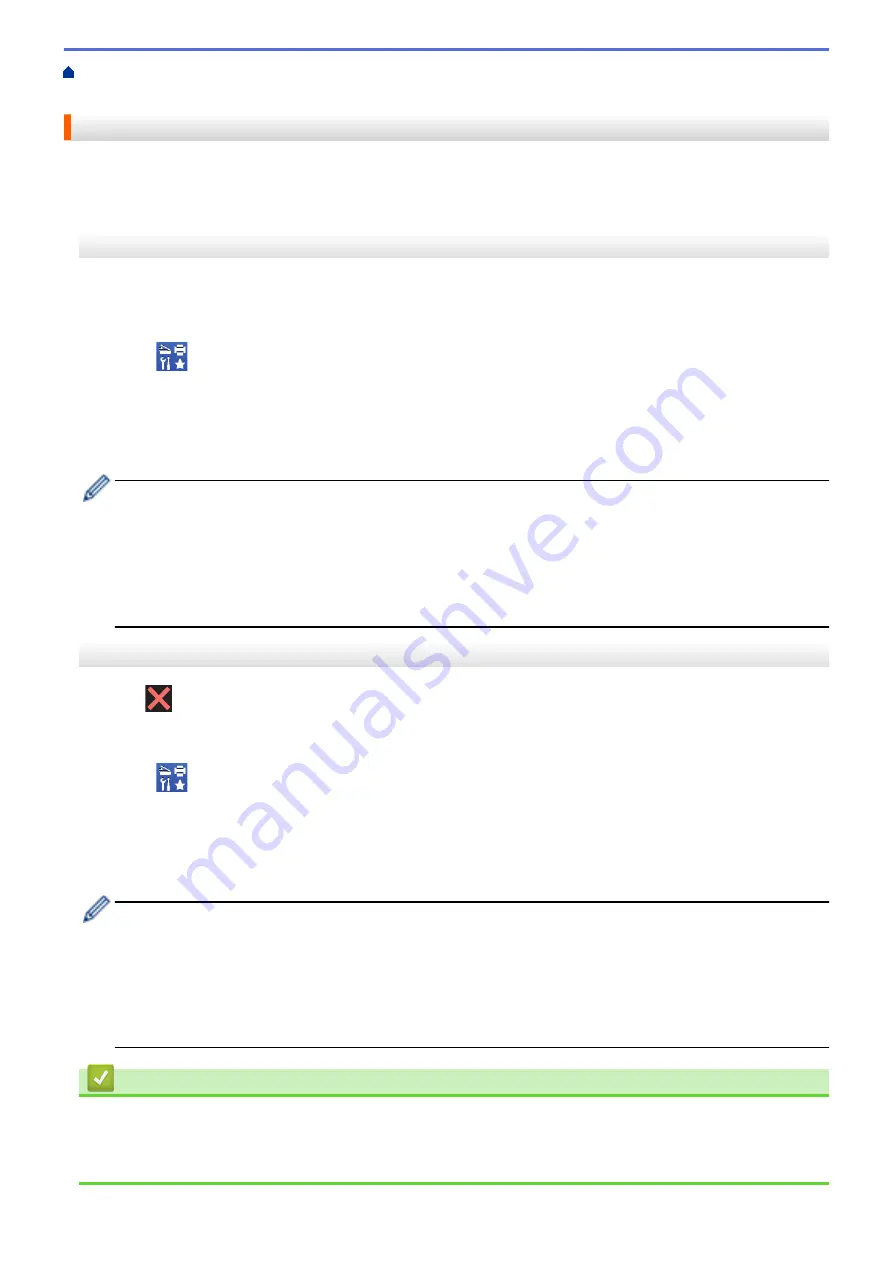
Error and Maintenance Messages
Transfer Your Faxes or Fax Journal
> Transfer Faxes to Your Computer
Transfer Faxes to Your Computer
You can transfer the faxes from your machine's memory to your computer.
>> MFC-J1010DW/MFC-J1012DW
>> MFC-J1170DW
MFC-J1010DW/MFC-J1012DW
1. Press
Stop/Exit
to clear the error temporarily.
2. Make sure you have installed the Brother software and drivers on your computer, and then turn on
PC-FAX
Receive
on the computer.
3. Launch
(
Brother Utilities
), and then click the drop-down list and select your model name (if not already
selected).
4. Click
PC-FAX
in the left navigation bar, and then click
Receive
.
5. Read and confirm the instructions on your computer.
Faxes in the machine's memory will be sent to your computer automatically.
When faxes in the machine's memory are not sent to your computer:
Make sure you have set
[PC Fax Receive]
on the machine.
Press
a
or
b
to select
[Backup Print: On]
or
[Backup Print: Off]
. Press
OK
.
If faxes are in the machine's memory when you set up PC-Fax Receive, an LCD message prompts you to
transfer the faxes to your computer.
Press
c
to transfer all faxes in the memory to your computer.
MFC-J1170DW
1. Press
to clear the error temporarily.
2. Make sure you have installed the Brother software and drivers on your computer, and then turn on
PC-FAX
Receive
on the computer.
3. Launch
(
Brother Utilities
), and then click the drop-down list and select your model name (if not already
selected).
4. Click
PC-FAX
in the left navigation bar, and then click
Receive
.
5. Read and confirm the instructions on your computer.
Faxes in the machine's memory will be sent to your computer automatically.
When faxes in the machine's memory are not sent to your computer:
Make sure you have set
[PC Fax Receive]
on the machine.
If faxes are in the machine's memory when you set up PC-Fax Receive, the touchscreen prompts you to
transfer the faxes to your computer.
If Fax Preview is set to Off, you will be asked if you want to print backup copies.
Press
[Yes]
to transfer all faxes in the memory to your computer.
Related Information
•
Transfer Your Faxes or Fax Journal Report
Related Topics:
•
Use PC-Fax Receive to Transfer Received Faxes to Your Computer (Windows only)
381
Summary of Contents for MFC-J1010DW
Page 34: ...Home Paper Handling Paper Handling Load Paper Load Documents 28 ...
Page 44: ...2 1 Related Information Load Paper in the Paper Tray 38 ...
Page 60: ... Error and Maintenance Messages Telephone and Fax Problems Other Problems 54 ...
Page 85: ...Home Print Print from Your Computer Mac Print from Your Computer Mac Print Using AirPrint 79 ...
Page 122: ... WIA Driver Settings Windows 116 ...
Page 205: ...Related Information Store Fax Numbers 199 ...
Page 237: ...Home Fax PC FAX PC FAX PC FAX for Windows PC FAX for Mac 231 ...
Page 247: ...Related Information Configure your PC Fax Address Book Windows 241 ...
Page 256: ...Related Information Receive Faxes Using PC FAX Receive Windows 250 ...
Page 257: ...Home Fax PC FAX PC FAX for Mac PC FAX for Mac Send a Fax Using AirPrint macOS 251 ...
Page 284: ...Related Topics Wi Fi Direct Overview Configure a Wi Fi Direct Network Manually 278 ...
Page 343: ...Related Information Set Up Brother Web Connect 337 ...
Page 439: ... Other Problems 433 ...
Page 444: ... Clean the Print Head Using Web Based Management 438 ...
Page 534: ...Related Information Appendix 528 ...






























