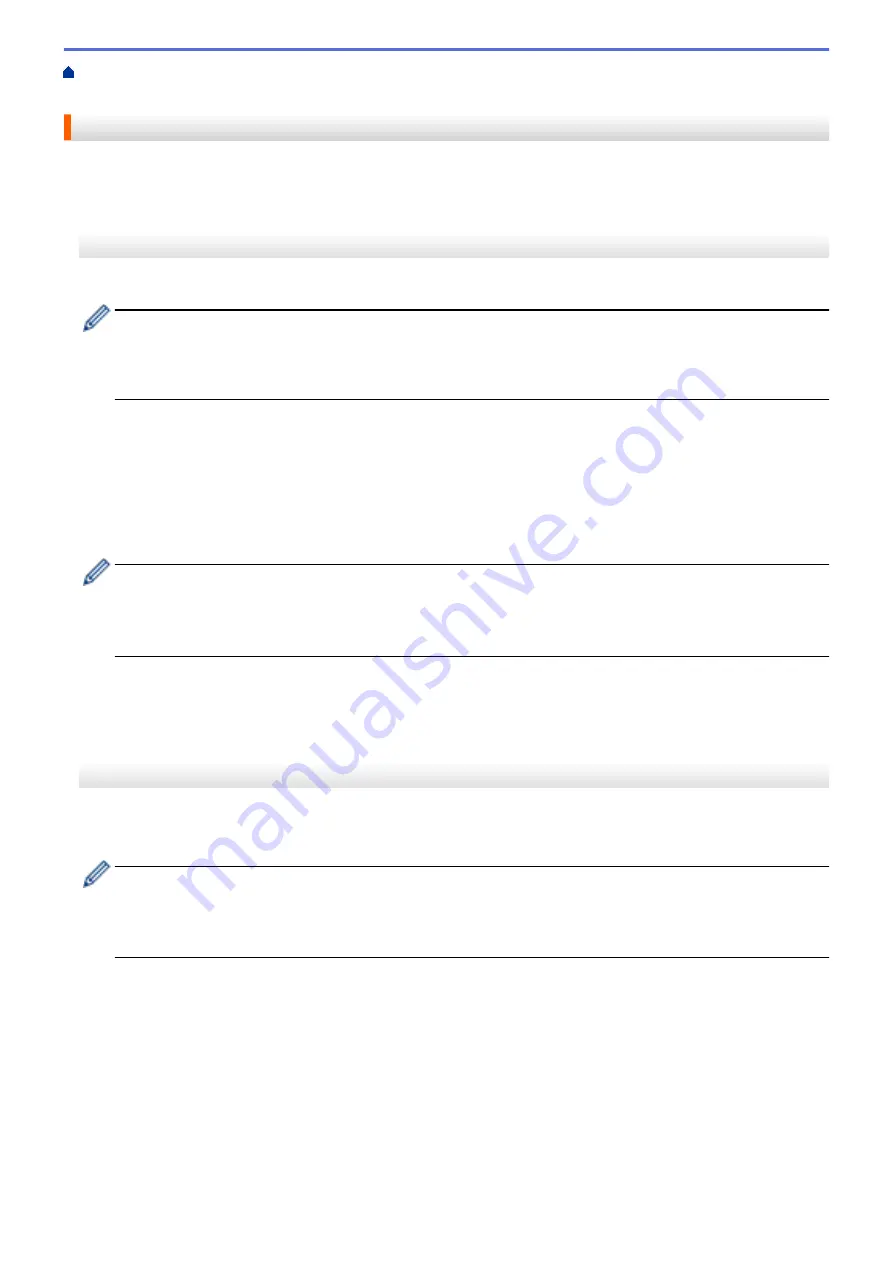
>
Download and Print Documents Using Brother
> Download and Print Using Web Services
Download and Print Using Web Services
For information on Brother CreativeCenter Templates, see
Related Information
.
>> MFC-J1010DW/MFC-J1012DW
>> MFC-J1170DW
MFC-J1010DW/MFC-J1012DW
1. Press
WEB
.
•
If information regarding the Internet connection appears on the machine's LCD, read the information
and press
c
.
•
Occasionally, updates or announcements about Brother Web Connect's features will appear on the
LCD. Read the information, and then press
c
.
2. Press
a
or
b
to select the following:
a. Select the service that hosts the document you want to download and print. Press
OK
.
b. Select your account name. Press
OK
.
3. If the PIN entry screen appears, enter the four-digit PIN, and then press
OK
.
4. Press
a
or
b
to select the
[Download: Print]
option, and then press
OK
.
5. Press
a
or
b
to select the album you want, and then press
OK
.
•
An album is a collection of documents. However, the actual term may differ depending on the service
you use. When using Evernote
®
, you must select the notebook, and then select the note.
•
Some services do not require documents to be saved in albums. For documents not saved in albums,
select
[See Unsorted Files]
to select documents.
6. Press
a
or
b
to select the file name you want to print, and then press
OK
. Select additional documents to print
(you can select up to 10 documents).
7. When finished, press
OK
.
8. Follow the on-screen instructions to complete this operation.
MFC-J1170DW
1. Press
d
or
c
to display
[Web]
.
Press
[Web]
.
•
If information regarding the Internet connection appears on the machine's LCD, read the information
and press
[OK]
.
•
Occasionally, updates or announcements about Brother Web Connect's features will appear on the
LCD. Read the information, and then press
[OK]
.
2. Press
a
or
b
to display the service that hosts the document you want to download and print.
Press the service name.
3. Press
a
or
b
to display your account name, and then press it. If the PIN entry screen appears, enter the four-
digit PIN and press
[OK]
.
4. Press
a
or
b
to display
[Download: Print]
.
Press
[Download: Print]
.
5. Press
a
or
b
to display the album you want, and then press it.
346
Summary of Contents for MFC-J1010DW
Page 34: ...Home Paper Handling Paper Handling Load Paper Load Documents 28 ...
Page 44: ...2 1 Related Information Load Paper in the Paper Tray 38 ...
Page 60: ... Error and Maintenance Messages Telephone and Fax Problems Other Problems 54 ...
Page 85: ...Home Print Print from Your Computer Mac Print from Your Computer Mac Print Using AirPrint 79 ...
Page 122: ... WIA Driver Settings Windows 116 ...
Page 205: ...Related Information Store Fax Numbers 199 ...
Page 237: ...Home Fax PC FAX PC FAX PC FAX for Windows PC FAX for Mac 231 ...
Page 247: ...Related Information Configure your PC Fax Address Book Windows 241 ...
Page 256: ...Related Information Receive Faxes Using PC FAX Receive Windows 250 ...
Page 257: ...Home Fax PC FAX PC FAX for Mac PC FAX for Mac Send a Fax Using AirPrint macOS 251 ...
Page 284: ...Related Topics Wi Fi Direct Overview Configure a Wi Fi Direct Network Manually 278 ...
Page 343: ...Related Information Set Up Brother Web Connect 337 ...
Page 439: ... Other Problems 433 ...
Page 444: ... Clean the Print Head Using Web Based Management 438 ...
Page 534: ...Related Information Appendix 528 ...






























