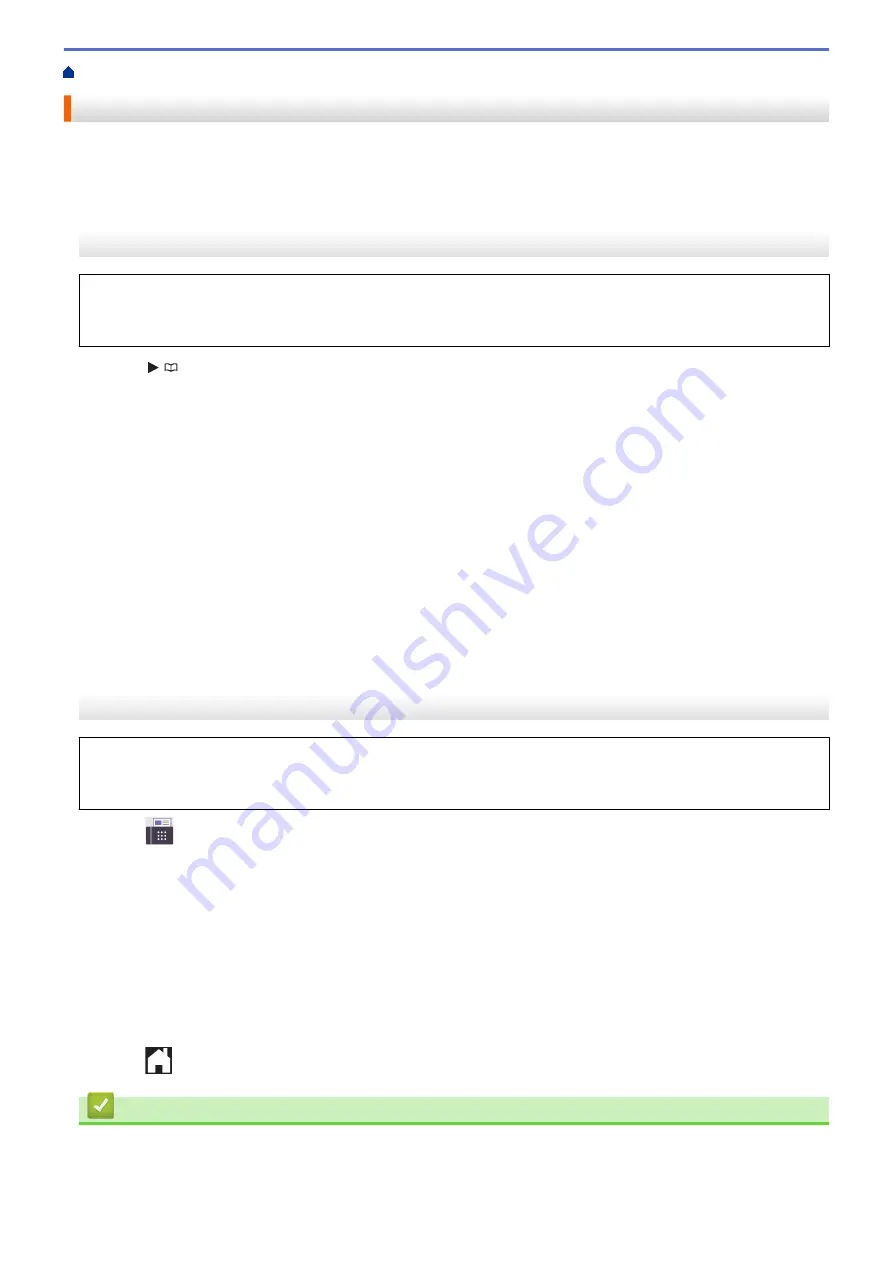
Voice Operations and Fax Numbers
Set up Broadcasting Groups
Creating and sending to a Group, which can be stored in the Address Book, allows you to send the same fax
message to many fax numbers, or Broadcast.
>> MFC-J1010DW/MFC-J1012DW
>> MFC-J1170DW
MFC-J1010DW/MFC-J1012DW
First, you must store each fax number in the Address Book. Then, you can include them as numbers in the
Group. Each Group uses up a Speed Dial number. You can store up to six Groups or you can assign up to 39
numbers to a large Group.
1. Press
(Address Book).
2. Press
a
or
b
to select the following:
a. Select
[Setup Groups]
. Press
OK
.
b. Select the two-digit Speed Dial number you want to assign to the Group. Press
OK
.
c. Select
[Name]
and press
OK
.
d. Enter the new Group's name (up to 16 characters) using the dial pad. Press
OK
.
e. To add numbers to the Group, repeat the following steps:
i. Select
[Add/Delete]
. Press
OK
.
ii. Select
[Alphabetical Order]
or
[Numerical Order]
. Press
OK
.
iii. Press
a
or
b
to select a number from the list.
iv. Press
d
or
c
to select the check box labeled with the Speed Dial number. Press
OK
.
3. Select
[OK]
and then press
OK
.
4. Press
Stop/Exit
.
MFC-J1170DW
First, you must store each fax number in the Address Book. Then, you can include them as numbers in the
Group. Each Group uses up an Address Book number. You can store up to six Groups or you can assign up to
198 numbers to a large Group.
1. Press
[Fax]
>
[Address Book]
.
2. Do the following steps:
a. Press
[Edit]
>
[Setup Groups]
>
[Name]
.
b. Enter the Group name (up to 16 characters) using the touchscreen. Press
[OK]
.
c. Press
[Add/Delete]
.
d. Add Address Book numbers to the Group by pressing them to display a checkmark. Press
[OK]
.
e. Read and confirm the displayed list of names and numbers you have selected, and then press
[OK]
to
save your Group.
To store another Group for broadcasting, repeat these steps.
3. Press
.
Related Information
•
Voice Operations and Fax Numbers
•
Change a Broadcasting Group Name
200
Summary of Contents for MFC-J1010DW
Page 34: ...Home Paper Handling Paper Handling Load Paper Load Documents 28 ...
Page 44: ...2 1 Related Information Load Paper in the Paper Tray 38 ...
Page 60: ... Error and Maintenance Messages Telephone and Fax Problems Other Problems 54 ...
Page 85: ...Home Print Print from Your Computer Mac Print from Your Computer Mac Print Using AirPrint 79 ...
Page 122: ... WIA Driver Settings Windows 116 ...
Page 205: ...Related Information Store Fax Numbers 199 ...
Page 237: ...Home Fax PC FAX PC FAX PC FAX for Windows PC FAX for Mac 231 ...
Page 247: ...Related Information Configure your PC Fax Address Book Windows 241 ...
Page 256: ...Related Information Receive Faxes Using PC FAX Receive Windows 250 ...
Page 257: ...Home Fax PC FAX PC FAX for Mac PC FAX for Mac Send a Fax Using AirPrint macOS 251 ...
Page 284: ...Related Topics Wi Fi Direct Overview Configure a Wi Fi Direct Network Manually 278 ...
Page 343: ...Related Information Set Up Brother Web Connect 337 ...
Page 439: ... Other Problems 433 ...
Page 444: ... Clean the Print Head Using Web Based Management 438 ...
Page 534: ...Related Information Appendix 528 ...






























